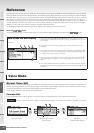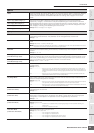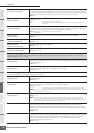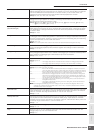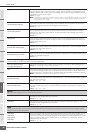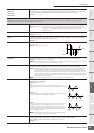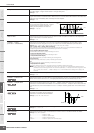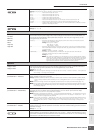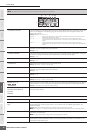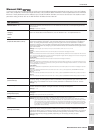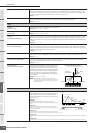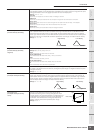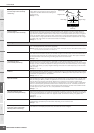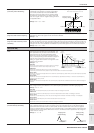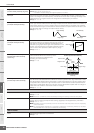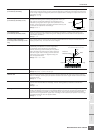Voice Mode
MOTIF-RACK XS Owner’s Manual
72
Basic Structure
Reference
Voice
Multi Utility
The Controls &
Connectors
Setting Up
Listening to
the Sound
Connections
Using a Computer
Quick Guide
Appendix
9 Effect
n This display can be called up by pressing and holding the [EFFECT] button on the front panel.
1 Insertion Connection From this display you can set the effect routing for Insertion Effects A and B. The setting changes are
shown on the diagram in the display, giving you a clear picture of how the signal is routed. For
details, see page 58.
Settings: parallel, ins A > B, ins B > A
parallel............................... Signals processed with the Insertion Effect A and B block will be sent to the Reverb, Chorus,
Master Effect and Master EQ blocks.
ins A > B............................Signals processed with Insertion Effect A will be sent to Insertion Effect B and signals
processed with Insertion Effect B are sent to the Reverb, Chorus, Master Effect and Master EQ
blocks.
ins B > A............................Signals processed with Insertion Effect B will be sent to Insertion Effect A and signals
processed with Insertion Effect A are sent to the Reverb, Chorus, Master Effect and Master EQ
blocks.
2 Chorus Send Adjusts the chorus send level. The higher the value, the more pronounced the Chorus. This
parameter can be changed directly via the Knob.
Settings: 0 – 127
3 Chorus To Reverb Determines the Send level of the signal sent from the Chorus Effect to the Reverb Effect. The higher
the value, the deeper the Reverb that is applied to the Chorus-processed signal.
Settings: 0 – 127
4 Chorus Return Determines the Return level of the Chorus Effect.
Settings: 0 – 127
5 Chorus Pan Determines the pan position of the Chorus effect sound.
Settings: L63 (far left) – C (center) – R63 (far right)
6 Reverb Send Adjusts the reverb send level. The higher the value, the more pronounced the Reverb. This
parameter can be changed directly via the Knob.
Settings: 0 – 127
7 Reverb Return Determines the Return level of the Reverb Effect.
Settings: 0 – 127
8 Reverb Pan Determines the pan position of the Reverb effect sound.
Settings: L63 (far left) – C (center) – R63 (far right)
Element Out 1 – 8 Determines which Insertion Effect (A or B) is used to process each individual Element on the MOTIF-
RACK XS Editor. The “thru” setting lets you bypass the Insertion Effects for the specified element.
Settings: thru (through), insA (insertion A), insB (insertion B)
9 Ins A (Insertion Effect A)
) Ins B (Insertion Effect B)
! Chorus
@ Reverb
When the cursor is located here, pressing the [ENTER] button or the Encoder knob calls up the
Effect Parameter display.
Effect Parameters
Switch This parameter is available only for Master Effect. The value cannot be changed here.
Category
Type
From the Category column, you can select one of the Effect Categories, each of which contains
similar Effect types. From the Type column, you can select one of the Effect Types listed in the
selected Category.
Settings: Details about the Effect categories and the Effect types are described on page 59.
n The “Category” is not edited in the Reverb effect parameter display because there is only one Reverb category.
Preset This lets you call up pre-programmed settings for each Effect Type, designed to be used for specific
applications and situations.
n For details about “Preset” settings, refer to the separate Data List booklet.
Effect Parameter 1 – 16 The effect parameter differs depending on the currently selected effect type. Refer to page 61 for
details about the Effect parameters. Refer to the separate Data List booklet for information on the
parameters for each Effect type.
52!943
1
8@7)6