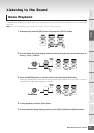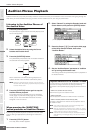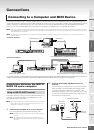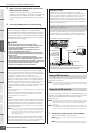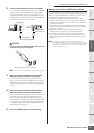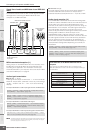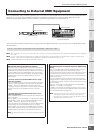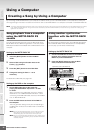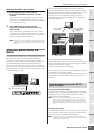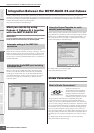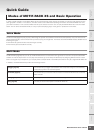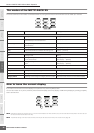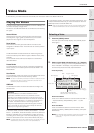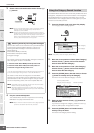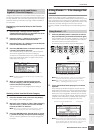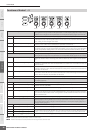Creating a Song by Using a Computer
MOTIF-RACK XS Owner’s Manual
23
Basic Structure
Voice
MultiUtility
Reference
The Controls &
Connectors
Setting Up
Listening to
the Sound
Connections
Using a Computer
Quick Guide
Appendix
Setting up the DAW on the computer
1.
Set the MIDI output port of the tracks (for
playing the MOTIF-RACK XS) to Port 1 of USB
or mLAN.
When connecting via a USB cable, set this to “Yamaha
MOTIF-R XS-1” or “YAMAHA MOTIF-R XS Port1.” When
connecting via an IEEE1394 cable, set this to “mLAN MIDI
Out” or “MOTIF-RACK XS.”
2.
Set the MIDI output port of the tracks (for
playing the connected synthesizer) to Port 3 of
USB or mLAN.
When connecting via a USB cable, set this to “Yamaha
MOTIF-R XS-3” or “YAMAHA MOTIF-R XS Port3.” When
connecting via an IEEE1394 cable, set this to “mLAN MIDI
Out (3)” or “MOTIF-RACK XS MIDI OUT.”
n Please keep in mind that the MIDI Thru Port of the MOTIF-RACK XS
(in other words, the port with which the received MIDI data is to be
transmitted to another external device via the MIDI OUT terminal) is
fixed to 3.
Using the MOTIF-RACK XS
Editor
The MOTIF-RACK XS Editor lets you edit detailed settings of the
MOTIF-RACK XS (such as the Element/Key parameters),
providing even greater editing convenience and versatility.
Furthermore, the data between the MOTIF-RACK XS Editor and
the MOTIF-RACK XS (transmitted via USB or IEEE1394) is
always kept in synchronization—meaning that any changes you
make on one device are immediately reflected in the other. This
provides a smooth, seamless interface, and makes it very easy
to create and edit your data.
When the MOTIF-RACK XS Editor is used as a stand-alone
editor, Studio Manager V2 is used as a host application. Studio
Manager is a cross-platform application that enables you to start
multiple Editors that control Yamaha hardware products
remotely, and to save multiple Editor settings. You can run
Studio Manager as a stand-alone application, or as a plug-in
within DAW applications.
The Studio Manager and MOTIF-RACK XS Editor can be
downloaded from the following URL. Use them after installing all
necessary software to the computer by following the Installation
Guide of the MOTIF-RACK XS Editor.
http://www.yamahasynth.com/download/
For information about the minimum system requirements, refer to
the Installation Guide of each software.
For instructions on using Studio Manager and MOTIF-RACK XS
Editor, refer to the respective PDF manuals included with the
software.
■
Using as a stand-alone editor.
The MOTIF-RACK XS Editor is a client application using Studio
Manager as host. To use the MOTIF-RACK XS Editor, start Studio
Manager then start the MOTIF-RACK XS Editor as a plug-in
software within the Studio Manager.
n When using an external keyboard to play the MOTIF-RACK XS sounds
while connecting the MOTIF-RACK XS to a computer, you’ll need to use the
MIDI Thru function of the DAW software on the computer to re-transmit
received MIDI data to the MOTIF-RACK XS (Port 1). If not using the DAW
software, use the MIDI Thru function of the Studio Manager version 2.3.0 or
later.
■
Using within Cubase
The MOTIF-RACK XS Editor can be started as a plug-in software
within Cubase. For instructions on starting in this case, refer to
the owner’s manual of the MOTIF-RACK XS Editor.
n For Windows computers, the MOTIF-RACK XS Editor can be used with
Cubase SX3 or later. For Macintosh computers, the MOTIF-RACK XS Editor
can be used with Cubase 4 or later.
Bulk transmission/reception
Parameter transmission/reception
MOTIF-RACK XS
Common applications for the MOTIF-
RACK XS Editor
Start as a plug-in
within Cubase
Start Studio Manager
as a stand-alone
application
MOTIF XS Editor
MOTIF-RACK XS Editor