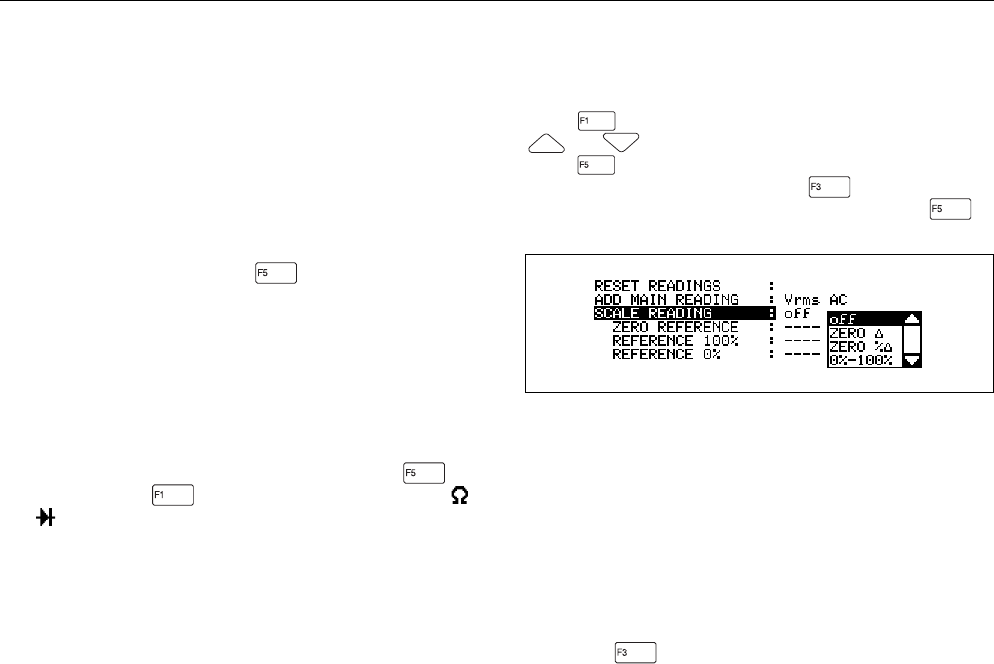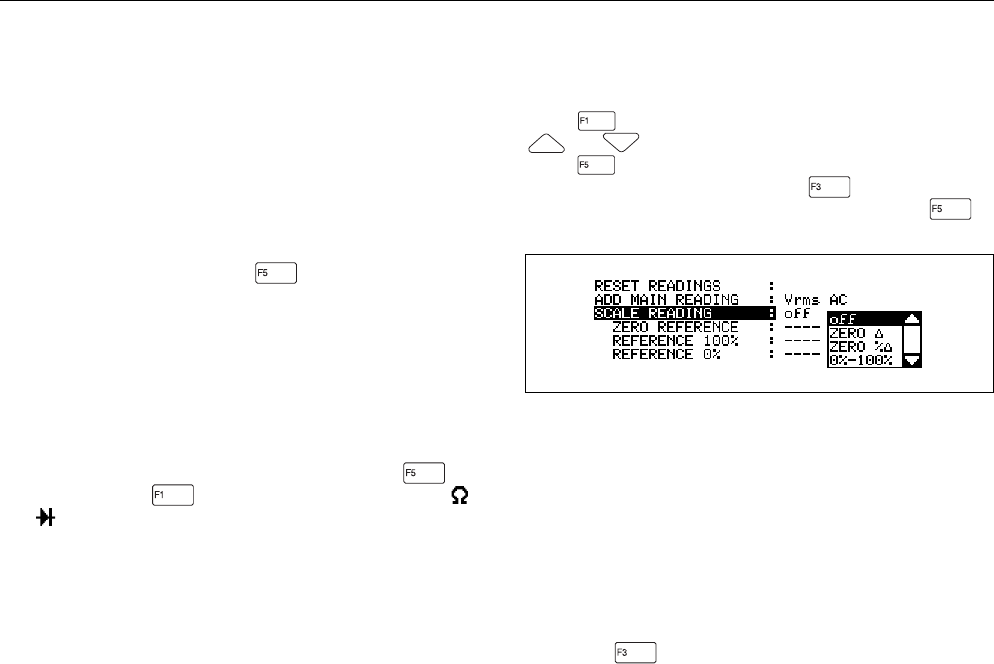
4 - 14 92B/96B/99B/105B Users Manual
MAKING MEASUREMENTS IN METER AND
EXT.mV MODE
In Meter and EXT.mV mode you can make the same
measurements as found in the Measure Menu. To find
these measurements, select ADD MAIN READING in the
Submenu MORE window. This opens a list of all possible
measurements. For more details of the measurements,
see Chapter 3.
An easy way to return to the factory default readings of the
active main mode is to press (RESET READING)
from the Submenu.
Changing the number of readings
At the factory default setting the ScopeMeter test tool
displays a combined numeric reading result and a
waveform. You can customize the number of readings on
the display from one to a maximum of four. On page 2 of
the More window, highlight READINGS ON DISPLAY,
select the new number 1, 2, 3, or 4, and press to
select. Then press to remove the window again. In
and modes the maximum number of readings is two.
TAKING RELATIVE READINGS (SCALING)
Scale Main Reading displays the present measurement
result with respect to a defined range. From a Submenu,
press to open a MORE functions window. Next, use
or to highlight SCALE READING. When you
press , a list box appears on the display to select the
scaling function: off, ZERO ∆ (see ), ZERO %∆, and
0%-100%. Highlight a scaling function, and press to
select.
Figure 4-6. Scaling Functions
Readings Relative to a Reference Point (Zero ∆)
Select "ZERO ∆" to set the present upper reading as the
zero reference point. Subsequent readings are displayed
as units of variation from this point. This feature is useful
when you need to monitor input activity in relation to a
known good value. The zero function can also be used with
dBV, dBm, or dBW.
You can also activate this function from the Submenu, and
then press .