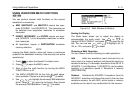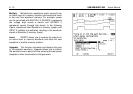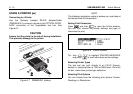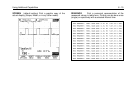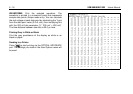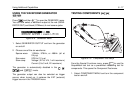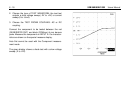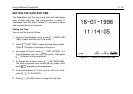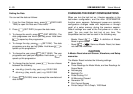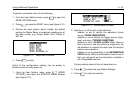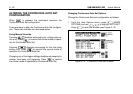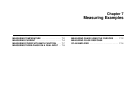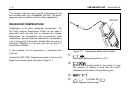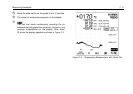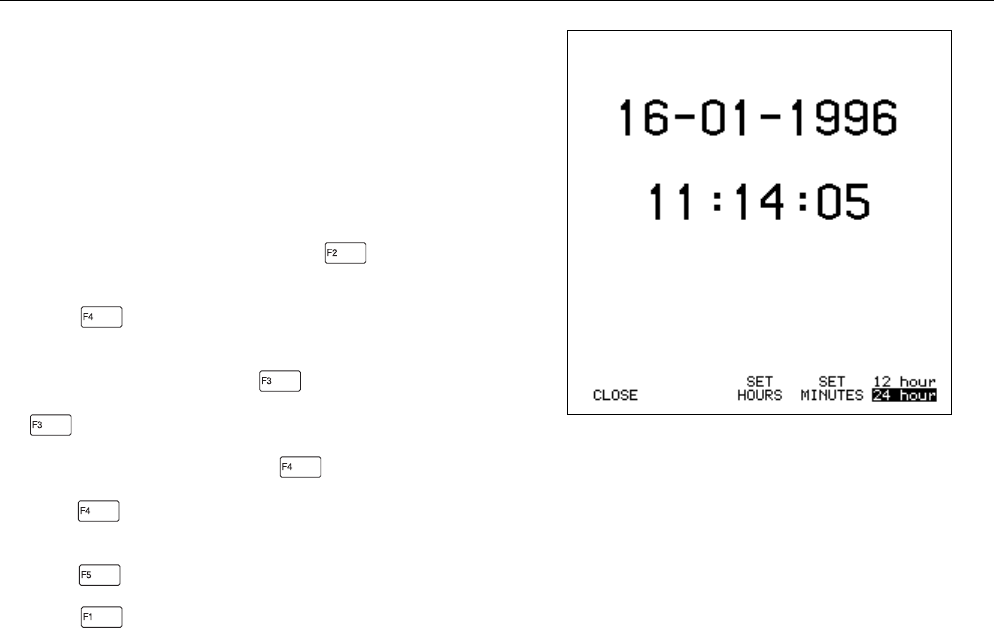
Using Additional Capabilities 6 - 19
SETTING THE DATE AND TIME
The ScopeMeter test tool has a real time clock that keeps
track of date and time. The clock function is useful in
combination with Min Max Trendplot™ if you want to know
when a particular event occurred.
Setting the Time
You can set the time as follows:
1. From the User Options menu, press (DATE AND
TIME) to open the Date and Time menu.
2. Press (SET TIME) to open the time setting menu.
Figure 6-11 shows an example of this menu.
3. To change the hours, press (SET HOURS). The
time progresses one hour per key press. Hold down
to speed up this progression.
4. To change the minutes, press (SET MINUTES).
The time progresses one minute per key press. Hold
down to speed up this progression.
5. To choose between a 12-hour clock or a 24-hour clock,
press (12 / 24 HOUR) .
6. Press (CLOSE) twice to accept the new time.
Figure 6-11. Menu for Setting the Time