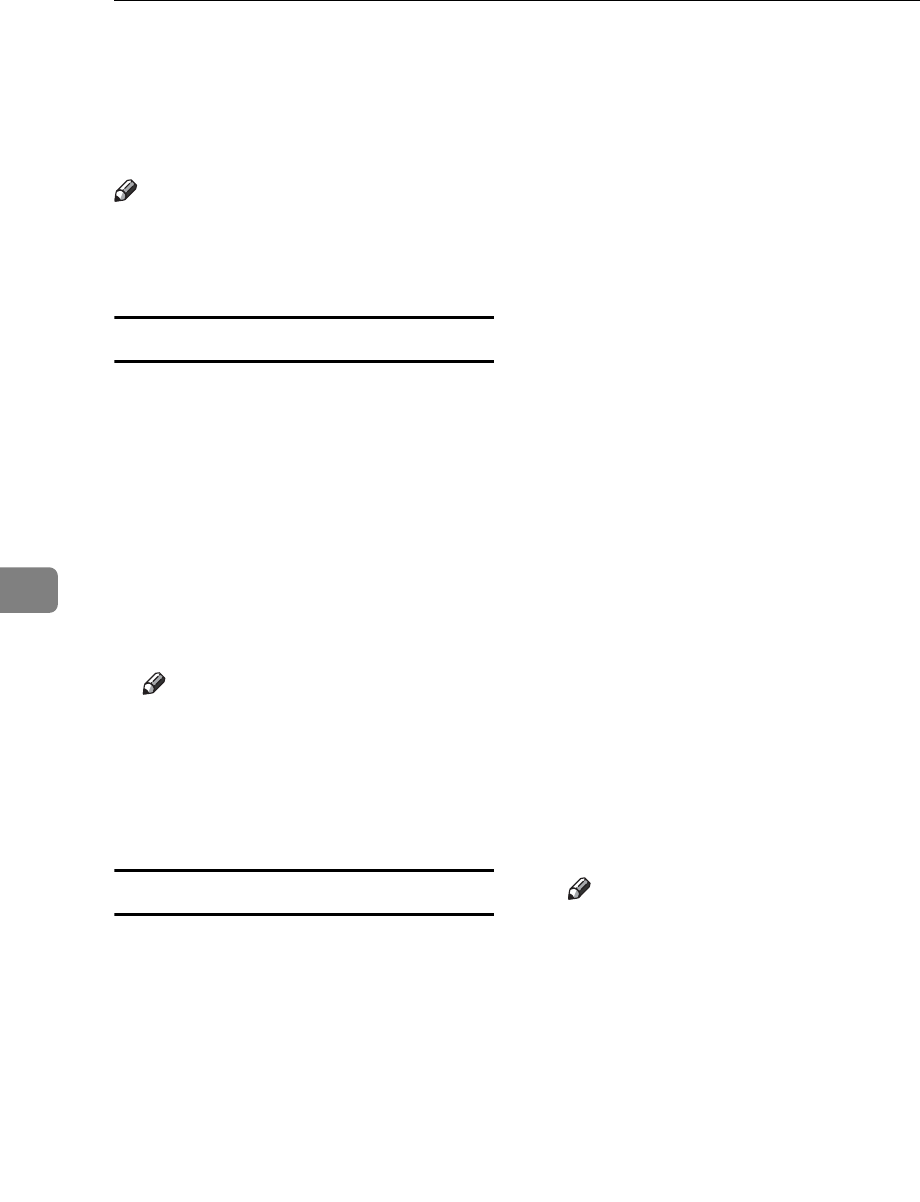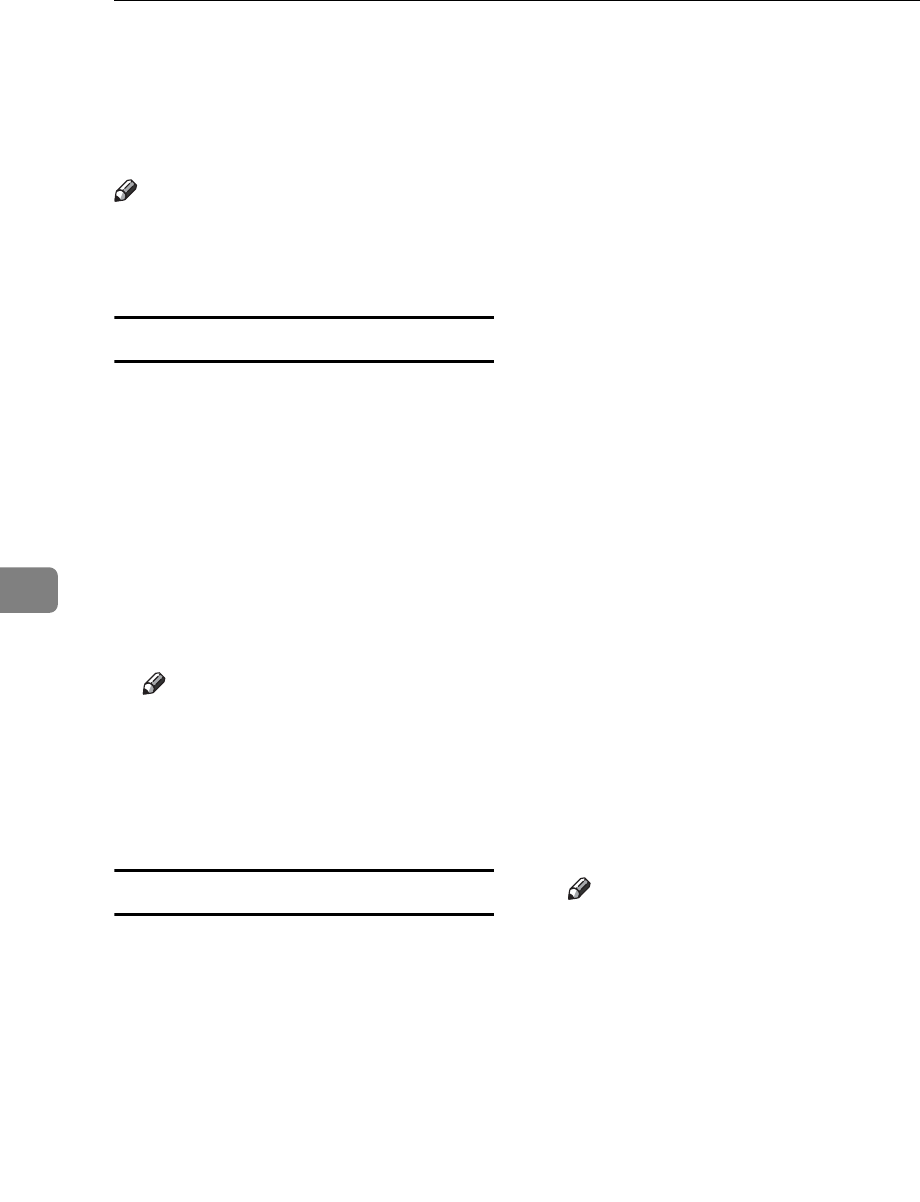
LAN-Fax Features
114
6
• Telephone number as sender info.
• Fax number as sender info.
•Date
• Message
Note
r To edit the cover sheet, click [Cover
Sheet...]. See p.118 “Editing Fax
Cover Sheets”.
Previewing fax images
Selecting the [Preview] check box al-
lows you to check how the fax docu-
ment will be output at the
destination.
A Select the [Preview] check box, and
then click [Print] or [Send].
The [Preview] window appears.
B Check the image, and then click
[OK].
Note
r To cancel printing or sending,
click [Cancel].
Images on the Preview window
are not exactly the same as images
to be output.
Specifying options
You can specify the following op-
tions:
For details, see Help.
• Sending at a Specific Time
•User Code
•User ID
•Print Fax Header
• Document Server
A Click [Option...].
B Specify options you want to use.
v To send the fax document at a spe-
cific time:
Select the [Sending at Specific
Time] check box, and then speci-
fy a transmission time.
v To send with a user code:
Enter a user code into the [User
Code] field.
v To distinguish fax documents for
each user:
Enter a user ID into the [User ID:]
field. Use this option when
checking the job history using
SmartNetMonitor for Client.
v To have the header printed on the
fax document:
Select the [Print Fax Header]
check box.
v To store the fax document on the
Document Server:
Select the [Send to Document Serv-
er] check box, and then enter a
user name, file name, and pass-
word.
Note
r The user code you specified for
this machine must be the same
as the one entered in this ma-
chine. See General Settings Guide.
r If [Hard Disk Unit] has not been
selected in the [Accessories]
window, you cannot perform
selection for "Document Serv-
er". See p.111 “Setting LAN-Fax
Properties”.
C Click [OK].