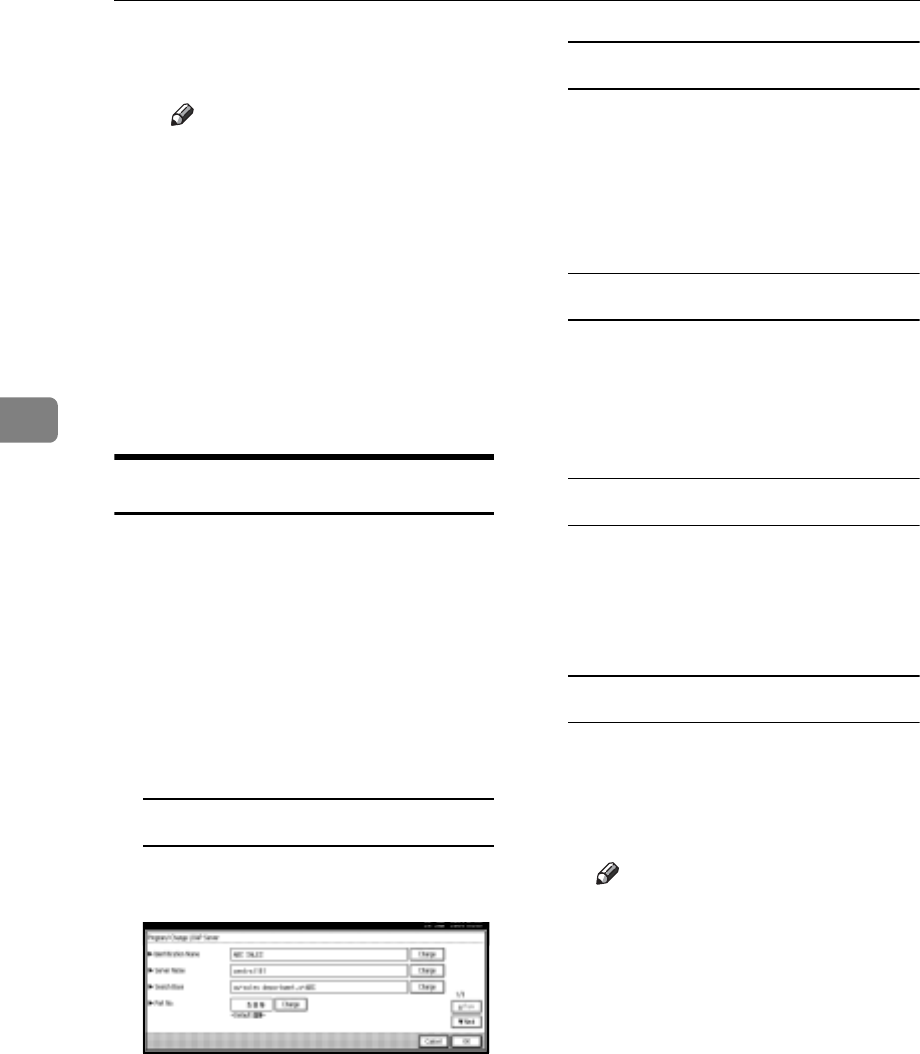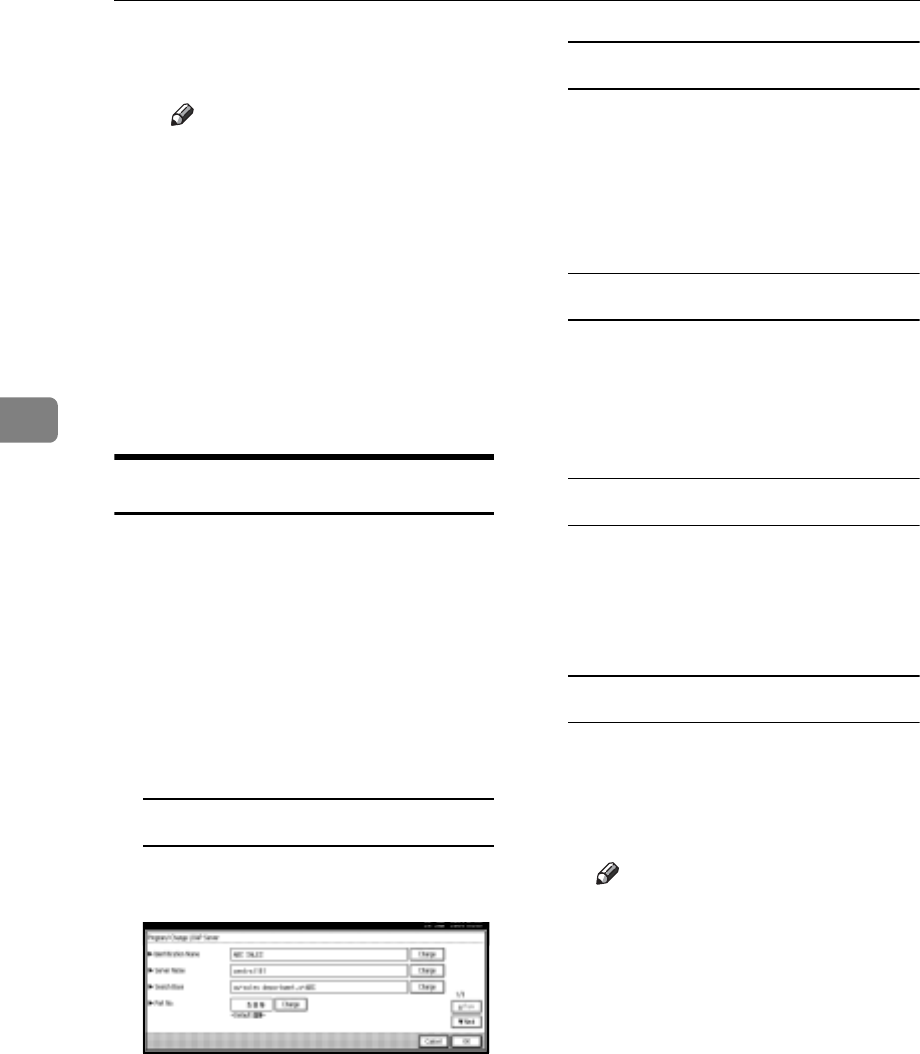
User Tools (System Settings)
104
4
E Enter the attribute's display
name, and then press [OK].
Note
r For example, if you want to
sort e-mail addresses by em-
ployees' number, enter “em-
ployeeNo” in the Attribute
field, and “Employee No.” in
the Key Display field.
F Press [OK].
G Press [Exit].
H Press the {User Tools/Counter} key.
Changing an LDAP Server
A Press the {User Tools/Counter} key.
B Press [System Settings].
C Press [Key Operator Tools], and then
press [TNext] twice.
D Press [Program/Change LDAP Server].
E Change the items.
To change an identification name
A Press [Change] under Identifi-
cation Name.
B Enter a new identification
name for the server.
C Press [OK].
To change the server name
A Press [Change] under Server
Name.
B Enter the new LDAP server
name.
C Press [OK].
To change the search base
A Press [Change] under Search
Base.
B Enter the new search base.
C Press [OK].
To change a port number
A Press [Change] under Port No..
B Enter the new port number us-
ing the number keys, and then
press [#].
To change authentication
A Press [Next].
B Select [ON] or [High Security] if
you want to activate authenti-
cation. Select [OFF] to cancel it.
Note
r [High Security] is not available
when the LDAP Version is 2.
r When [ON] or [High Security]
is selected, the administrator
account name and password
is required to access the
LDAP server.
r When [High Security] is select-
ed, you can use a generic
password unique to the net-
work. If you do this, the serv-
er also requires the same
setting. For details, ask your
network administrator.