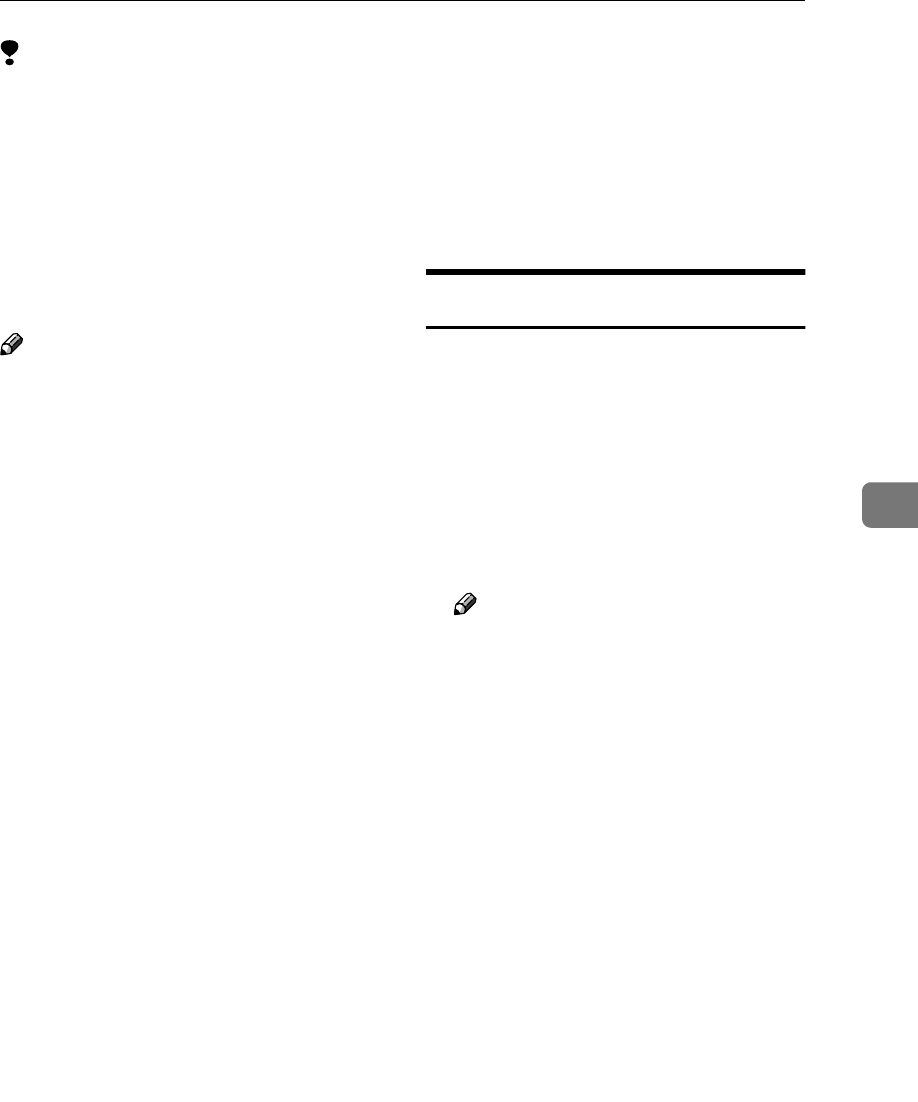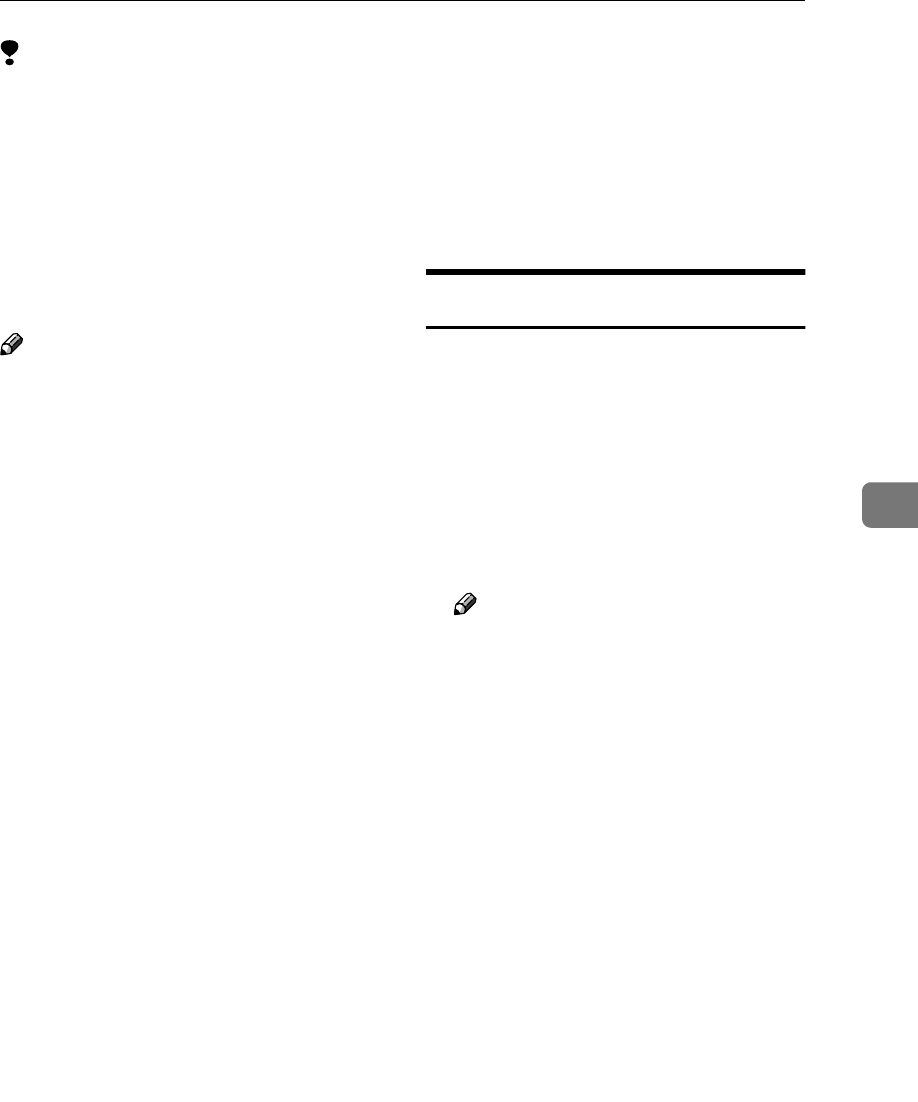
Printing with Windows
53
5
Limitation
❒ When using a print server connect-
ed to the machine with SmartNet-
Monitor for Client, you cannot use
Recovery Printing and Parallel
Printing.
❒ When using Windows XP as a
print server, the client computer
cannot receive notification of print
job completion.
Note
❒ This section assumes the client is
already configured to communi-
cate with a Windows 2000/XP or
Windows NT print server. Do not
begin the following procedure un-
til the client computer is set up and
configured correctly.
❒ When using Windows NT 4.0 as
the print server, make sure you in-
stall the Windows NT 4.0 printer
driver before connecting the print
server. There is a Windows NT 4.0
printer driver on the CD-ROM la-
beled “Printer Drivers and Utili-
ties”.
A
AA
A
On the [Start] menu, point to [Set-
tings], and then click [Printers].
B
BB
B
Click the icon of the printer you
want to use. On the [File] menu,
click [Properties].
C
CC
C
Click the [Details] tab, and then
click [Add Port].
D
DD
D
Click [Network], and then click
[Browse].
E
EE
E
On the network tree, double-click
the name of the computer used as
the print server.
The printers connected to the net-
work are displayed.
F
FF
F
Click the name of the printer you
want to use, and then click [OK].
G
GG
G
Click [OK].
H
HH
H
Make sure the port name is dis-
played in the [Print to the following
port] box, and then click [OK].
Printing without a Print Server
You can use this machine as a net-
work printer without connecting to a
print server.
You can configure the following
ports:
❖
❖❖
❖ SmartNetMonitor
You can print via TCP/IP, IPP, or
NetBEUI using SmartNetMonitor.
Note
❒ Install SmartNetMonitor for
Client from the supplied CD-
ROM. For more information
about installation, see Printer
Reference 1.
❒ For more information about
SmartNetMonitor for Client, see
p.71 “Using SmartNetMonitor
for Client”.
❖
❖❖
❖ Standard TCP/IP port
You can print via TCP/IP using a
standard TCP/IP port.
❖
❖❖
❖ LPR port
You can print via TCP/IP using an
LPR port.