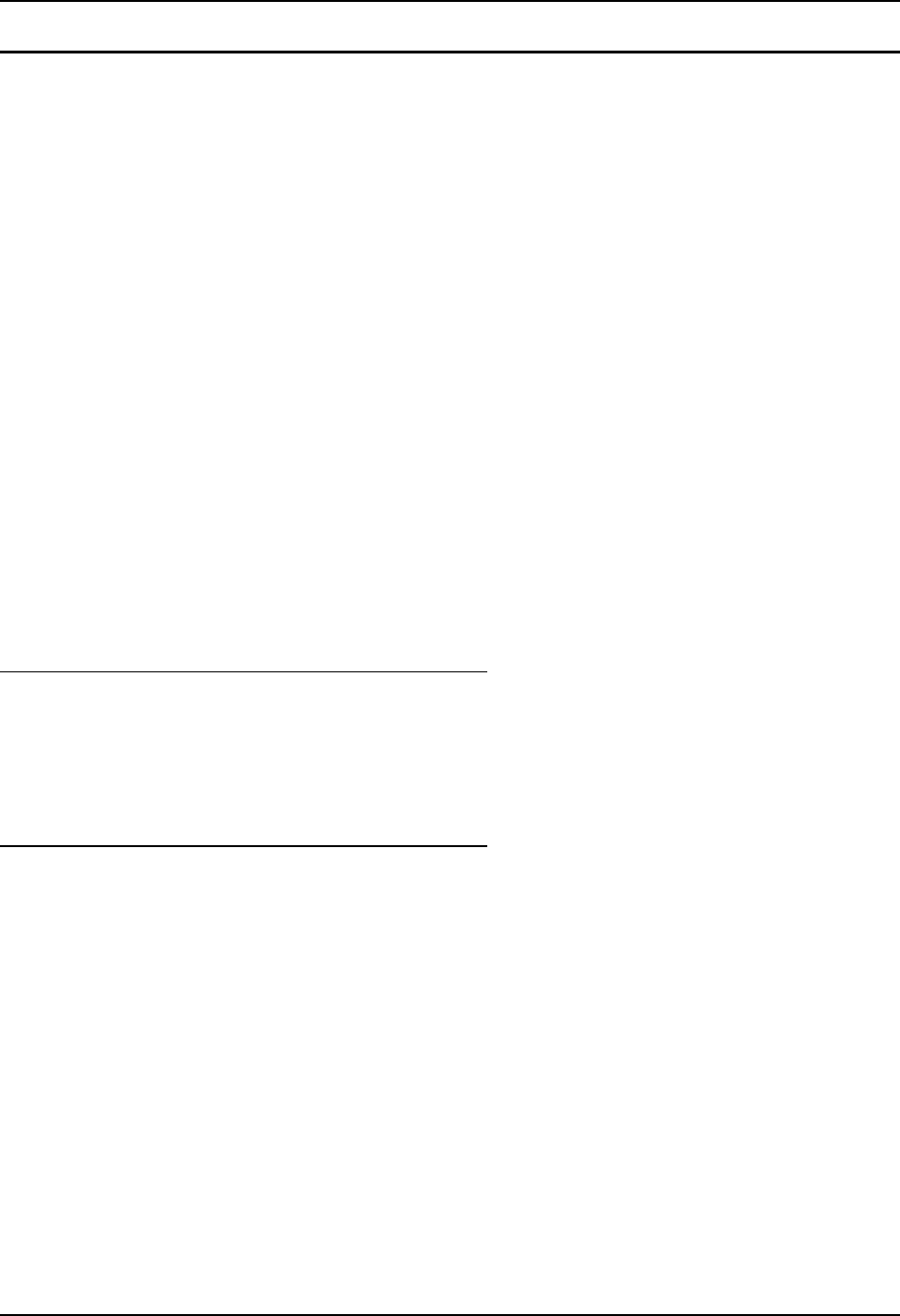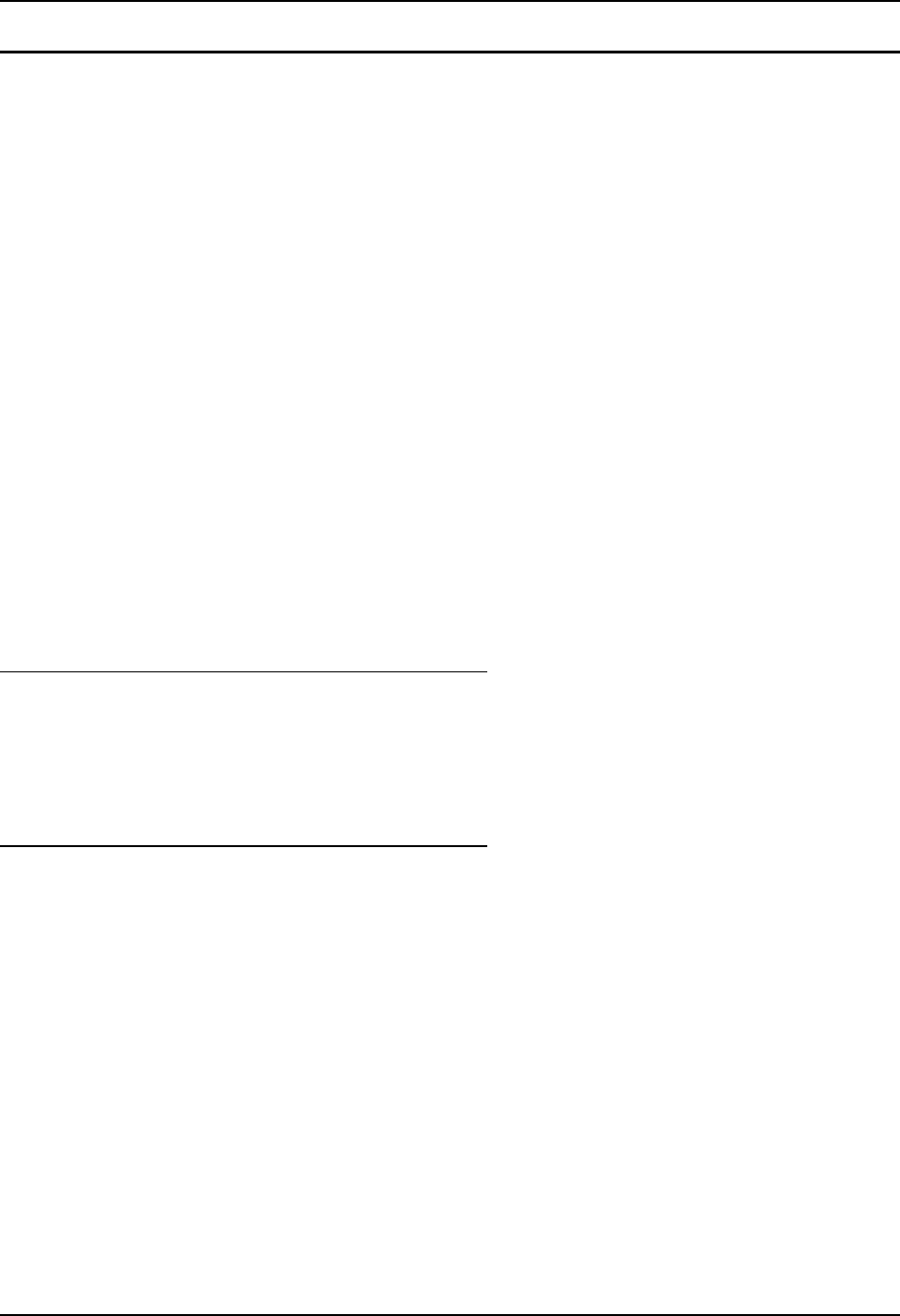
Data Entry 9
E-EQ-VX7RG-D VX7 Reference Guide
Touchscreen Entry
Note: The touchscreen should be calibrated before initial use. See “Touchscreen Calibration”
in Chapter 4, “System Configuration”.
Note: Always use the point of the stylus for tapping or making strokes on the display. Never use
an actual pen, pencil or sharp object to write on the touchscreen.
The touchscreen input performs the same function as the mouse that is used to point to and click
elements on a desk top computer. A stylus is used in the same manner as a mouse – single tap or
double tap to select menu options, drag the stylus across text to select, hold the stylus down to
activate slider bars, etcetera. Right click is accomplished via a tap and hold on the touchscreen.
Hold the stylus as if it were a pen or pencil. Touch an element on the screen with the tip of the
stylus then remove the stylus from the screen. The touchscreen responds to an actuation force
(touch) of up to 4 oz. of pressure.
The touchscreen can be used in conjunction with the keyboard and scanner and an input/output
device connected to one of the VX7’s serial ports.
• Touch the stylus to the field of the data entry form to receive the next data feed.
• The cursor begins to flash in the field.
• The unit is ready to accept data from either the keyboard, integrated scanner or a
device connected to a serial port.
Note: The touchscreen may be disabled. Please refer to “Disabling the Touchscreen” in
Chapter 4, “System Configuration” for details.
Right Click
A right click can be simulated on the touchscreen. To perform a right click, touch the touchscreen
with the stylus and hold it in the same location for a short time.
Note: Some applications may not support this right click method. Please review documentation
for the application to see if it provides for right mouse click configuration.
Input Panel (Virtual Keyboard)
Data may be entered via the input panel (virtual keyboard) on the touchscreen. For more details
on the input panel, please refer to Chapter 2, “Physical Description and Layout”.