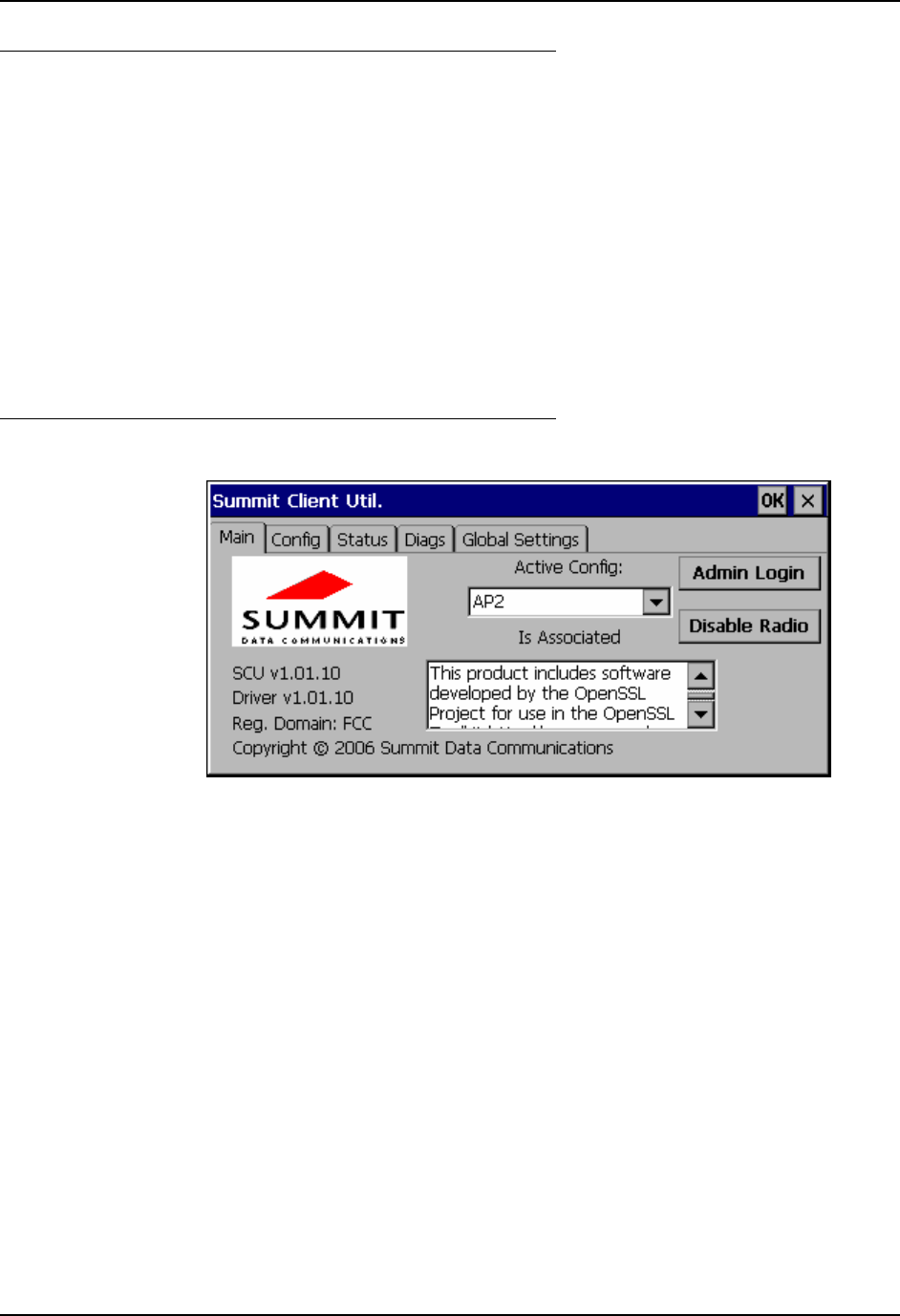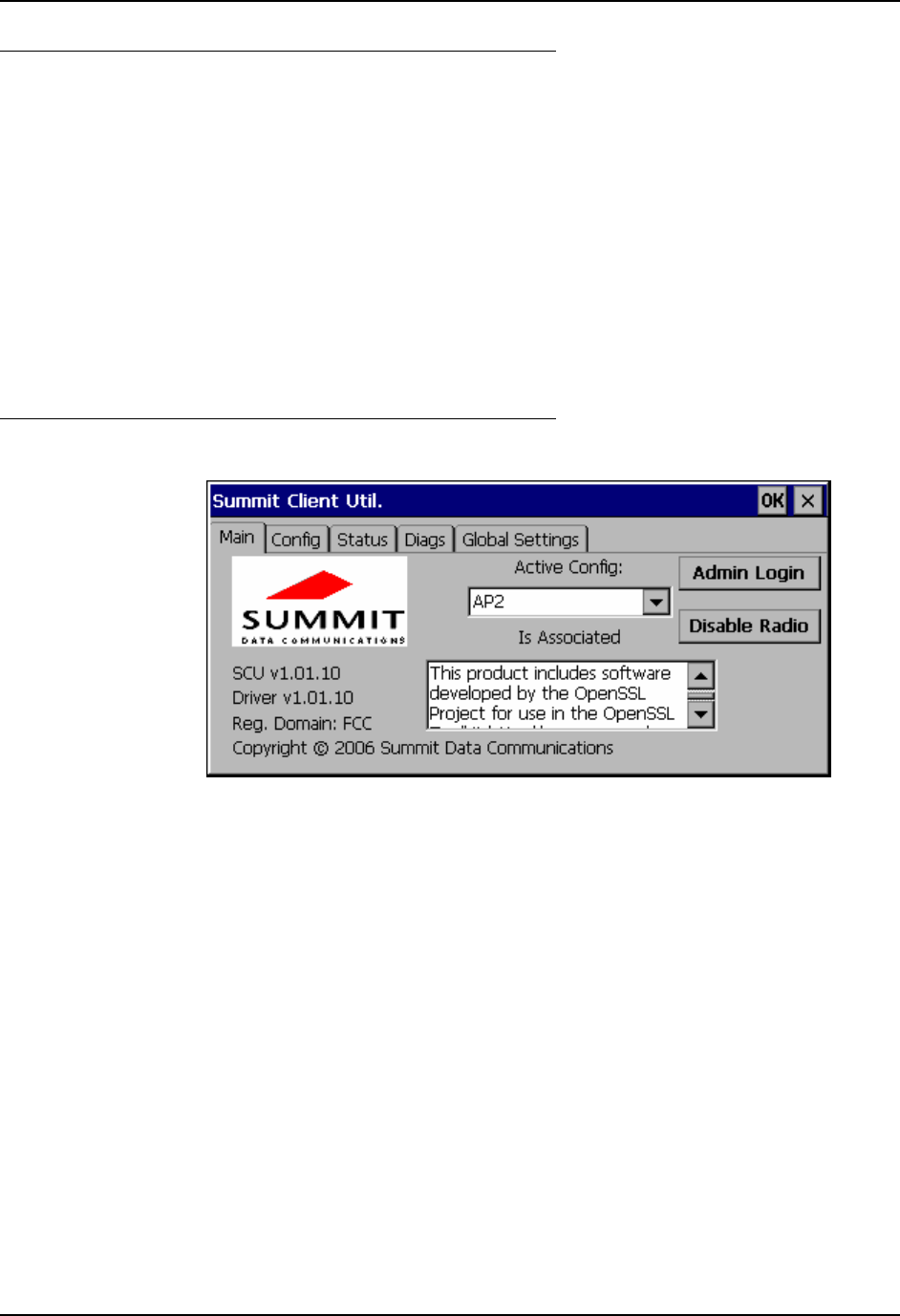
Summit Radio 125
E-EQ-VX7RG-D VX7 Reference Guide
Wireless Zero Config Utility and the Summit Radio
• The WZC utility has an icon in the toolbar that looks like networked computers with
a red X through them, indicating that Wireless Zero Config application is enabled
but the connection is inactive at this time (the VX7 is not connected to a network).
• You can use either the Wireless Zero Configuration Utility or the Summit Client
Utility to connect to your network.
Select ThirdPartyConfig in the Active Config drop down list as the active profile. Warmboot
the VX7. The Summit Client Utility passes control to Wireless Zero Config and the WZC
Wireless Information control panel. Using the options in the Wireless Zero Config panels, setup
radio and security settings.
To switch back to Summit Client radio control, select any other profile in the SCU Active Config
drop down list, except ThirdPartyConfig. Warmboot the VX7. Radio control is passed to the
SCU.
Main Tab
Figure 5-2 SCU – Main Tab
The Main tab displays information about the radio including:
• SCU (Summit Client Utility) version
• Driver version
• Regulatory Domain
• Copyright Info
• Active Config (profile) – Select from the profiles created using the Config tab.
• Status of the radio (Down, Associated, etc).
The Disable Radio button can be used to disable the radio card. Once disabled, the button label
changes to Enable Radio. By default, the radio is enabled.
The Admin Login button provides access to editing radio parameters as well as adding, renaming
and deleting profiles. Config and Global parameters may only be edited after entering the Admin
Login password. The Active Config may be changed without logging in. Once logged in, the
button label changes to Admin Logout. The admin is also automatically logged out when the
SCU is exited.