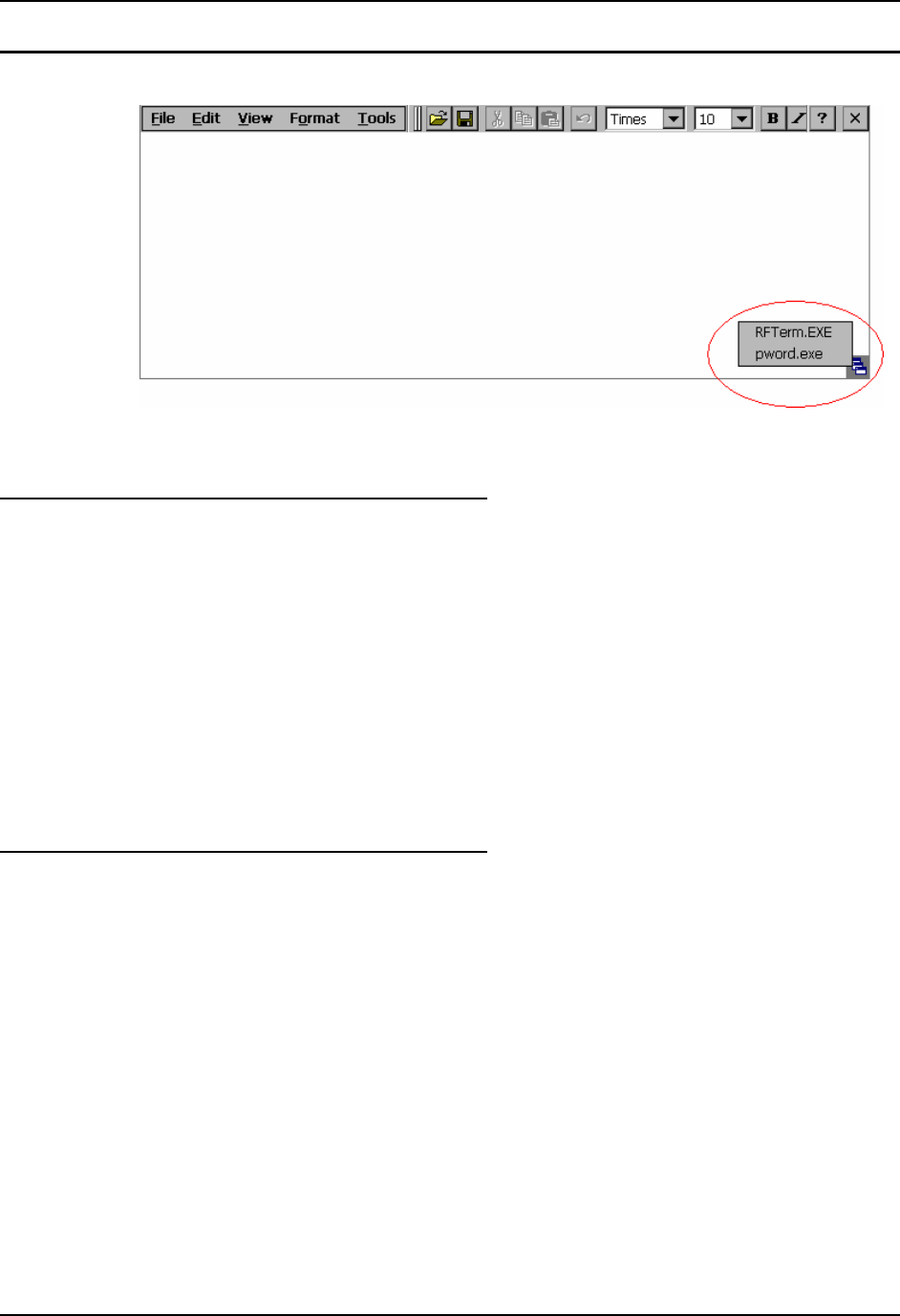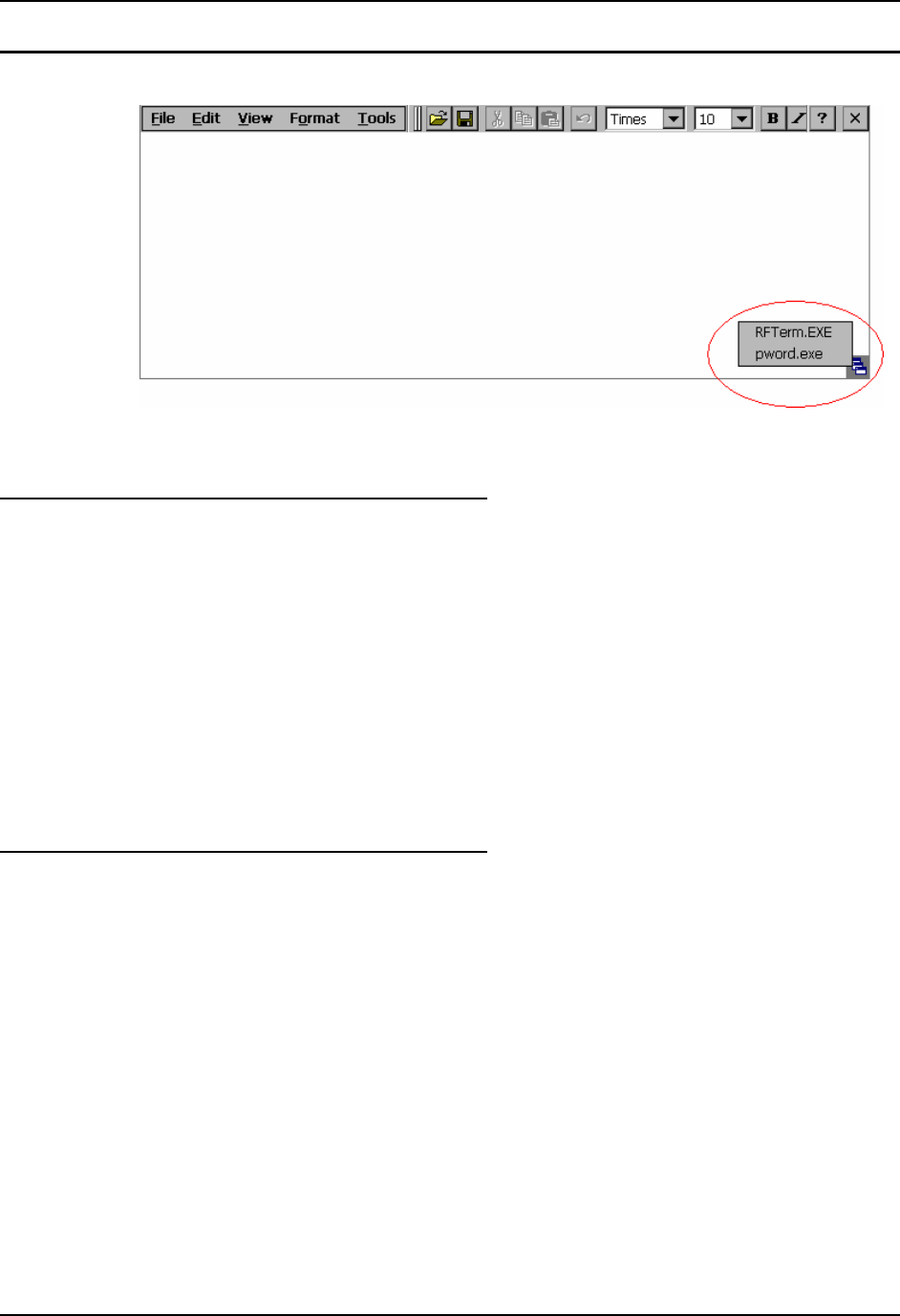
Multi-Application Configuration 197
E-EQ-VX7RG-D VX7 Reference Guide
End-User Switching Technique
Figure 6-6 End-User Multi-Application Touch Panel
Using a Stylus Tap
When the mobile device enters end-user mode, a taskbar icon is available to the user so they can
switch between the locked applications. The touchscreen must be enabled on the mobile device
before the taskbar icon can be used. The taskbar is always visible on top of the application in
focus.
When the taskbar icon is tapped, a menu is displayed showing the applications available to the
user. The user then taps the application name in the popup menu and the selected application is
brought to the foreground. The previous application continues to run in the background. Stylus
taps affect the application in focus only.
The appearance of the taskbar is different on various mobile device platforms and may differ from
the example shown above. This example is shown only to aid in describing how the user can
switch between applications using a stylus. If RFTerm and Microsoft Word were the two
applications locked, a switching icon showing both applications is displayed on the screen.
Using a Hotkey Sequence
One hotkey is defined for the end-user to key in when switching between locked applications.
This is known as the Activation key. The Activation key is assigned by the Administrator using
the Global Key parameter. When the hotkey or hotkey sequence is pressed on the keypad, the next
application in the AppLock configuration is moved to the foreground and the previous application
moves to the background. The previous application continues to run in the background but end-
user key presses affect the application in focus only.