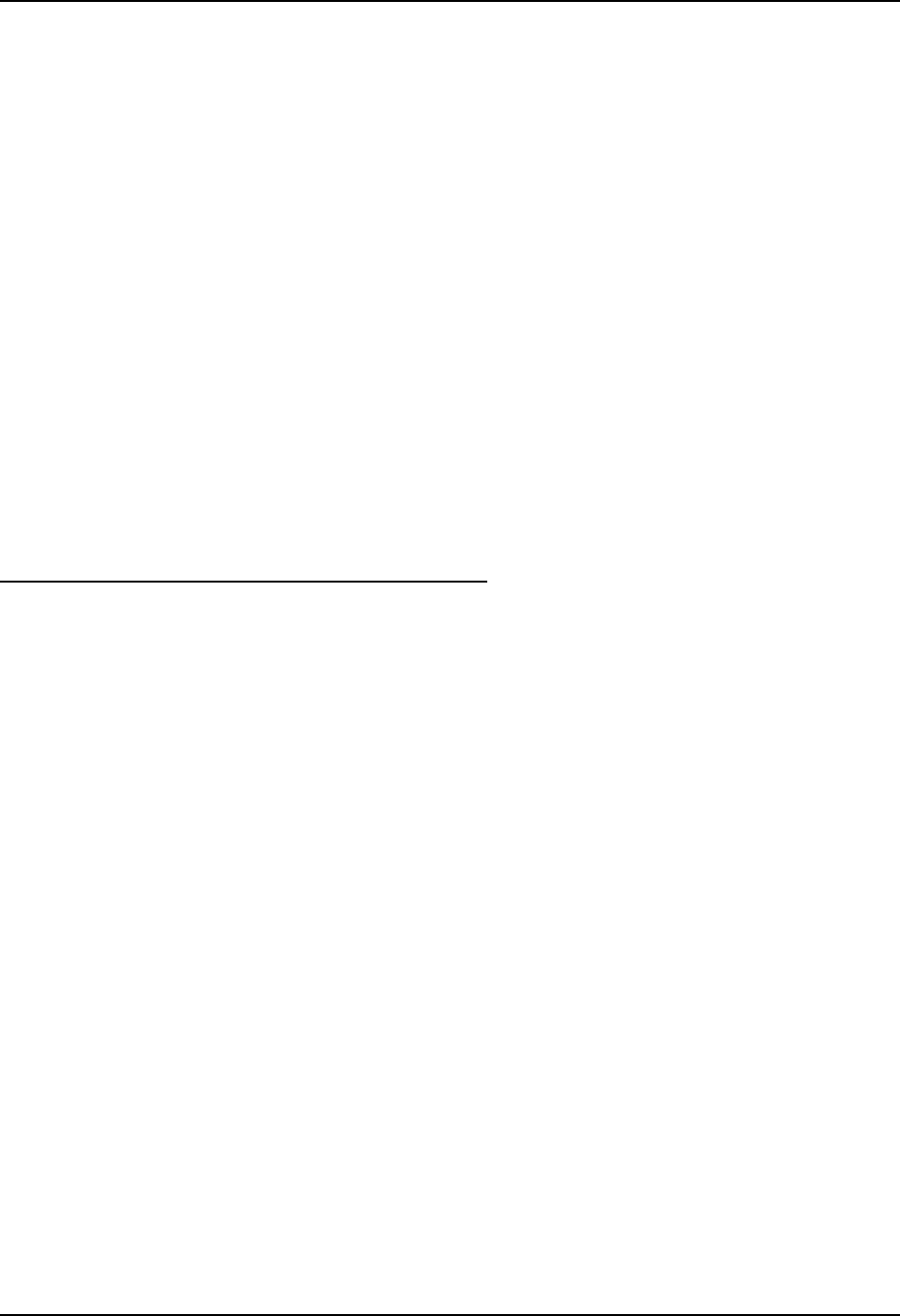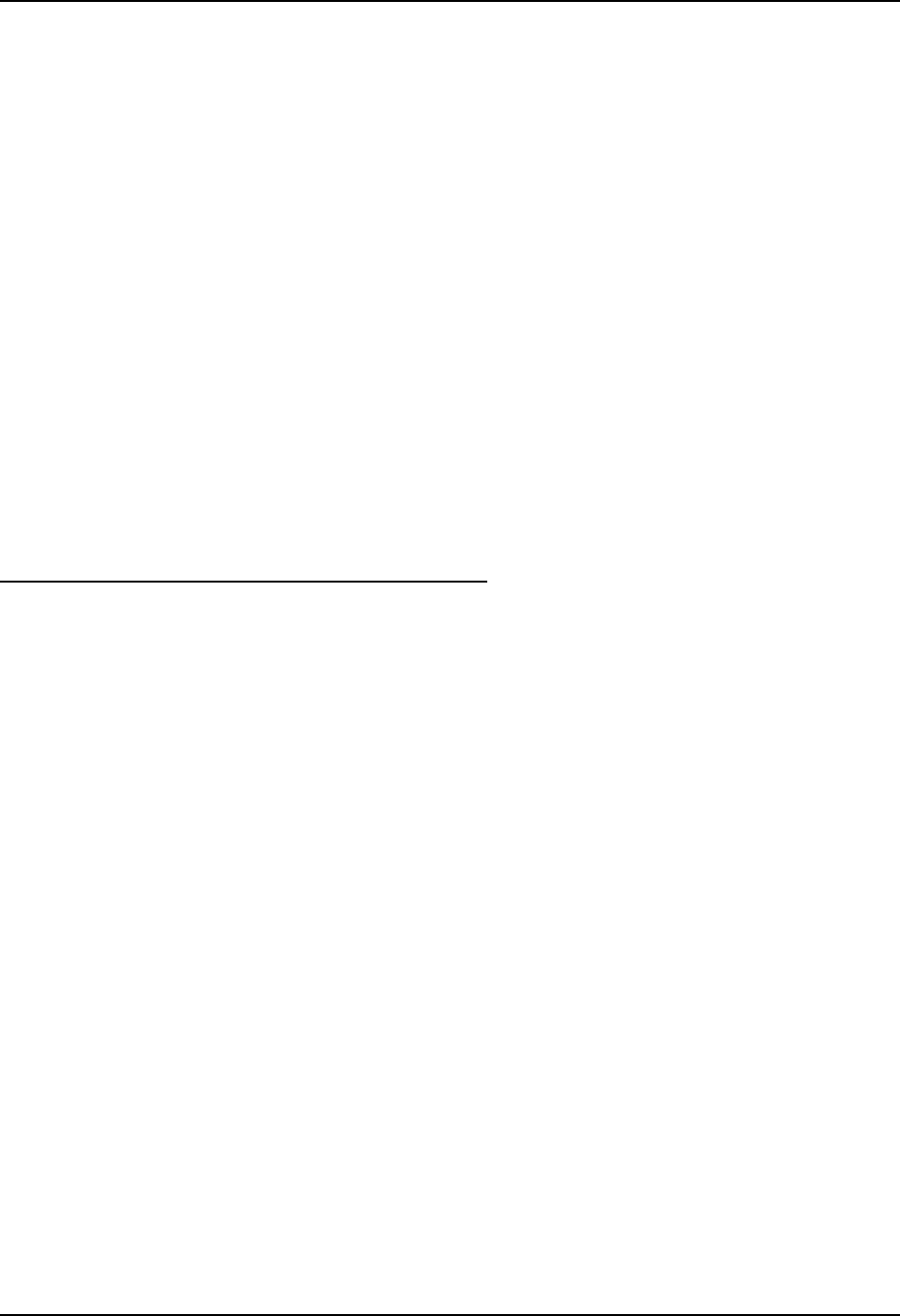
Multi-Application Configuration 193
E-EQ-VX7RG-D VX7 Reference Guide
Enter the Order in which the application is to be loaded or presented to the end user. Applications
are launched in lowest to highest number order.
Enable the Internet checkbox to use the End User Internet Explorer (EUIE.EXE) When the
checkbox is enabled, the Internet Menu and Internet Status are available. See the section titled
End User Internet Explorer for more details.
Select the Global Key key sequence the end user is to press when switching between applications.
The Global Key default key sequence is Ctrl+Spc. The Global key is selected from a predefined
list of Global hotkey combinations. The Global key is presented to the end-user as the Activation
key.
Enter the number of seconds in Global Delay that both Applications must wait before starting to
run upon reboot.
Tap the Clear button to clear all Application information that are currently displayed. The Global
settings remain the same for both applications.
Use the left and right scroll buttons to move from application setup screen to application setup
screen. The left and right buttons update the information on the screen with the previous or next
configured application respectively.
If no application is specified when the Administrator Control applet is closed, the device reboots
into Administrator mode. If a password has been set, but an application has not been specified, the
user will be prompted for the password before entering administration mode. The password
prompt remains on the display until a valid password is entered.
End User Internet Explorer (EUIE)
AppLock supports applications that utilize Internet Explorer, such as .HTML pages and JAVA
applications. The end user can run an application by entering the application name and path in
Internet Explorer’s address bar.
To prevent the end user from executing an application using this method, the address bar and
Options settings dialog are restricted in Internet Explorer. This is accomplished by creating an
Internet Explorer that is used in end user mode: End-user Internet Explorer (EUIE.EXE). The
EUIE executes the Internet Explorer application in full screen mode which removes the address
bar and status bar. The Options Dialog is also removed so the end user cannot re-enable the
address bar.
The administrator specifies the EUIE by checking the Internet checkbox in the Application tab of
the Administrator applet. The internet application should then be entered in the Application text
box.
When the Internet checkbox is enabled, the Menu and Status check boxes are available.
Enabling the Menu checkbox displays the EUIE’s menu which contains navigation functions like
Back, Forward, Home, Refresh, etc., functions that are familiar to most Internet Explorer users.
When the Menu checkbox is blank, the EUIE menu is not displayed and Navigation functions are
unavailable.
When the Status checkbox is enabled, the status bar displayed by EUIE gives feedback to the
end-user when they are navigating the Internet.
If the standard Internet Explorer that is shipped with the mobile device is desired, it should be
treated like any other application. This means that IEXPLORER.EXE should be specified in the
Application text box and the internet application should be entered in the command line. In this
case, do not check the Internet checkbox.