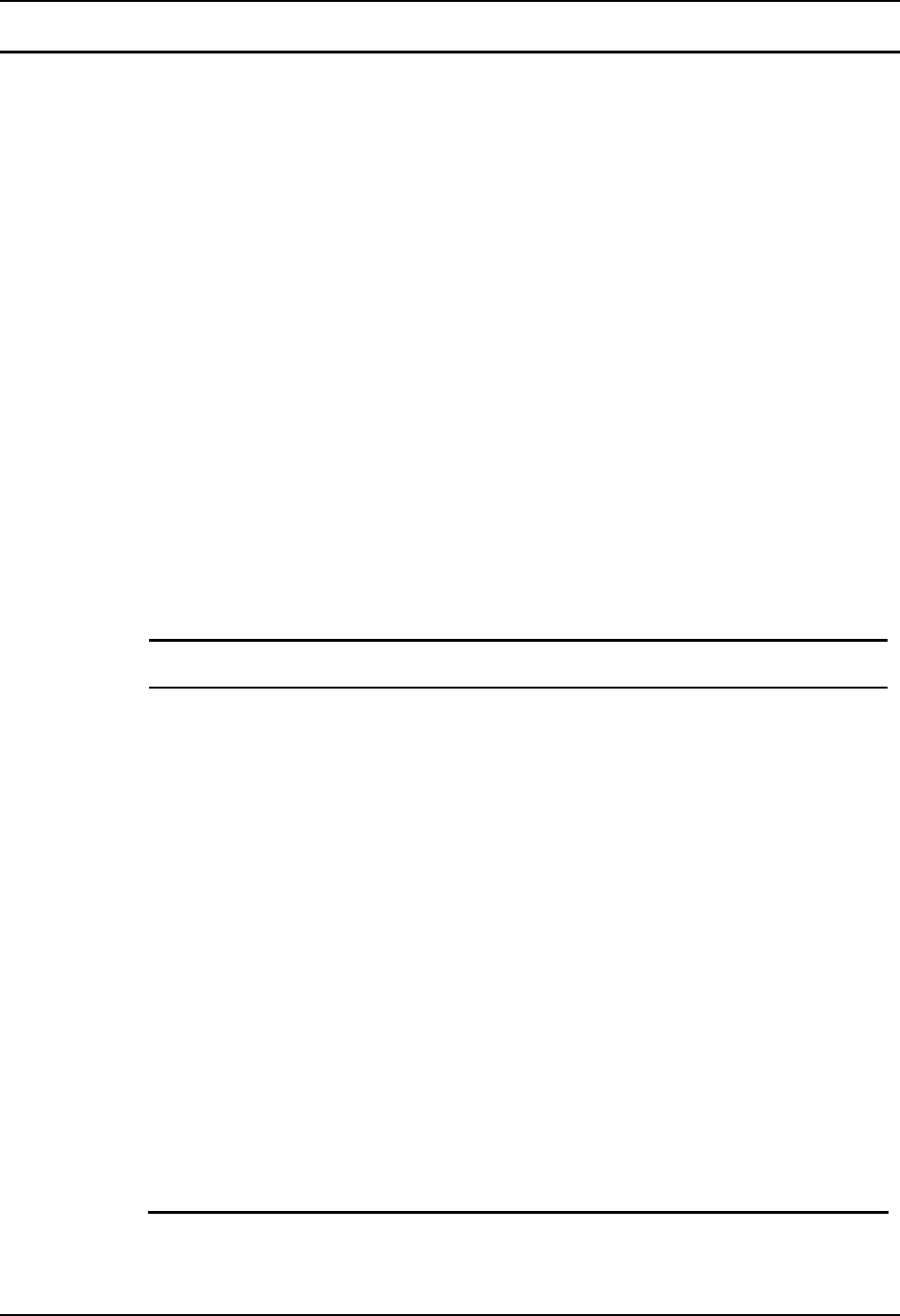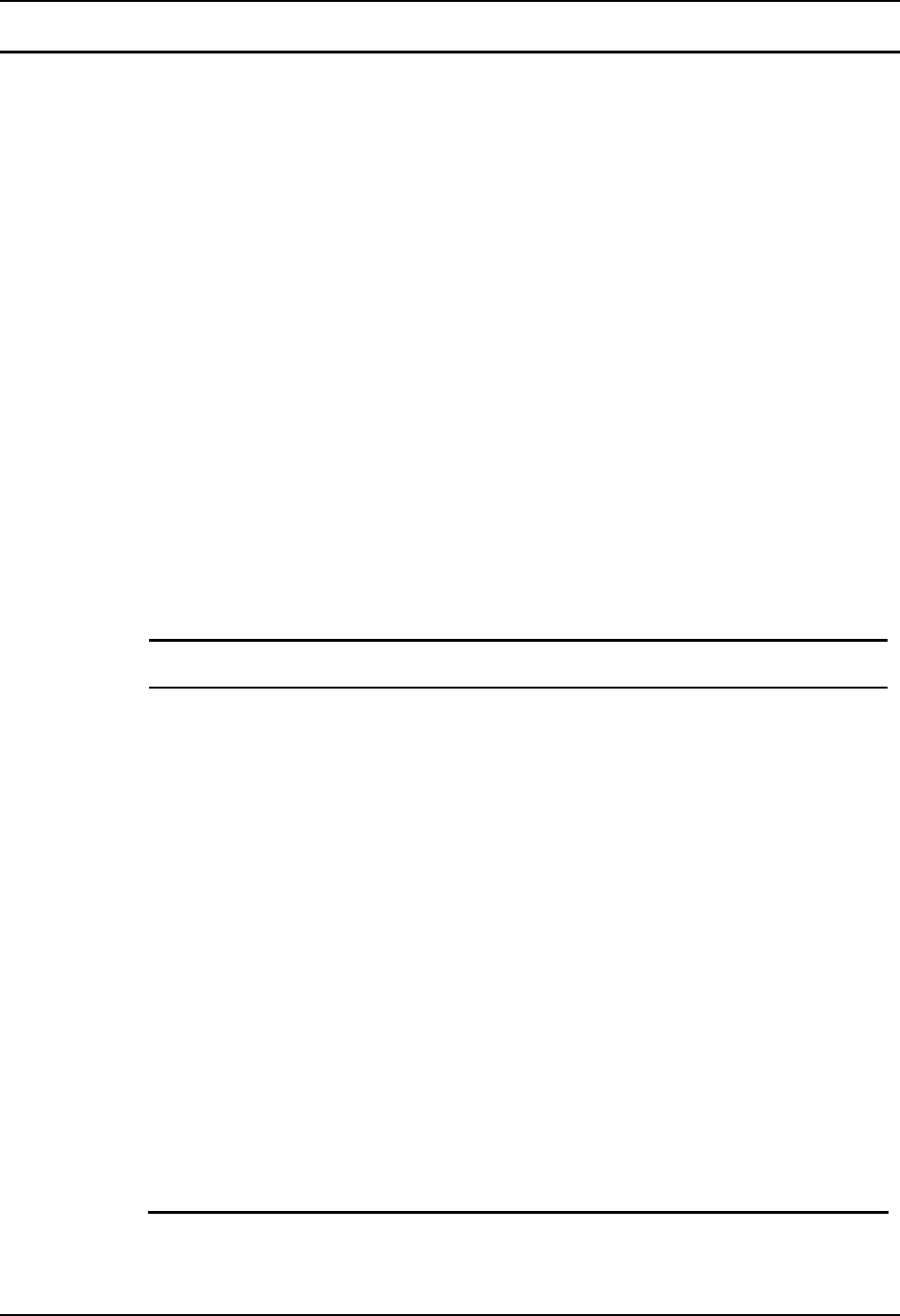
166 Hardware Problems
MX3 Reference Guide E-EQ-MX3RG-J-ARC
Optional Devices
This section provides information on solving problems related to optional devices.
Note: Make sure the MX3 is powered on before you turn on any powered optional devices.
To help determine which device is causing the problem:
• Check that all connecting cables are correctly and firmly attached. Loose cables can
cause erroneous or intermittent signals. You may need to inspect connecting cables
for loose wires, and check connectors for loose pins.
• Isolate the problem. Turn the computer off and remove all devices. Turn the
computer on and write down any error messages.
• Turn the computer off. Add one optional device and turn the computer on again.
Continue this procedure of adding one device at a time until you resolve the
problem.
• Device Configuration. The smooth operation of the system depends on the
interaction of all devices, programs and features.
Note: Before you make any changes to your configuration files, make a copy of each
file (typically with a different extension, for example, copy AUTOEXEC.BAT to
AUTOEXEC.OLD). After you modify the configuration files, restart the
computer for the changes to take effect.
The following table provides some solutions to common configuration problems:
Problem Solution
You connected a device and
the device isn’t operating
properly.
• If you start programs or drivers from the configuration
files (CONFIG.SYS and AUTOEXEC.BAT), remove the
commands that start those programs from the
configuration files and restart the computer.
• Add the program commands back into the configuration
files one at a time until the problem reappears.
Experiment with the order of the programs. (Keep in
mind that some files must be loaded prior to others in
order for your system to operate properly. Check the
software documentation for any configuration
requirements.)
You connected an external
device and the computer
isn’t operating properly.
• Make sure you chose the correct setting for the device in
the BIOS Setup utility.
• You may have plugged in a device when the MX3 was
on. Turn the MX3 off, reconnect the device and turn the
MX3 on again.
• The cable wiring may be faulty. Try a different cable or
check the device’s wiring requirements. Check all the
connections. Try operating the system again.