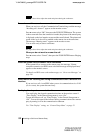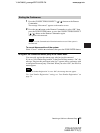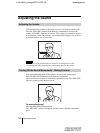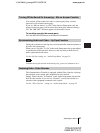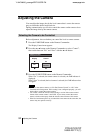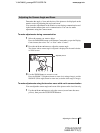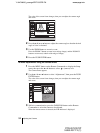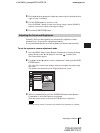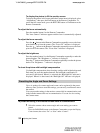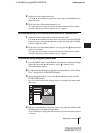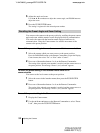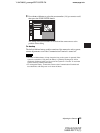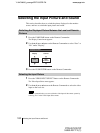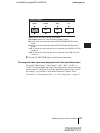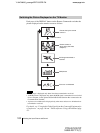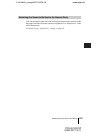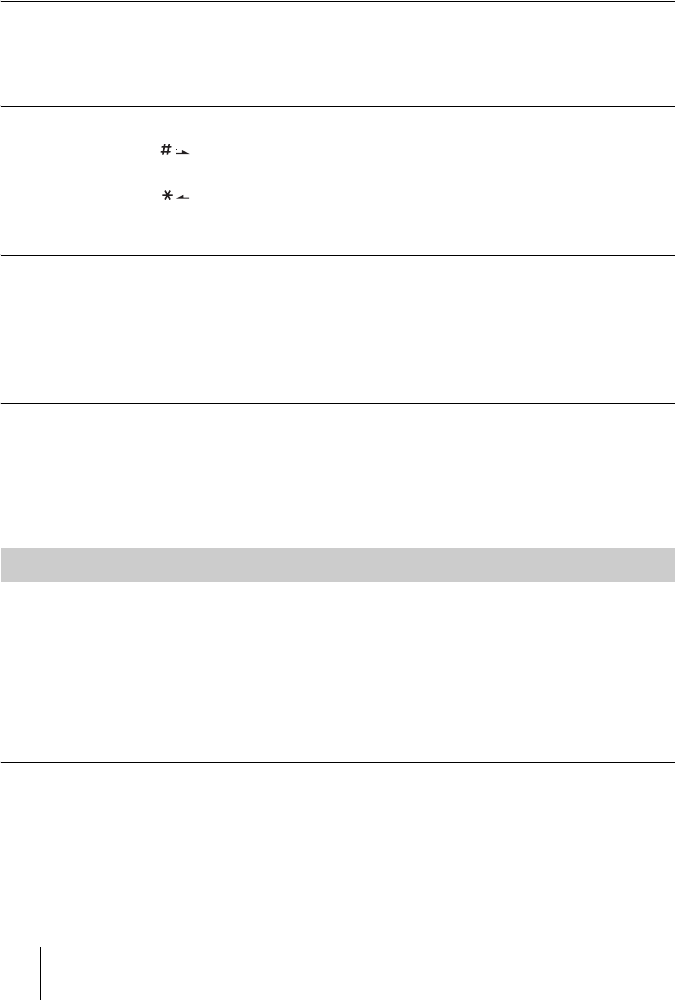
96 Adjusting the Camera
PCS-G70/G70P
3-863-237-11 (1)
Y:\04C08060_passage\EDIT\05OPE.FM
masterpage:Left
To display the picture to fill the monitor screen
To display the picture in full screen while the Camera menu is displayed, select
“Adjustments”, then press the PinP button on the Remote Commander. To
cancel the full screen mode, press the RETURN button or PinP button on the
Remote Commander.
To adjust the focus automatically
Press the number button 0 on the Remote Commander.
The “Auto Camera” indicator appears and the focus is automatically adjusted.
To adjust the focus manually
Press the button on the Remote Commander repeatedly to move the focus
point further away from the camera. The “Focus Far” indicator is displayed.
Press the button on the Remote Commander repeatedly to move the focus
point closer to the camera. The “Focus Near” indicator is displayed.
To adjust the brightness
Press the number button 9 on the Remote Commander repeatedly to make the
picture brighter. The “Brightness +” indicator is displayed.
Press the “7” button on the Remote Commander repeatedly to make the picture
darker. The “Brightness –” indicator is displayed.
To shoot the picture with backlight compensation
Use backlight compensation when shooting a subject with bright background.
Each time you press the number button 8, the backlight compensation is
activated or deactivated. When it is activated, the “Backlight On” indicator is
displayed. When it is deactivated, the “Backlight Off” indicator is displayed.
Up to six settings for camera angle and zoom can be registered in the preset
memory. Once you have stored the settings, you can easily recall them to move
the camera.
You can preset the settings in the monitor screen while in communication, and
in the launcher menu while not in communication. You can also do so using
the Camera menu.
To preset the setting in the monitor screen while in communication
1 Select the camera whose camera angle and zoom setting you want to
preset.
Press the FAR/NEAR button on the Remote Commander to open the Display
Control menu, then select “Far” or “Near” under “Control”.
Presetting the Angle and Zoom Settings