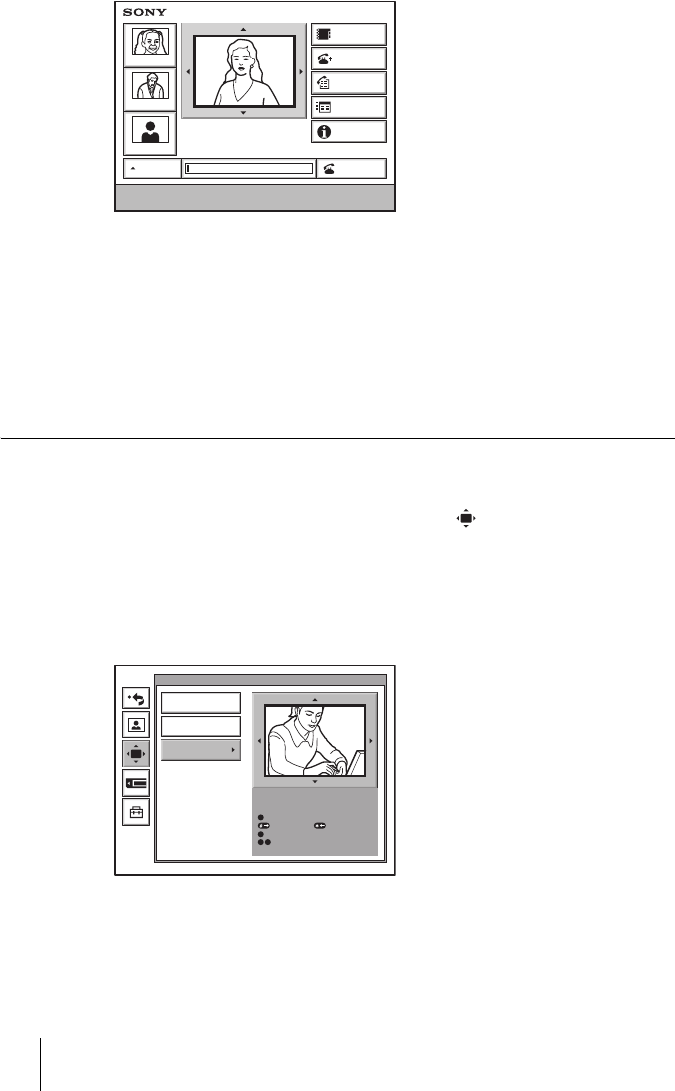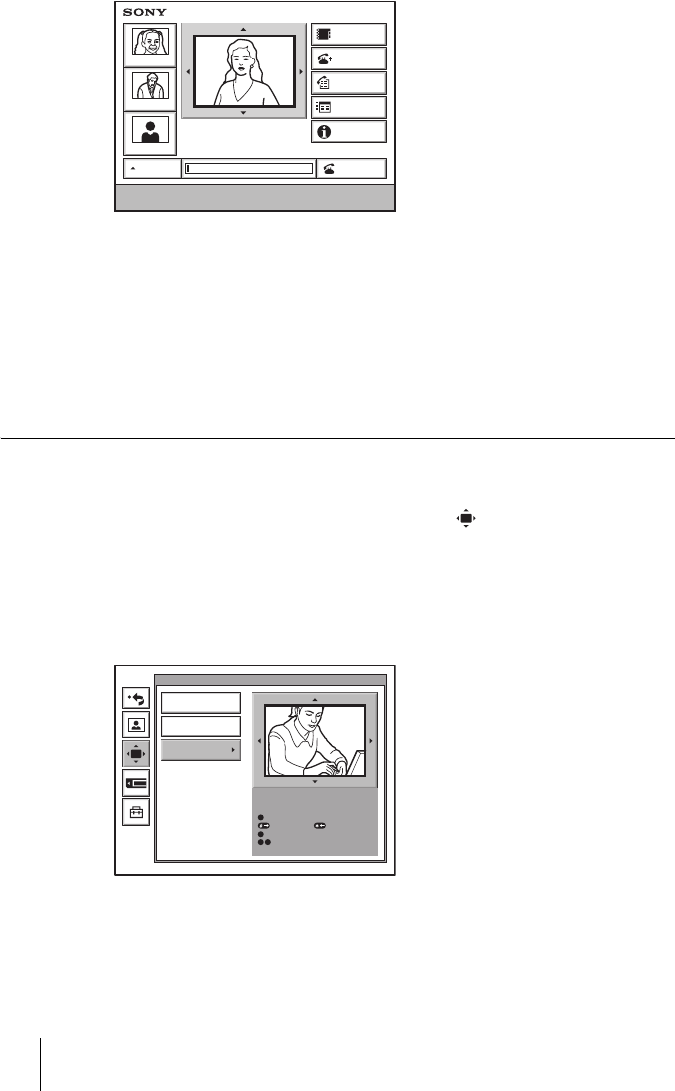
94 Adjusting the Camera
PCS-G70/G70P
3-863-237-11 (1)
Y:\04C08060_passage\EDIT\05OPE.FM
masterpage:Left
The color of the screen frame changes, then you can adjust the camera angle
and zoom.
2 Press the V, v, B or b button to adjust the camera angle so that the desired
angle of view is obtained.
3 Use the ZOOM button to zoom in or out.
Press the ZOOM T button to zoom in (to enlarge image), and the ZOOM W
button to zoom out (to obtain wider range of image).
4 Press the PUSH ENTER button.
To make adjustments using the Camera menu
1 Press the MENU button on the Remote Commander to display the Setup
menu, then press the V or v button to select (camera) icon.
The Camera menu appears.
2 Use the V, v, B or b button to select “Adjustments”, then press the PUSH
ENTER button.
The color of the screen frame changes, then you can adjust the camera angle
and zoom.
3 While in communication, press the FAR/NEAR button on the Remote
Commander to select the camera to be adjusted.
When the remote camera is selected, the FAR indicator is displayed.
IP: 012.345.678.678
ISDN: 012345678956789
Tokyo
New York
Paris
AUTO
Phone Book
Detail Dial
History
Menu
Information
Dial
Enter the remote party number.
Camera
Preset Save
Preset Load
Adjustments
Use the following Remote Commander
buttons to adjust the camera.
: Auto adjustment On.
: Focus+. : Focus–
: Backlight On/Off.
: Brightness.
0
8
7
9