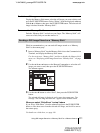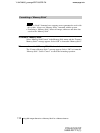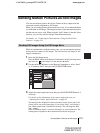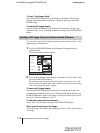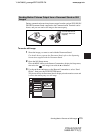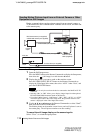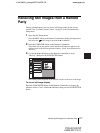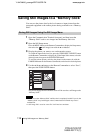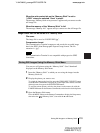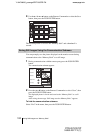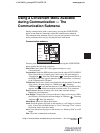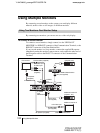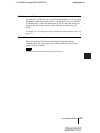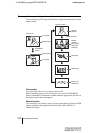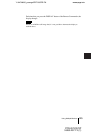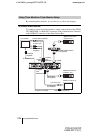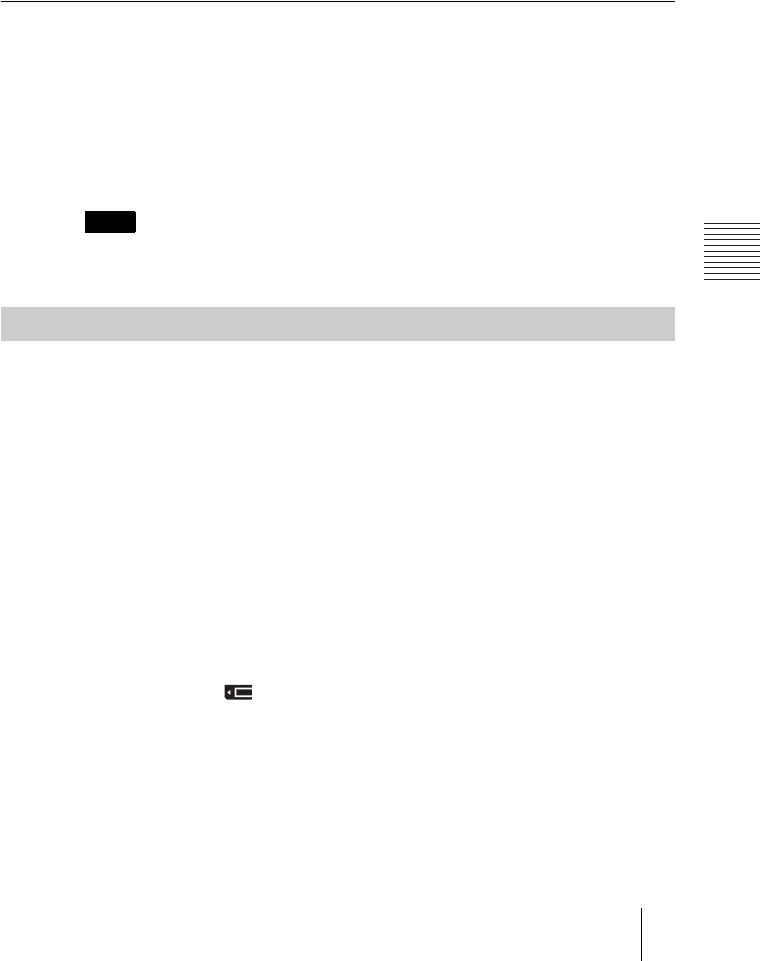
PCS-G70/G70P
3-863-237-11 (1)
Y:\04C08060_passage\EDIT\06OPE.FM
masterpage:Left
119Saving Still Images to a “Memory Stick”
When the write-protect tab on the “Memory Stick” is set to
“LOCK” when you selected “Save” in step 4
The message “Memory Stick write-protected” appears and you cannot save the
still image file.
When the memory of the “Memory Stick” is full
The message “Memory full.” appears and you cannot save the still image file.
Image format that can be stored on a “Memory Stick”
File name
The image file is saved as “DSCXXXXX.jpg”.
Compression format
The Communication Terminal compresses and records the recorded image
data in the JPEG (Joint Photographic Experts Group) format. The file
extension is “.jpg”.
The Communication Terminal is not compatible with progressive JPEG
format data.
You can save still pictures using the “Memory Stick” “Save” thumbnail
displayed on the Memory Stick menu.
1 Insert the “Memory Stick” to which you are saving the images into the
Memory Stick slot.
2 Display the picture you want to save.
To switch the input on the local site, press the VIDEO INPUT SELECT button
on the Remote Commander to display the Video Input Select menu, select the
desired picture, then press the PUSH ENTER button.
To save the remote picture, switch to the picture on the remote site with the
FAR/NEAR button on the Remote Commander, and select the desired picture.
3 Open the Memory Stick menu.
Press the MENU button on the Remote Commander to display the Setup menu,
then select the (“Memory Stick”) icon with the V or v button.
Note
Saving Still Images Using the Memory Stick Menu