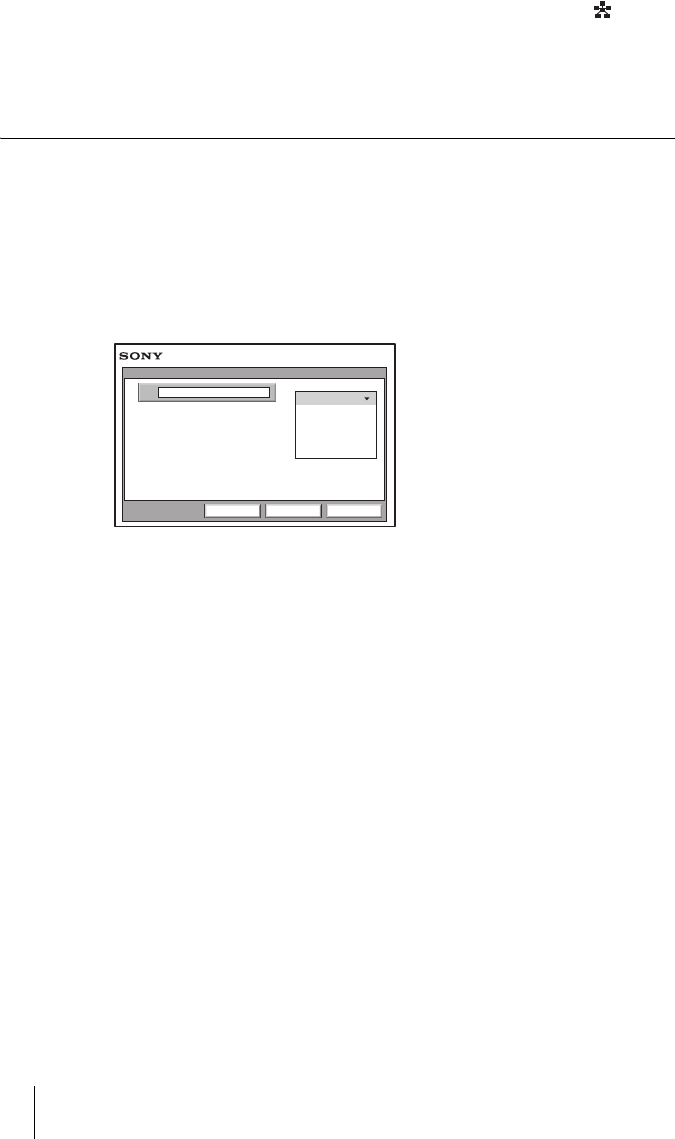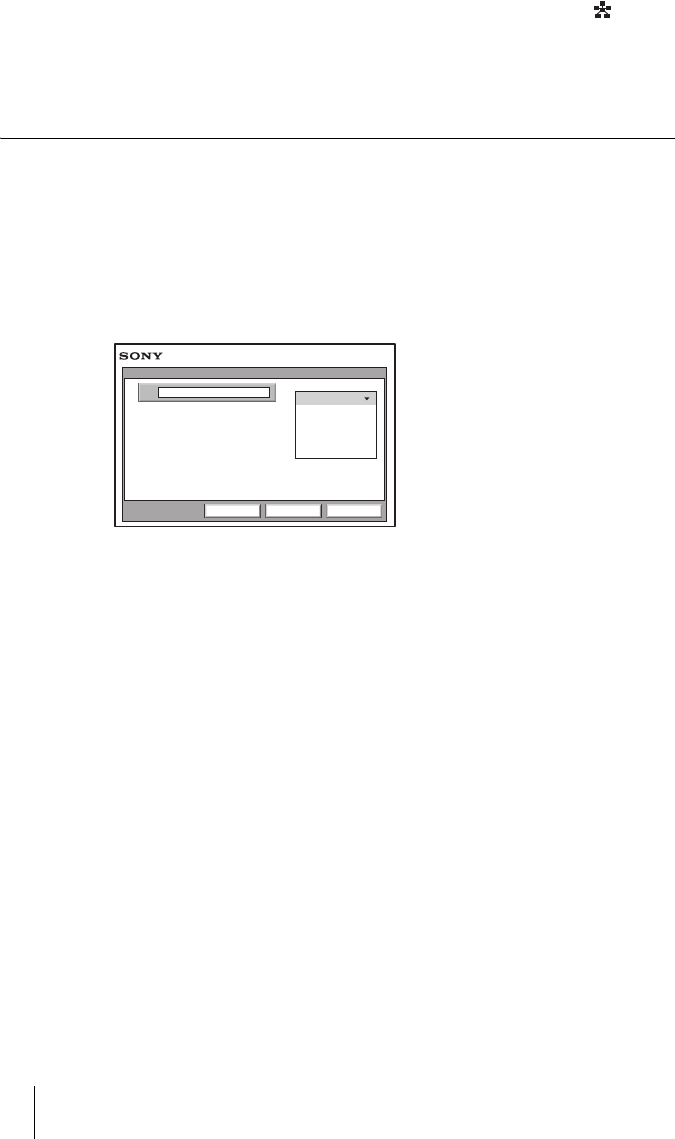
178 Starting a Multipoint Videoconference
PCS-G70/G70P
3-863-237-11 (1)
Y:\04C08060_passage\EDIT\09OPE.FM
masterpage:Left
The system begins dialing the number of the remote party with the marks.
“
Dialing”appears on the monitor screen, and the ON LINE indicator (blue) on
the Communication Terminal blinks.
When the system connects to all the parties, the message “Meeting starts!”
appears on the screen, and the ON LINE indicator stops blinking and lights.
To call remote parties not registered in the Phone Book
Basic operations are the same as those for starting a point-to-point conference.
For details, see “To call a remote party not registered in the Phone Book” on
page 79.
1 Select “Detail Dial” in the launcher menu to open the Detail Dial menu.
2 Select the multipoint connection under “Line I/F”.
3 Set up the line interface of the remote parties.
When PCSA-M3G70 H.323 MCU software (for LAN) is installed
Select “IP”, and enter the IP addresses of all the parties for the multipoint
videoconference in text boxes A to E.
When PCSA-M0G70 H.320 MCU software (for ISDN) is installed
Select “ISDN” or “ISDN (Telephone)”, and enter the line numbers or
phone numbers of all the parties for the multipoint videoconference in text
boxes A to E.
When both PCSA-M3G70 H.323 MCU software (for LAN) and PCSA-
M0G70 H.320 MCU software (for ISDN) are installed
Select Multipoint and a drop-down list is displayed to the right of text
boxes A to E.
When using a LAN, enter the IP address, and select “IP” from the drop-
down list.
When using ISDN, enter the line number, and select “ISDN” from the
drop-down list.
When using ISDN (Telephone), enter the telephone number, and select
“ISDN (Telephone)” from the drop-down list.
Enter all the parties for the multipoint videoconference.
IP
Line I/F
Detail Dial
CancelSaveDial
IP
ISDN
ISDN(2B)
ISDN (Telephone)
Multipoint