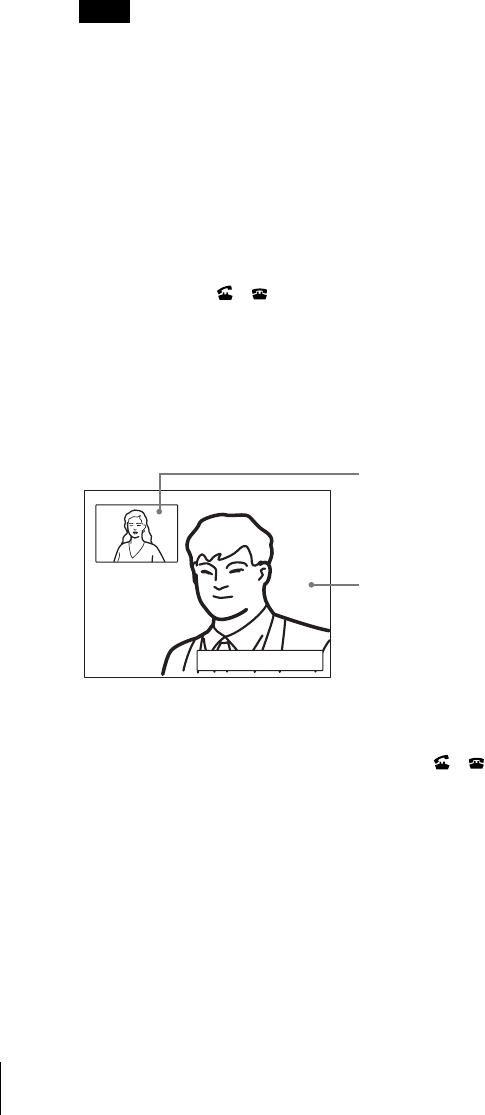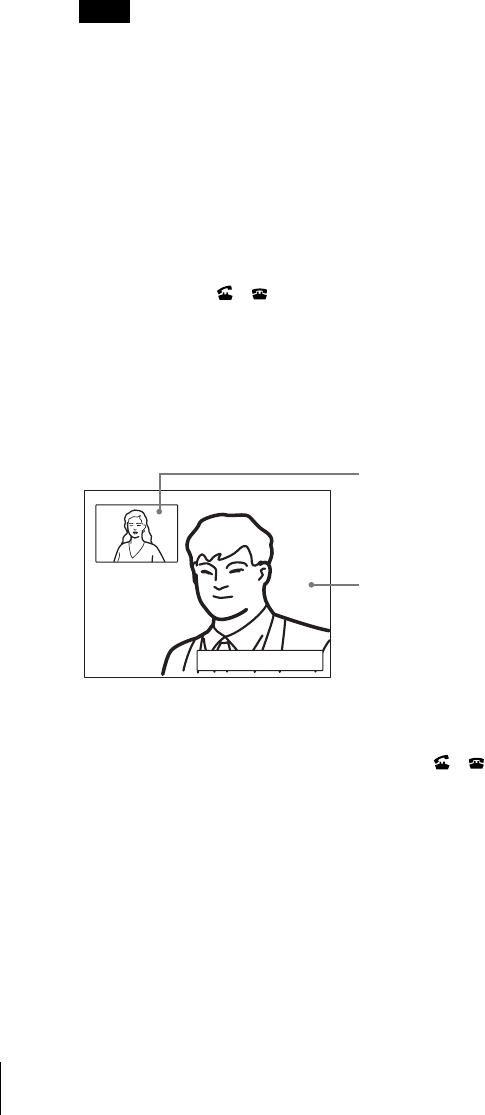
82 Starting a Conference by Calling a Remote Party
PCS-G70/G70P
3-863-237-11 (1)
Y:\04C08060_passage\EDIT\05OPE.FM
masterpage:Left
To connect to the remote party by entering all the telephone numbers for the
ISDN lines used
If the videoconferencing system of the remote party is not equipped with the
bonding function, entering one remote party’s telephone number does not allow
automatic connection of multiple ISDN lines used to connect to the remote party.
To connect to the remote party by entering all the telephone numbers, register the
remote party’s telephone numbers for the ISDN lines to be used referring to
“Registering a Remote Party – Phone Book” in chapter 2 (page 68), then connect to
the remote party according to the procedure described in “To call a remote party
registered in the Phone Book” (page 84).
4 Use the V, v, B or b button to select “Dial” in the lower part of the menu,
then press the PUSH ENTER button, or press the CONNECT/
DISCONNECT ( / ) button on the Remote Commander.
The system begins dialing the IP address or ISDN telephone number entered in
step 3. “Dialing” appears on the monitor screen, and the ON LINE indicator
(blue) on the Communication Terminal blinks.
When the system connects to the remote system, the message “Meeting starts!”
appears on the screen, and the ON LINE indicator stops blinking and lights in
blue.
Now you can start a videoconference.
To cancel dialing before connecting
Press the V, v, B or b button to select “Cancel”, then press the PUSH ENTER
button, or press the CONNECT/DISCONNECT ( / ) button.
To save the entered IP address or ISDN line number in the Phone
Book
Select “Save” with the V, v, B or b button, then press the PUSH ENTER
button on the Remote Commander. The address or number you entered is
saved in the Phone Book and the List Edit menu is displayed.
For details on the List Edit menu, see “Registering a Remote Party – Phone
Book” on page 68.
Note
Meeting starts!
Picture on the remote site
Picture on the local site