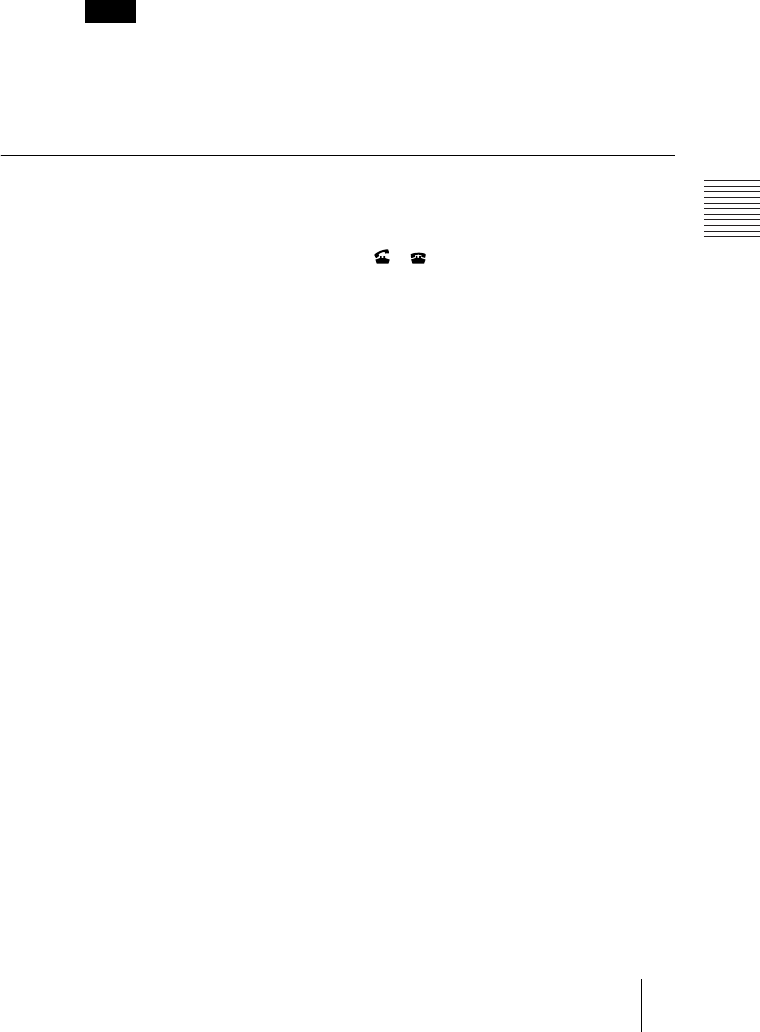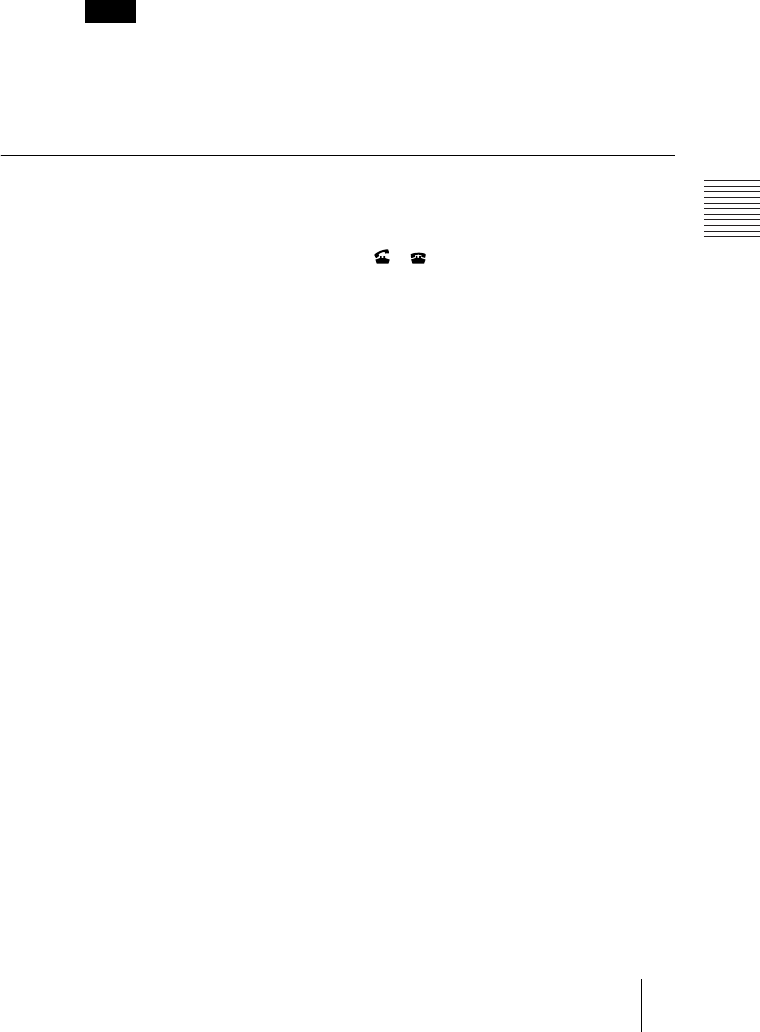
PCS-G70/G70P
3-863-237-11 (1)
Y:\04C08060_passage\EDIT\05OPE.FM
masterpage:Left
83Starting a Conference by Calling a Remote Party
Redial function
Once you have input the IP address or ISDN line number using the Detail Dial
menu, it will be entered in the text box of the Detail Dial menu the next time
you open the menu.
The redial function is not available:
• Once you have turned off the power of the system or set it to standby mode.
• When you cancel dialing the entered IP address or ISDN telephone number.
• When you open the Detail Dial menu by pressing the number buttons on the Remote
Commander.
To call a remote party with the Direct Phone Book button in launcher menu
1 Use the V, v, B or b button on the Remote Commander to select “Line I/
F
” from the launcher menu, then press the PUSH ENTER button. Or press
the CONNECT/DISCONNECT ( / ) button on the Remote
Commander.
2 Use the V or v button on the Remote Commander to select the type of line
to be used, then press the PUSH ENTER button.
AUTO: A line for connecting is automatically selected, based on the number
entered in the number text box.
IP: Connects to a videoconferencing system on the remote site via a LAN.
ISDN: Connects to a videoconferencing system on the remote site via an ISDN
line.
TEL: Connects to a phone on the remote site via an ISDN line for a voice
meeting.
3 Press the V, v, B or b button to select the Direct Phone Book of the remote
party that you want to call, and then the PUSH ENTER button of the
Remote Commander.
“Dial” appears.
If “More Options Enable” in the Dial Setup menu is set to “On”, you can select the
“Details” button. When you do, the Detail Dial menu appears.
For details about the Detail Dial menu, see “To call a remote party not
registered in the Phone Book” on page 79.
4 Press the V, v, B or b button to select “Dial”, and then press the PUSH
ENTER button of the Remote Commander.
Note