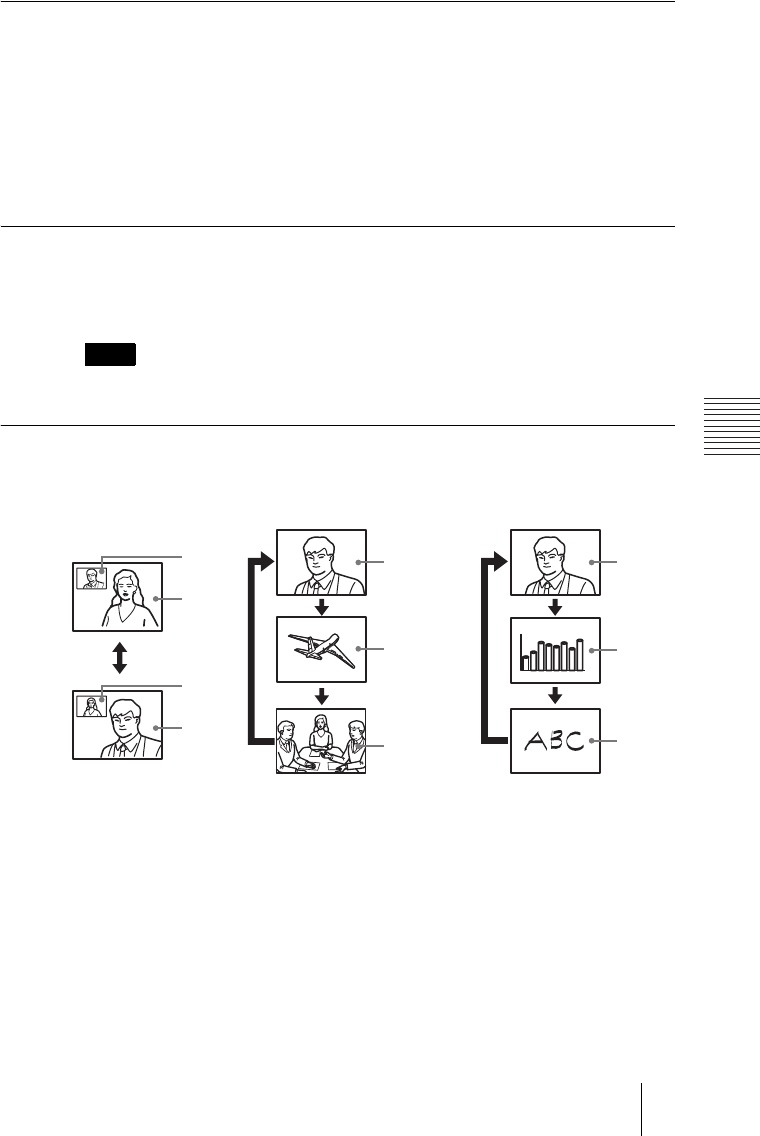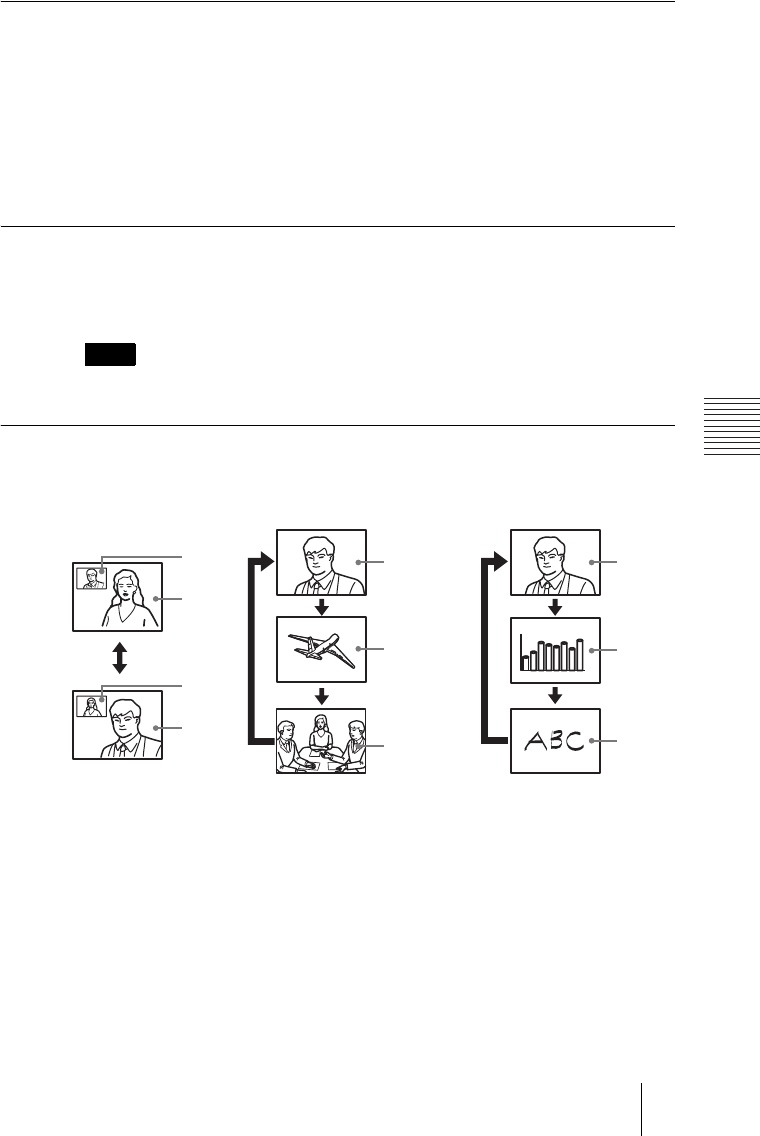
PCS-G70/G70P
3-863-237-11 (1)
Y:\04C08060_passage\EDIT\06OPE.FM
masterpage:Left
127Using Multiple Monitors
To change the settings
Set “Monitors” in “Monitor Out” of the Video Setup menu to “3”. Next, you
must select the connector where the second monitor is connected. To do so, set
“Monitor” in “Monitor Out” of the Video Setup menu to “SUB”. Once the
settings are changed, the first monitor displays video, while the second and
third display video or still images.
For details, see “To change the images displayed in a triple monitor setup” on
this page.
To view the picture as a window picture
When you press the PinP button of the Remote Commander during
communication, the picture appears as a smaller window picture over the
display of the first monitor.
You cannot perform this operation on the second and third monitors.
To change the images displayed in a triple monitor setup
You can display the following on the monitors during communication in a
triple monitor setup.
In this setup, each time that you press the DISPLAY button on the Remote
Commander, the entire display structure changes in sequence.
First monitor
You can display remote camera video.
Second monitor
You can display local camera video, received or transmitted still images, or
remote camera video.
Each time that you press the DISPLAY button of the Remote Commander, the
display changes.
Note
First monitor
Local
picture
Remote
camera 1
FAR/NEAR
button
Remote
camera 1
Local
picture
Second monitor Third monitor
Local
picture
Local
picture
RGB
picture
Picture
on
whiteboard
Still
image
Remote
camera 2
(Only during
dual video
reception)