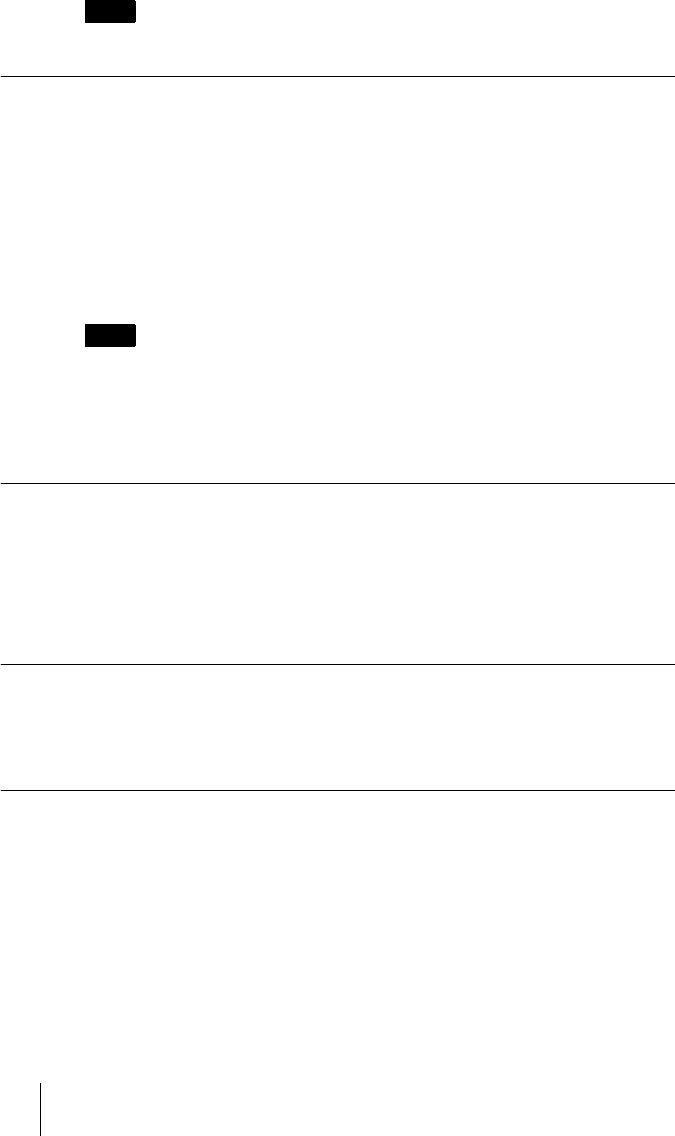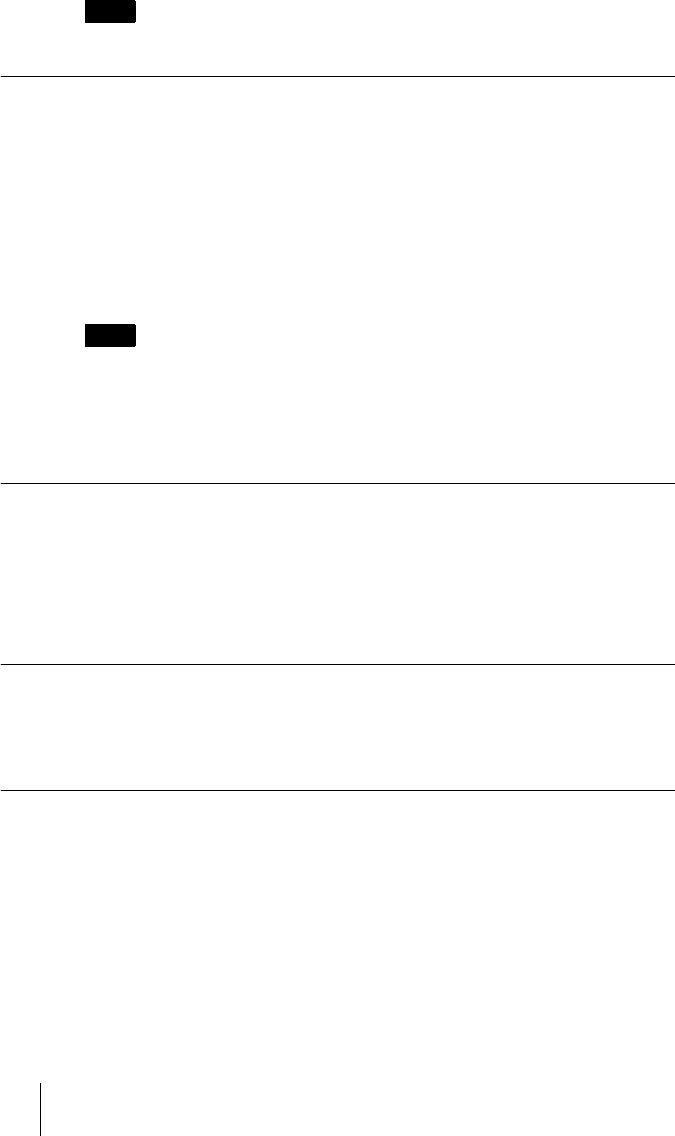
88 Receiving a Call from a Remote Party
PCS-G70/G70P
3-863-237-11 (1)
Y:\04C08060_passage\EDIT\05OPE.FM
masterpage:Left
See pages 90 to 104 to adjust the sound and picture during the conference.
To receive a call in manual answer mode
When you receive a call, the Communication Terminal rings and the message
“Incoming call. Answer?” appears on the monitor screen.
Press B or b to select “OK”, then press the PUSH ENTER button. The system
is then connected. Once the connection is made, the picture of the remote party
is displayed on the local monitor screen and the sound is heard. The picture and
sound on the local site will be enabled on the remote site at the same time.
The message “Meeting starts!” appears on the monitor screen.
You are now ready to start a conference.
See pages 90 to 104 to adjust the sound and picture during the conference.
When you do not want to answer the call
Press B or b to select “Cancel”, then press the PUSH ENTER button. Ringing
stops.
When the system fails to make an ISDN connection
If the system fails to connect to the remote party, the message “Cannot
complete connection (an ISDN cause code and a message are displayed here)”
appears on the monitor screen.
For details on ISDN cause codes and messages, see “On-screen Messages” on
page 200.
When there is an incoming call during communication over a different line
interface
If you receive a call via an ISDN when you are in communication via a LAN
(or vice versa), the system becomes busy.
To display the elapsed communication time
You can display the elapsed communication time on the monitor screen if
“Time Display” in the General Setup menu is set to “On”.
To turn the indicator off, set “Time Display” in the General Setup menu to
“Off”. You can also turn off the indicator during communication with a remote
party by turning it off in the communication submenu.
For “Time Display” setting, see “General Setup Menu” on page 53.
Note
Note