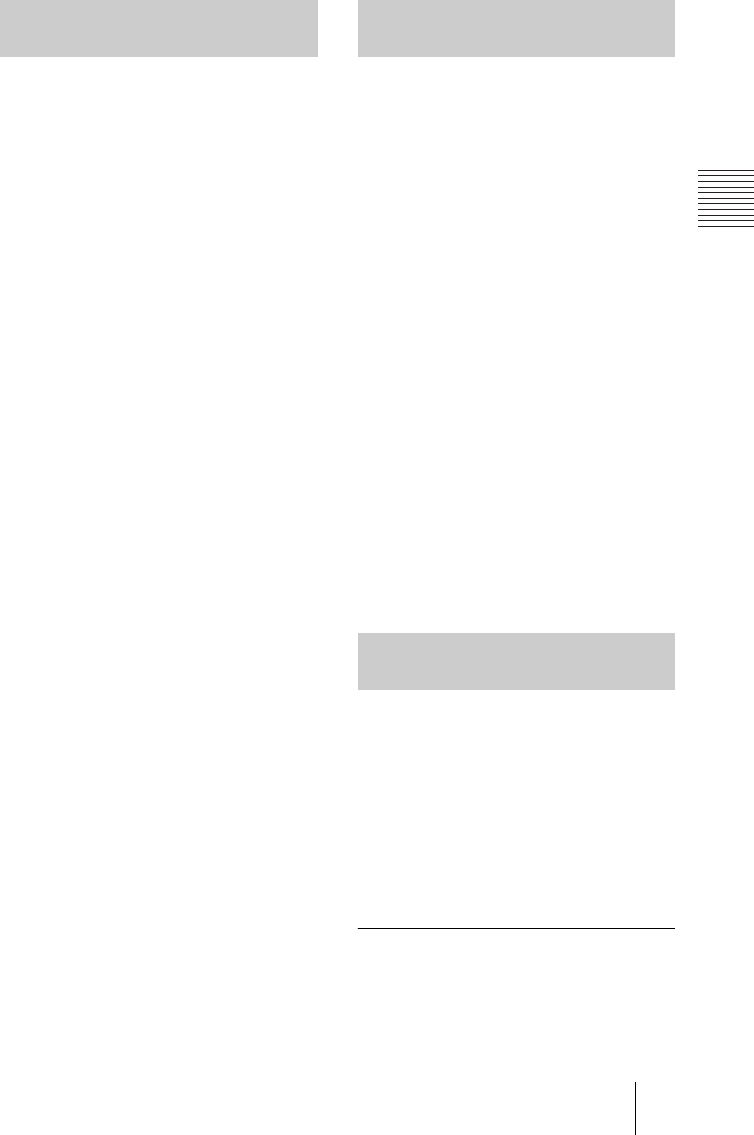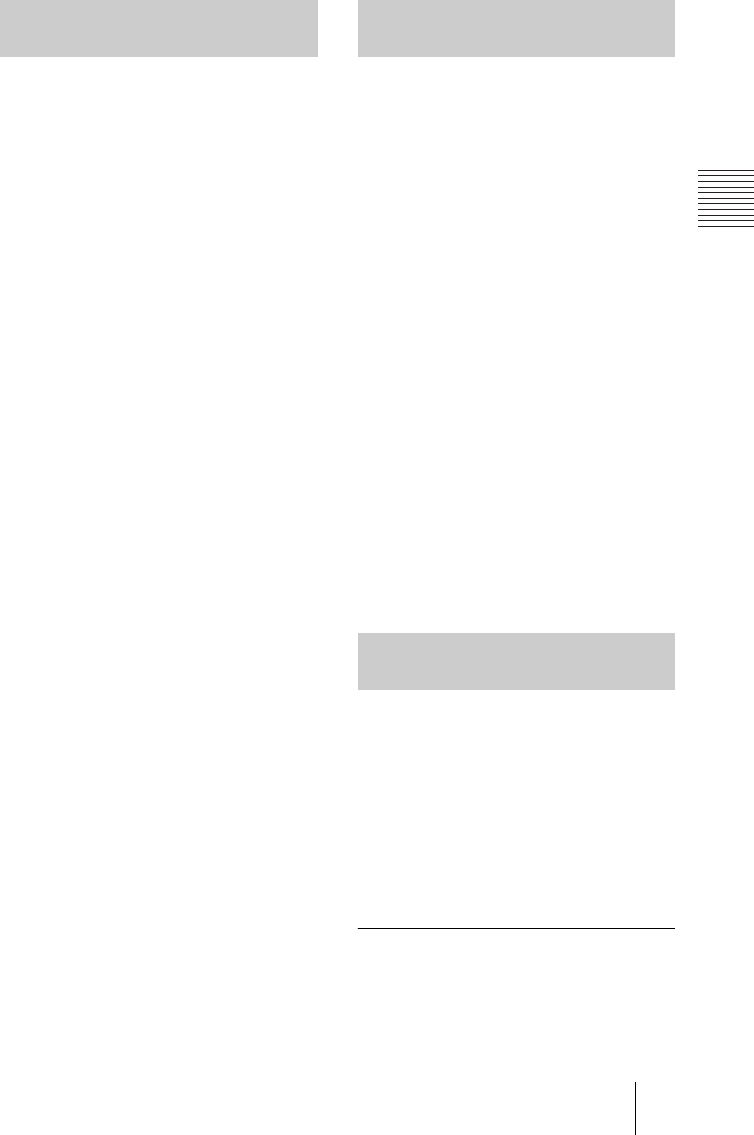
PCS-G70/G70P
3-863-237-11 (1)
Y:\04C08060_passage\EDIT\04SET.FM
masterpage:Left
71Registering a Remote Party – Phone Book
1 Open the Phone Book menu.
2 Use the V, v, B or b button on the
Remote Commander to select the
remote party to be copied in the Phone
Book menu, then press the PUSH
ENTER button.
The submenu appears.
3 Press the V or v button on the Remote
Commander to select “Copy”, then
press the PUSH ENTER button.
The items for the selected party are
copied, and the file name is followed by
“–2”. You can use the setting after
modifying the necessary items.
Follow the procedure below to delete the
remote party from the Phone Book.
1 Open the Phone Book menu.
2 Use the V, v, B or b button on the
Remote Commander to select the
remote party to be deleted in the
Phone Book menu, then press the
PUSH ENTER button.
The submenu appears.
3 Press the V or v button on the Remote
Commander to select “Delete”, then
press the PUSH ENTER button.
The message “Delete Entry?” appears.
4 Use the V, v, B or b button on the
Remote Commander to select “OK”,
then press the PUSH ENTER button.
The selected party is deleted.
To cancel deleting
Select “Cancel” in step 4, then press the
PUSH ENTER button.
You can create your own Phone Book
(Private Phone Book) on a “Memory Stick”.
Once the Private Phone Book is registered,
inserting the “Memory Stick” into the
Communication Terminal changes the
Phone Book menu to the Private Phone
Book menu. You can also activate the Auto
Dial feature, allowing you to start dialing
automatically to one of the lists simply by
inserting the “Memory Stick”.
To register a new remote party in a
Private Phone Book
1 Insert a “Memory Stick” in which you
want to register a remote party into the
Copying the Setting of the
Phone Book Menu
Deleting the Registered
Remote Party
Creating a Private Phone
Book