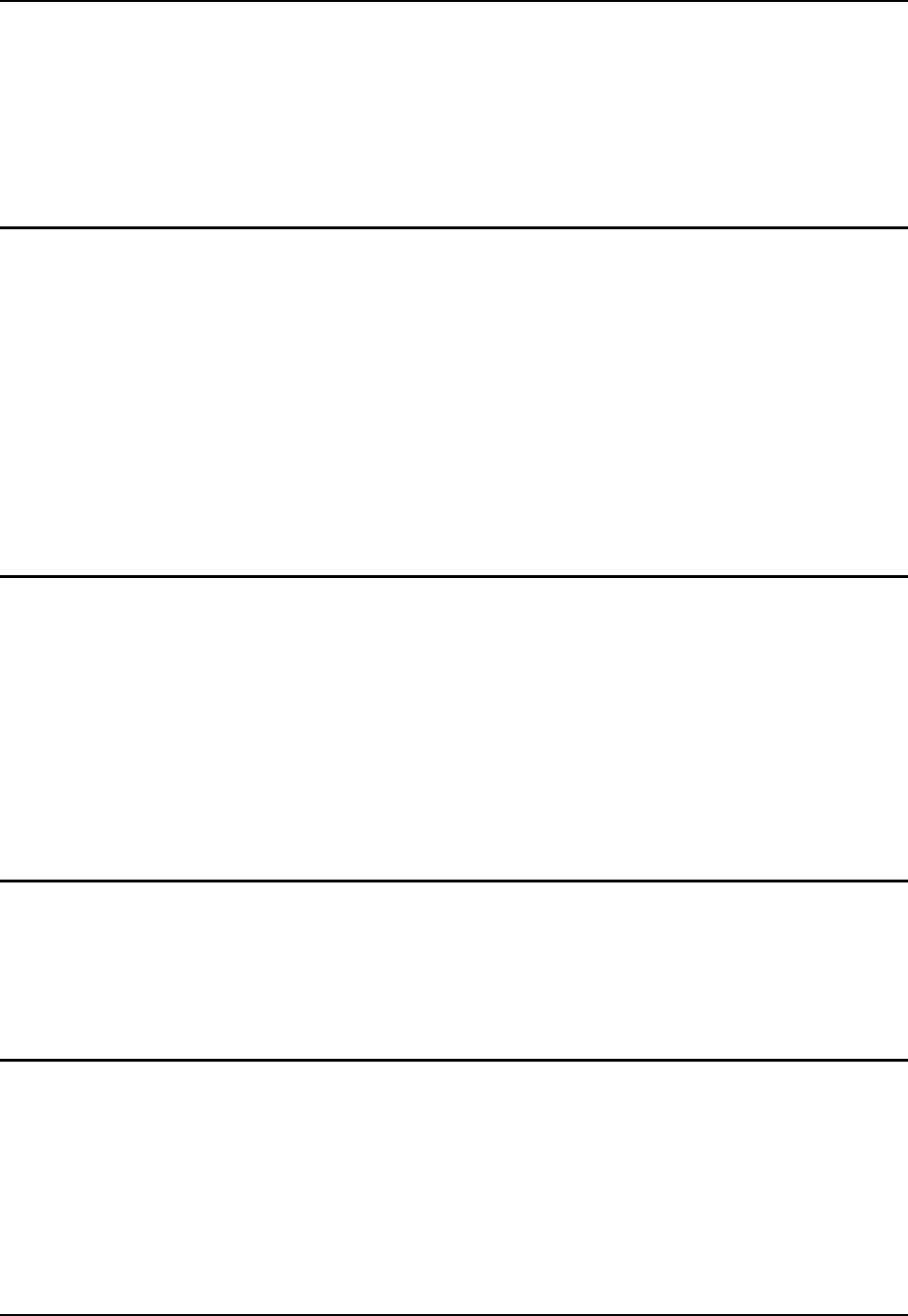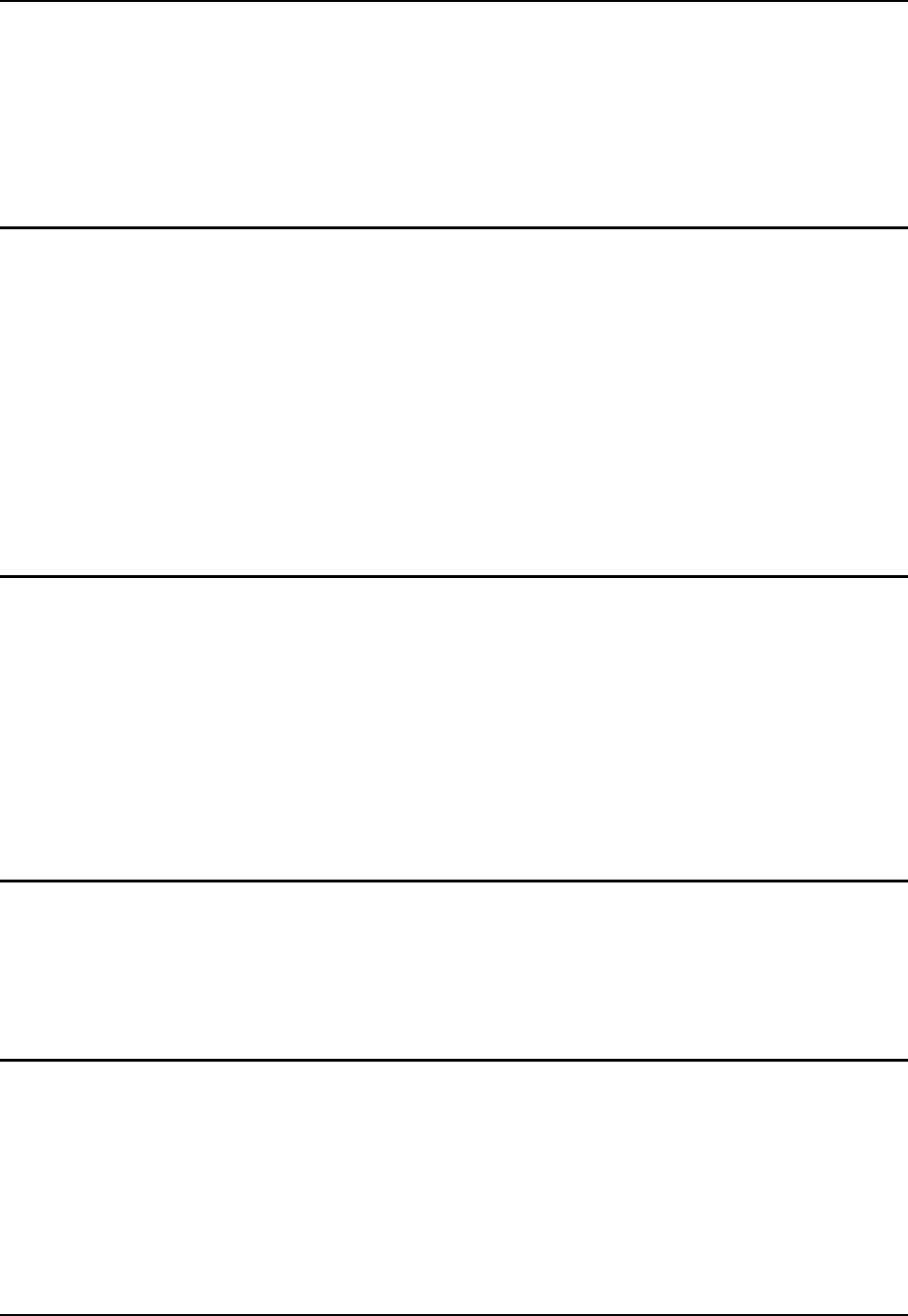
26 Data Entry
MX3-CE Reference Guide E-EQ-MX3CERG-G-ARC
Data Entry
You can enter data into the MX3-CE through several different methods. The Scanner aperture
provides barcode data entry, the RS-232 or the IR port are used to input/output data, and the
keypad provides manually keyed entry. The stylus is used to select menu items and place the
cursor in a text box, ready to accept data.
Keypad Data Entry
The keypad is used to manually input data that is not collected otherwise. Almost any function
that a full sized computer keyboard can provide is duplicated on the MX3-CE keypad but it may
take a few more keystrokes to accomplish a keyed task.
Almost every key has two or three different functions. The primary alpha or numeric character is
printed on the key.
For example, when the 2nd key is selected pressing the desired second-function key will produce
the 2nd character. The specific 2nd character is printed above the corresponding key. The 2
nd
key
LED will illuminate and turn off after the next keypress (unless when setting volume or contrast –
the 2
nd
key LED will flash at those times).
Please refer to “Appendix A - Key Maps” for instruction on the specific keypresses to access all
keypad functions.
Stylus and the Touch Screen
Note: Always use the point of the stylus for tapping or making strokes on the display. Never use
an actual pen, pencil or sharp object to write on the touch screen.
The stylus performs the same function as a mouse that is used to point to and click elements on a
desk top computer. The stylus is used in the same manner as a mouse – single tap or double tap to
select menu options, drag the stylus across text to select, hold the stylus down to activate slider
bars, etcetera.
Hold the stylus as if it were a pen or pencil. Touch an element on the screen with the tip of the
stylus then remove the stylus from the screen. The touch screen responds to an actuation force
(touch) of 4 oz. (or greater) of pressure.
Barcode Data Entry
The MX3-CE supports an accessory barcode label reading device (a tethered scanner). Keyboard
data entries can be mixed with barcode data entries. Any tethered scanner that decodes the
barcode internally and outputs an RS-232 data stream may be used. It sends the data to the
computer in ASCII format. The serial port parameters may need to be changed to match the
parameters of the tethered scanner.
RS-232 Data Entry
The MX3-CE accepts input from an RS-232 device connected to either RS-232 port, COM1 or
COM3.
Note: ActiveSync will not transfer files over the RS-232 connector on the MX3 cradle.