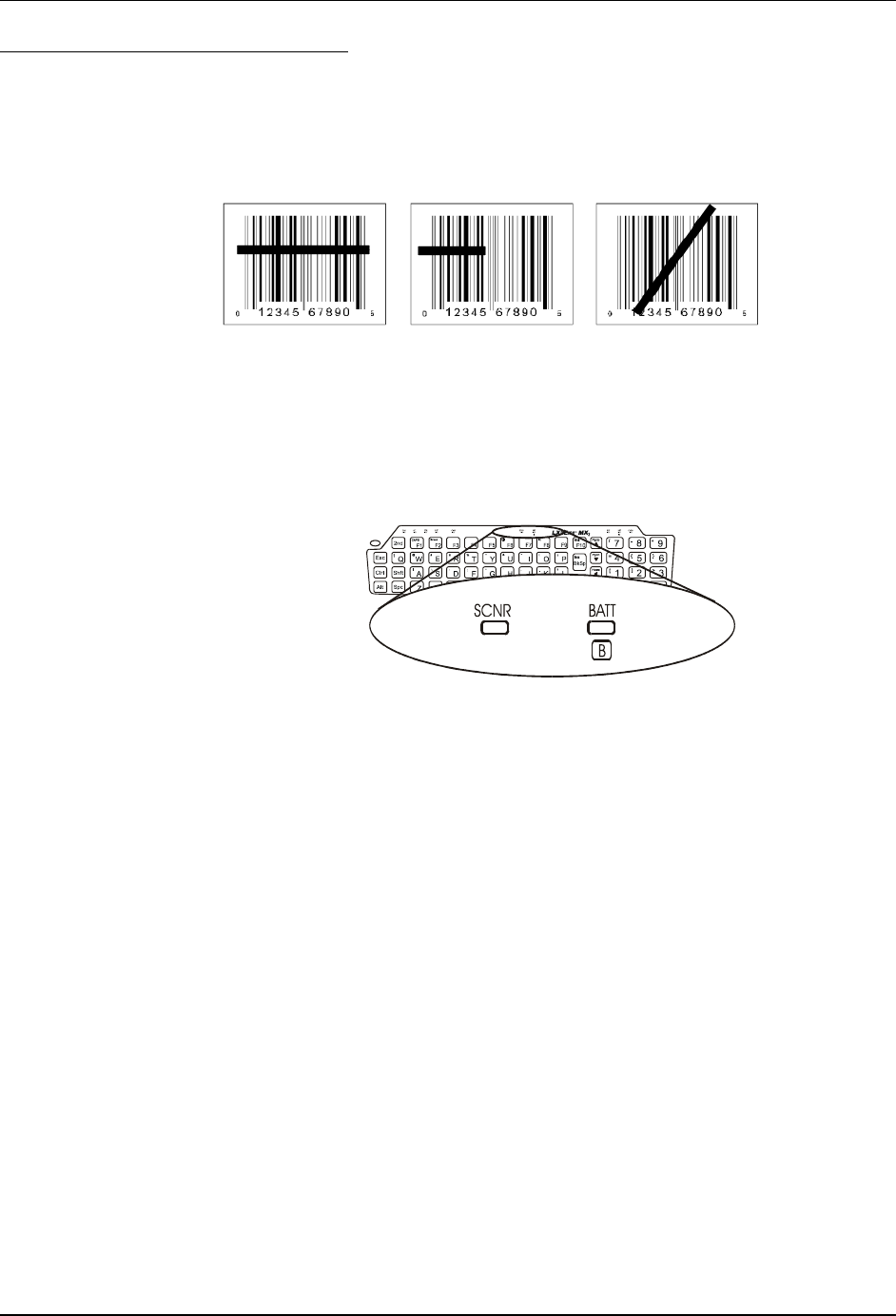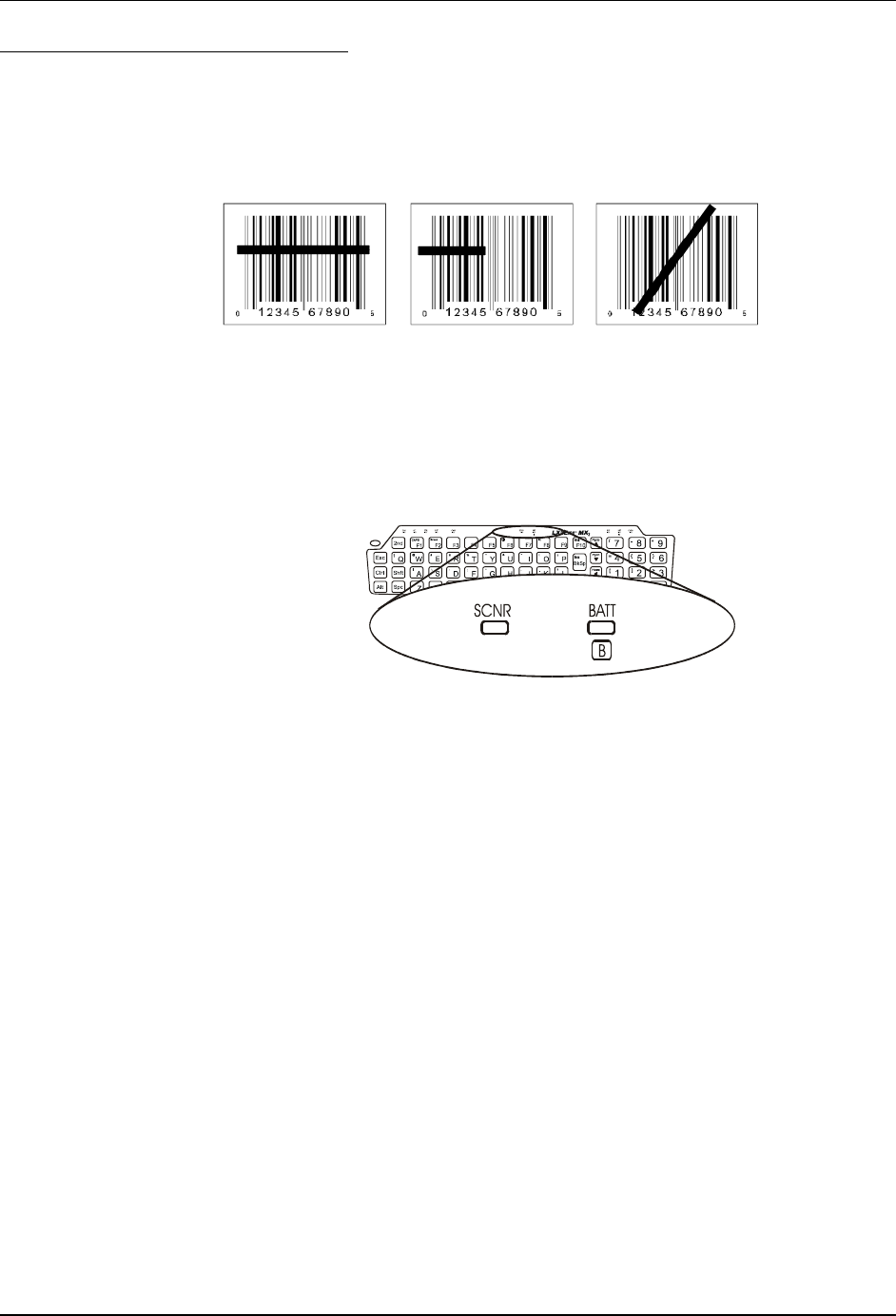
Quick Start 15
E-EQ-MX3CEOGWW-A-ARC MX3-CE Installation and Operator’s Guide
Scanner Entry
Read all cautions, warnings and labels before using the laser
scanner.
To scan with the laser barcode reader, point the laser window towards a barcode and press the
Scan button. You will see a red laser beam strike the barcode.
Correct Scan Incorrect Scan Incorrect Scan
Figure 14 Scan Beam
Align the red beam so that the barcode is centered within the beam. The laser beam must cross the
entire barcode. Move the MX3-CE towards or away from the barcode so that the barcode takes up
approximately two-thirds the width of the beam.
Figure 15 Scanner LED Location
The SCNR LED turns red when the laser beam is on. Following a good read, the LED turns green,
indicating a successful scan. Beeps may be heard after a good read, depending on the application
running on the MX3-CE.
The laser and SCNR LED automatically turn off after a successful or unsuccessful read. The
scanner is ready to scan again when the Scan key is pressed.