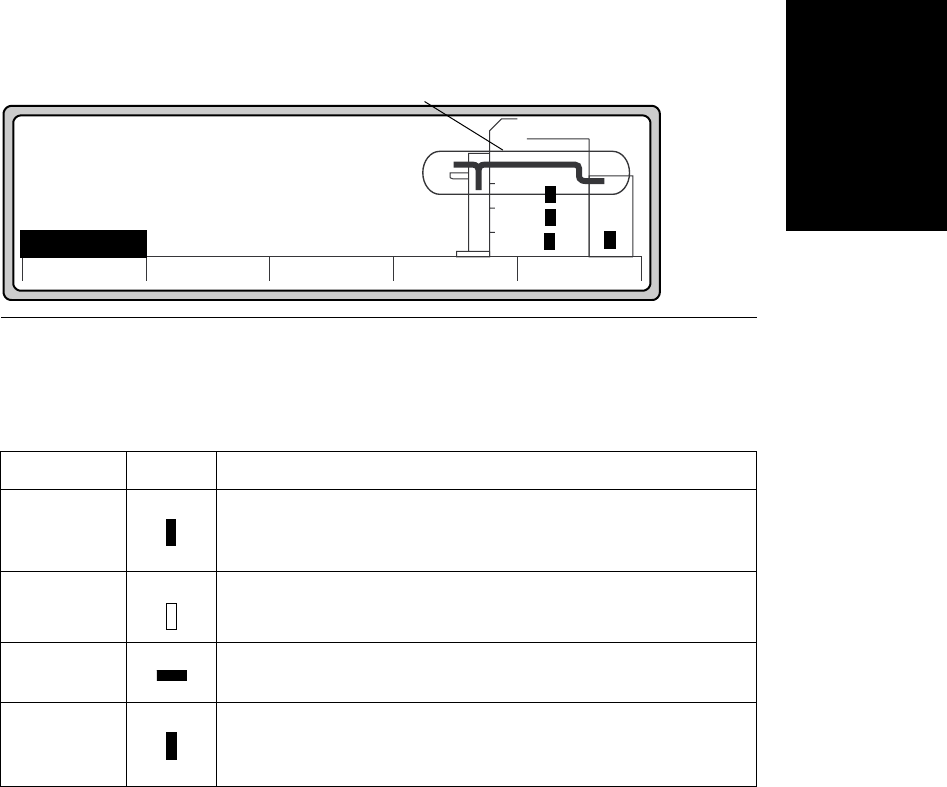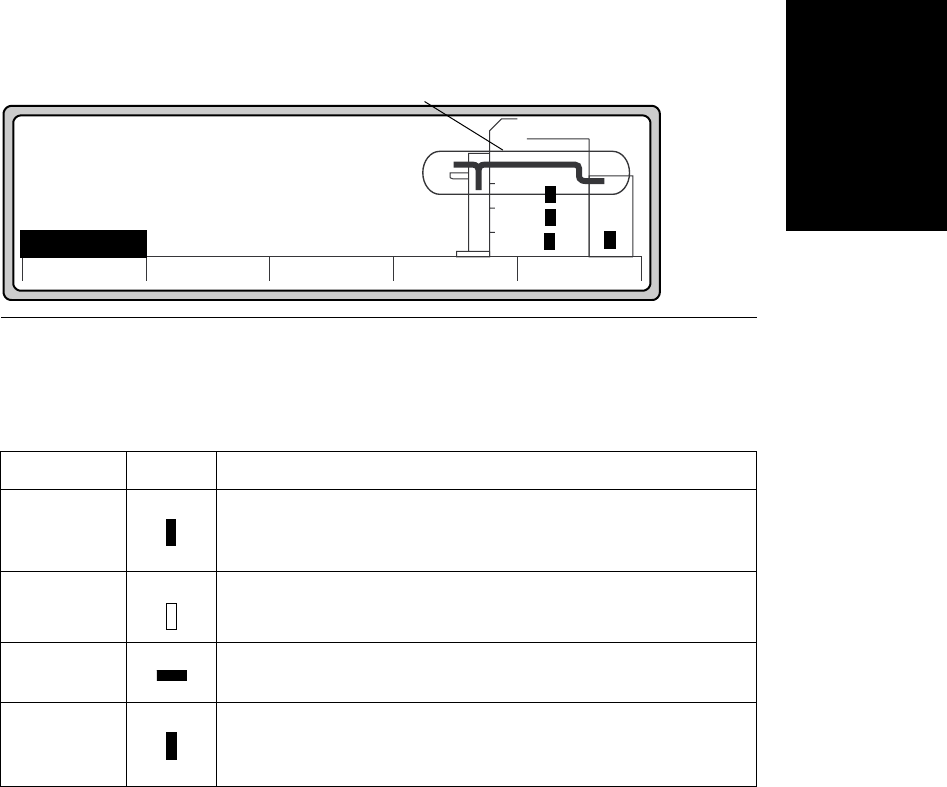
Checking Paper
Control Panel 2-5
Control Panel
Checking Paper
Check the Control Panel to make sure that paper is loaded properly and to observe the progress
of printing. You can:
• Verify that the paper trays contain paper.
• Verify that correct paper sizes are in the paper trays.
• Check on paper travel through the paper path when printing.
Figure 2-5 shows the paper supply and path information.
Figure 2-5 Paper supply and path information
The Main Screen display (Figure 2-5) shows the path the paper takes from the selected paper
tray to the selected output area. The display also shows the installed paper trays and associated
paper sizes, as listed in Table 2-1.
Paper Size Symbol Description
Letter
(LTR)
LTR indicates that the tray contains letter size paper. The symbol indicates
the long edge is leading into the paper path and the filled-in symbol
indicates the tray has paper. Note: paper size determines whether the long
or short edge leads into the paper path.
A4
A4 indicates that the tray is set to contain A4 size paper. The empty
symbol indicates the tray has no paper.
Legal
(LGL)
LGL indicates legal size paper installed. The symbol indicates the short
edge is leading into the paper path and that the paper tray has paper.
Custom
(CUS)
CUS indicates that custom paper is installed in the custom tray. This
particular custom tray paper configuration has the long edge leading into
the paper path.
Ready - - free
JUN 18 05:32.23
PCL
Offline
Offline
Custom Menu Test PapSize
600dpi
LTR
LTR
LTR
LTR
Current paper path
Online