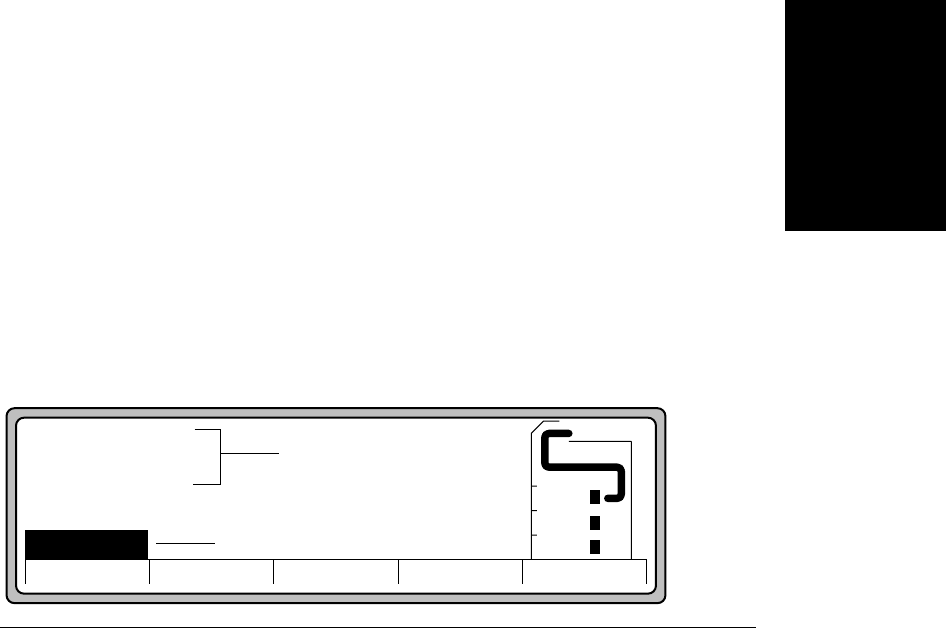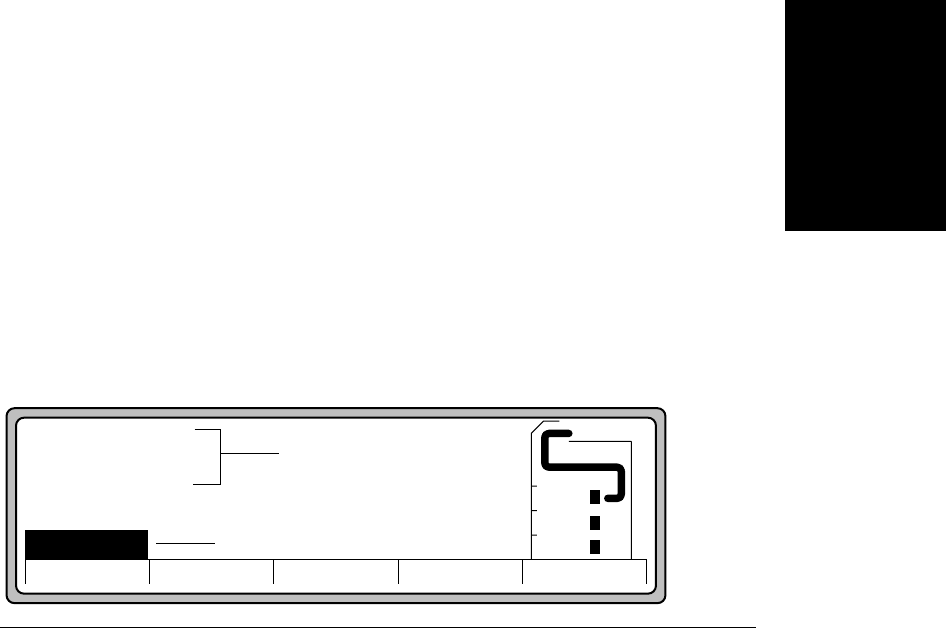
Checking Printer Status
Control Panel 2-3
Control Panel
At any given time, you can only perform the action shown on the Control Panel for a
particular button. If a button is undefined, it performs no function.
• The Speaker is not currently activated.
• The Liquid crystal display (LCD) panel displays printer status and operating information.
Figure 2-6 shows the basic menu screen, called the Main Screen. Messages on the Main
Screen:
- Show information about printer status, progress of the print job, and the current paper
path.
- Display the paper size configured for each input source.
- Show any paper jams in the paper path line.
•The PowerSave indicator, when on, indicates that the printer is in PowerSave mode. The
backlight of the LCD panel also turns off in PowerSave mode.
Checking Printer Status
You may want to check the D640’s status for many reasons:
• To verify that it is ready for printing.
• To verify that it is either Online or Offline.
• To check that the correct date, time, and printing protocol are set.
Normal Printer Status (No Error Condition Displayed)
The message field of the display shown in Figure 2-2 reports the D640’s status.
Figure 2-2 Printer status
The message field information indicates:
• Ready -- free
The printer is ready to print.
• JUN 18 05:32.23
Displays the current date (JUN 18) and time (05:32.23).
Ready - - free
JUN 18 05:32.23
PCL
Offline
Offline
Custom Menu Test PapSize
600dpi
LTR
LTR
LTR
Online
Message field
Printer is offline