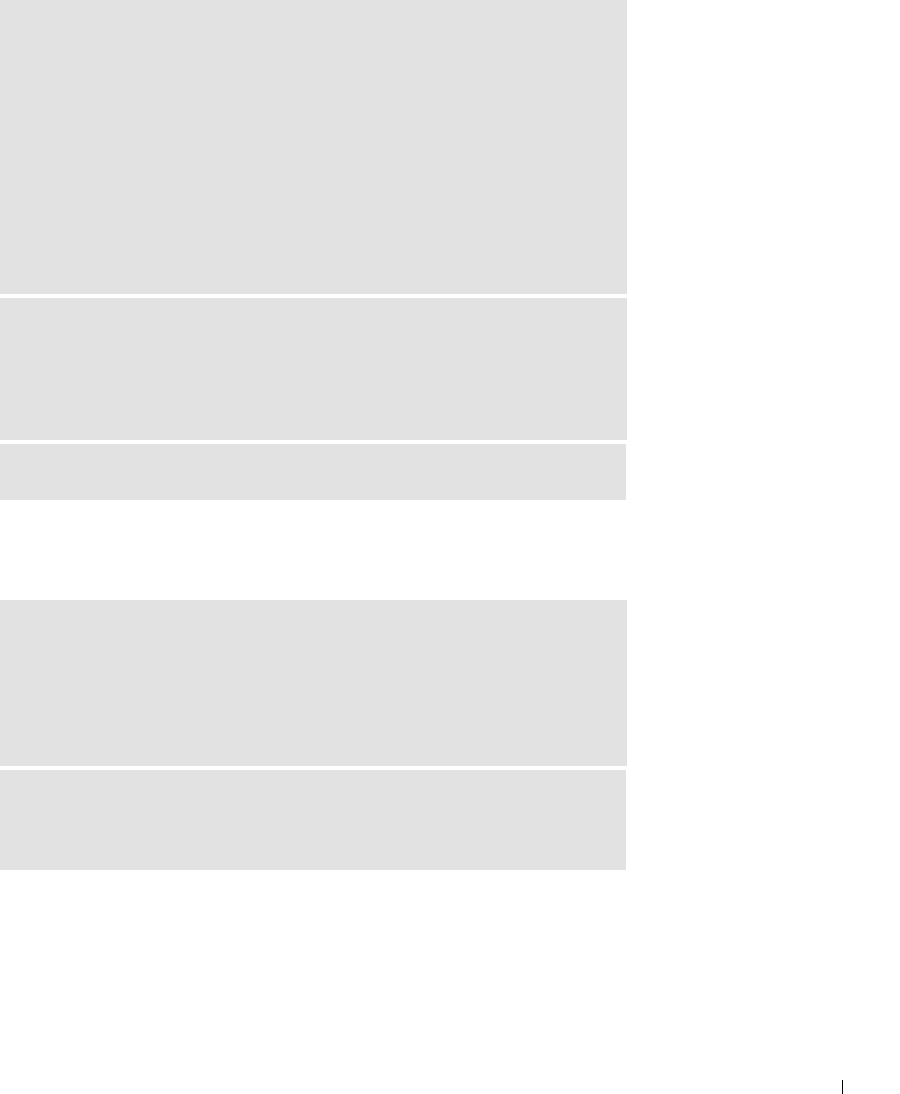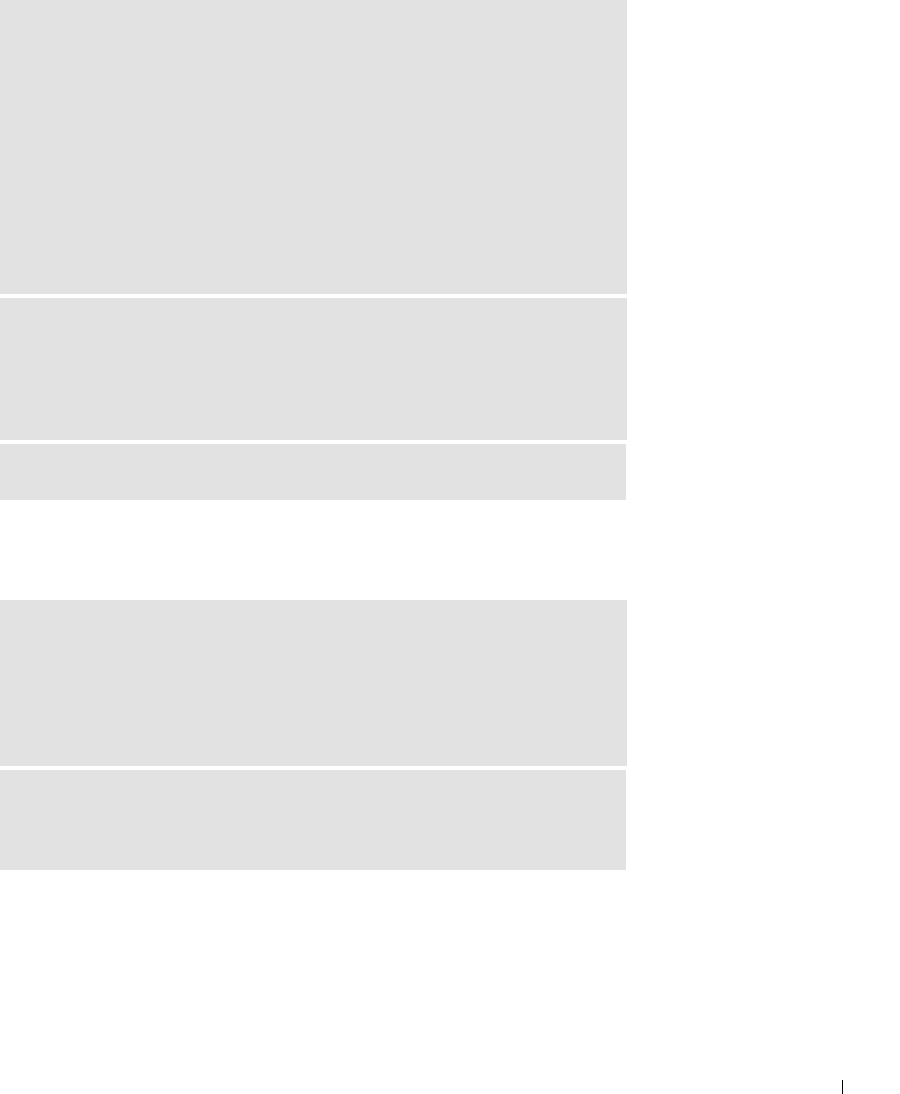
Solving Problems 35
Keyboard Problems
CHECK THE MOUSE SETTINGS
Windows XP
1 Click the Start button, click Control Panel, and then click Printers and Other
Hardware.
2 Click Mouse.
Try adjusting the settings.
Windows Me and Windows 2000
1 Click the Start button, point to Settings, and then click Control Panel.
2 Double-click the Mouse icon.
Try adjusting the settings.
IF A WIRELESS DEVICE BEGINS TO OPERATE IMPROPERLY AND A
USB
DEVICE IS CONNECTED TO A FRONT-PANEL USB CONNECTOR,
RECONNECT THE USB DEVICE TO THE FRONT-PANEL USB
CONNECTOR — Any USB device(s) connected to the front-panel USB
connector(s) can cause interference with a wireless device.
CHECK FOR INTERRUPT REQUEST CONFLICTS — See page 47.
CONNECT A USB KEYBOARD ONLY TO THE USB CONNECTORS ON THE
BACK OF THE COMPUTER — The USB connectors on the front of the
computer are intended only for devices such as digital cameras and gaming
joysticks. Connecting a USB keyboard to the front of the computer may cause
erratic operation, and an error message may appear when the computer is turned
on or restarted.
RECONNECT THE KEYBOARD CABLE — Shut down the computer (see
page 20), reconnect the keyboard cable as shown on the
START HERE sheet for
your computer, and then restart the computer.
9p915bk0.book Page 35 Thursday, April 4, 2002 9:26 AM