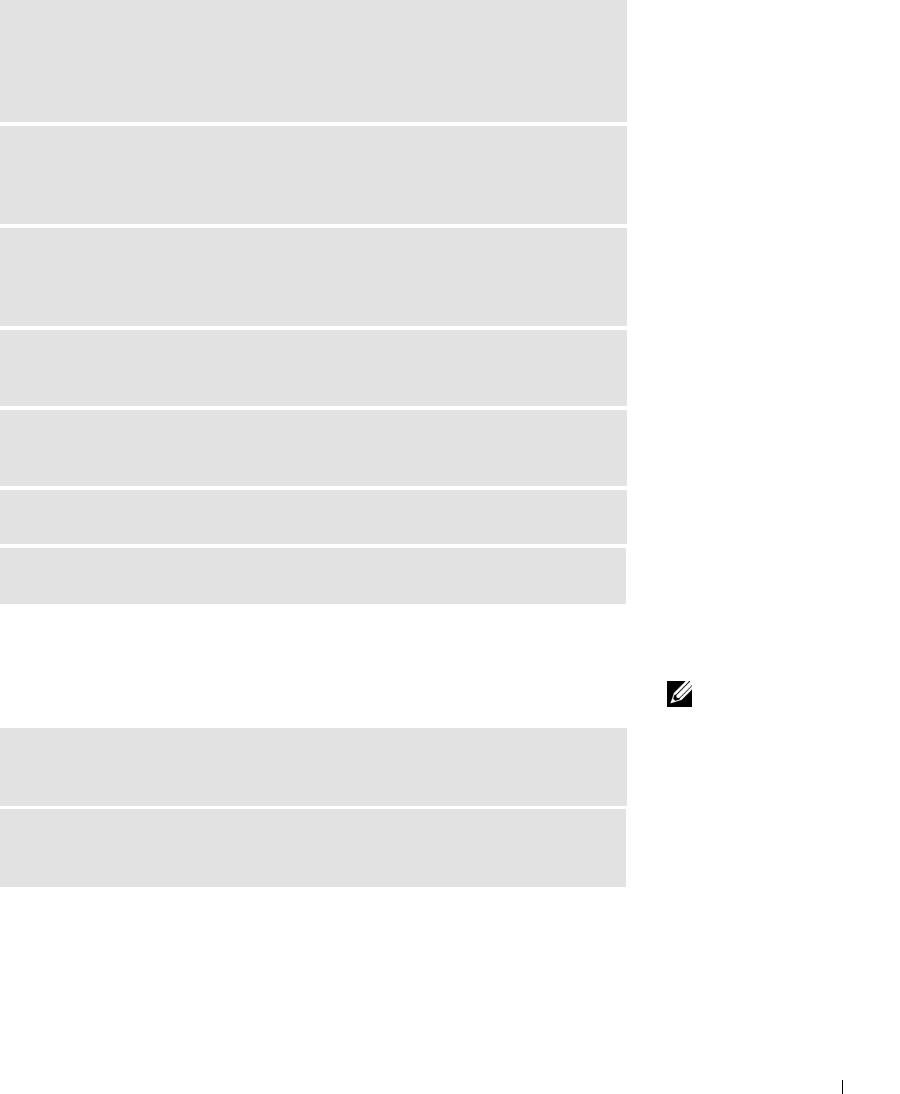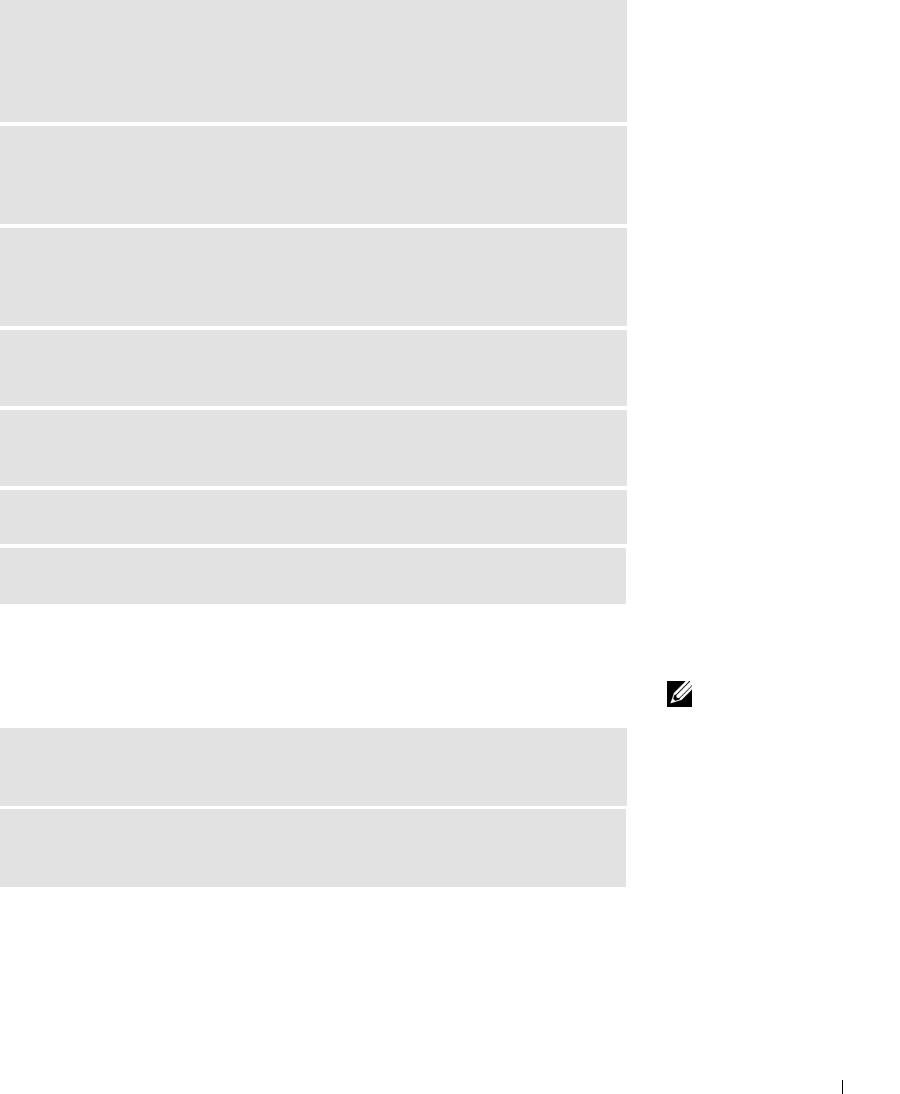
Solving Problems 29
Printer Problems
HINT: If you need
technical assistance for
your printer, call the
printer’s manufacturer
(see the documentation
that came with the printer
for the correct phone
number). Dell does not
cover the printer’s
warranty.
If you cannot print to a parallel port printer
ADJUST THE WINDOWS VOLUME CONTROL — In Windows XP, click the
speaker icon in the lower-right corner of your screen. In Windows Me or 2000,
double-click the speaker icon in the lower-right corner of your screen. Be sure that
the volume is turned up and that the sound is not muted.
MOVE THE SUBWOOFER AWAY FROM THE MONITOR — If your speaker
system includes a subwoofer, ensure that the subwoofer is at least 2 ft (60 cm)
away from the monitor.
RUN THE SPEAKER DIAGNOSTICS — Some speaker systems have self-
contained diagnostics. See the speaker documentation for diagnostics
instructions.
ELIMINATE POSSIBLE INTERFERENCE — Turn off nearby fans, fluorescent
lights, or halogen lamps to check for interference.
TEST THE ELECTRICAL OUTLET — Ensure that the electrical outlet is
working by testing it with another device, such as a lamp.
REINSTALL THE SOUND (AUDIO) DRIVER — See page 44.
CHECK FOR INTERRUPT REQUEST CONFLICTS — See page 47.
VERIFY THE PRINTER CABLE CONNECTIONS — Ensure that the printer
cable is connected as described on page 16.
ENSURE THAT THE PRINTER IS TURNED ON — See the documentation
supplied with the printer.
9p915bk0.book Page 29 Thursday, April 4, 2002 9:26 AM