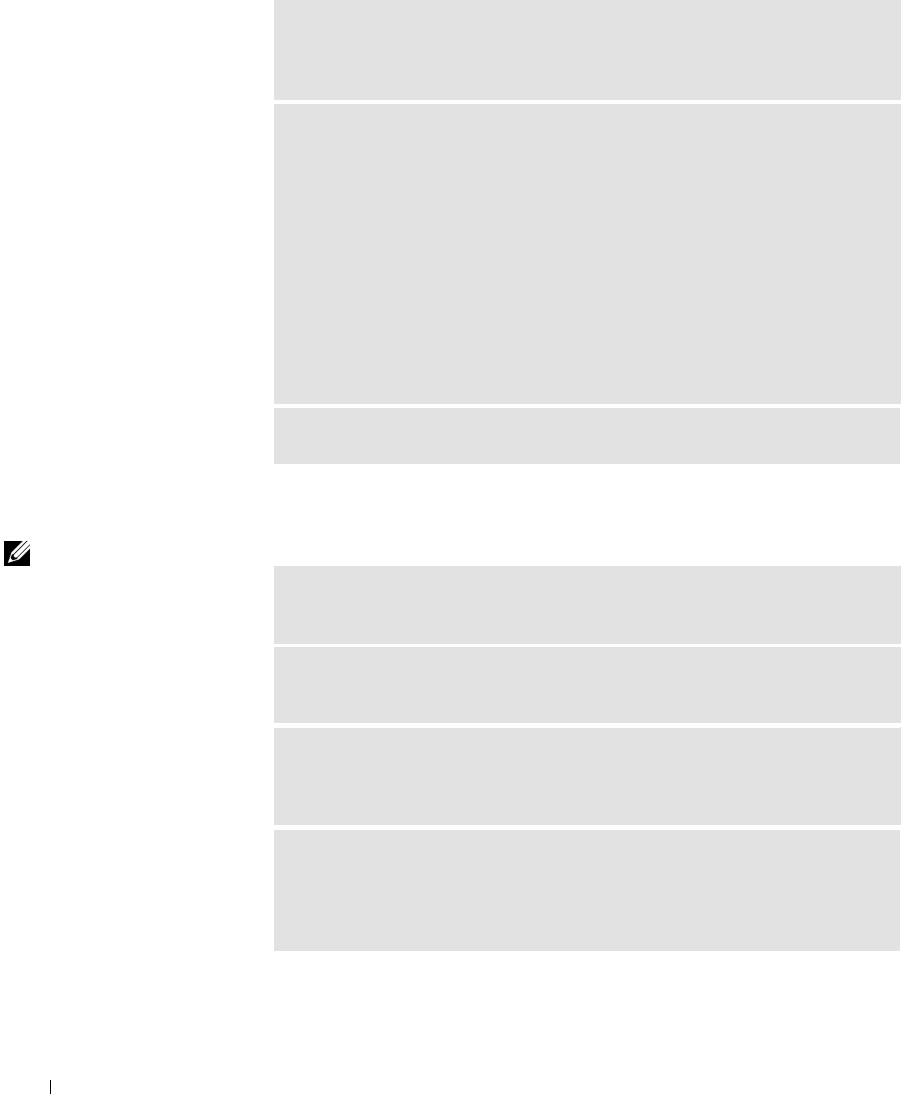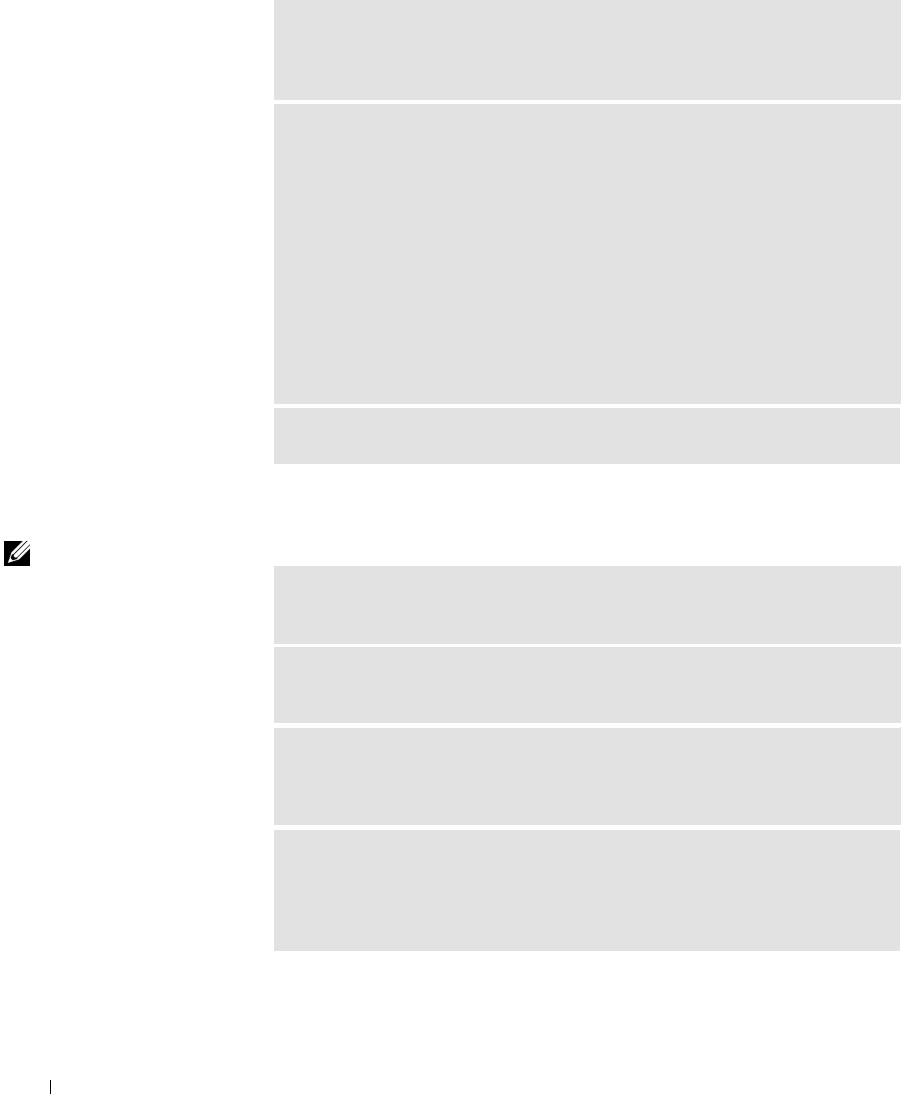
28 Solving Problems
www.dell.com | support.dell.com
Sound and Speaker Problems
HINT: The volume
control in some MP3
players overrides the
Windows volume setting.
If you have been listening
to MP3 songs, make sure
that you did not turn the
player volume down or off.
CHECK FOR ADDITIONAL ADJUSTMENTS — See the documentation that
came with your monitor for any additional adjustments that your monitor may
require.
ADJUST THE WINDOWS DISPLAY SETTINGS
Windows XP
1 Click the Start button, and then click Control Panel.
2 Click Appearance and Themes.
3 Click Display, and then click the Settings tab.
4 Try different settings for Screen resolution and Color quality.
Windows Me and Windows 2000
1 Click the Start button, point to Settings, and then click Control Panel.
2 Double-click the Display icon, and then click the Settings tab.
Try different settings for Colors and Screen area.
CHECK FOR INTERRUPT REQUEST CONFLICTS — See page 47.
ENSURE THAT THE SUBWOOFER AND THE SPEAKERS ARE TURNED
ON — See the setup diagram supplied with the speakers.
ADJUST THE SPEAKER CONTROLS — Adjust the volume, bass, or treble
controls to eliminate distortion.
VERIFY THE SPEAKER CABLE CONNECTIONS — Ensure that the speakers
are connected as shown on the START HERE sheet for your computer and the
setup diagram supplied with the speakers.
BE SURE THAT HEADPHONES ARE NOT CONNECTED TO THE FRONT-
PANEL HEADPHONE CONNECTOR — Sound from the speakers is
automatically disabled when headphones are connected to the computer’s front-
panel headphone connector.
9p915bk0.book Page 28 Thursday, April 4, 2002 9:26 AM