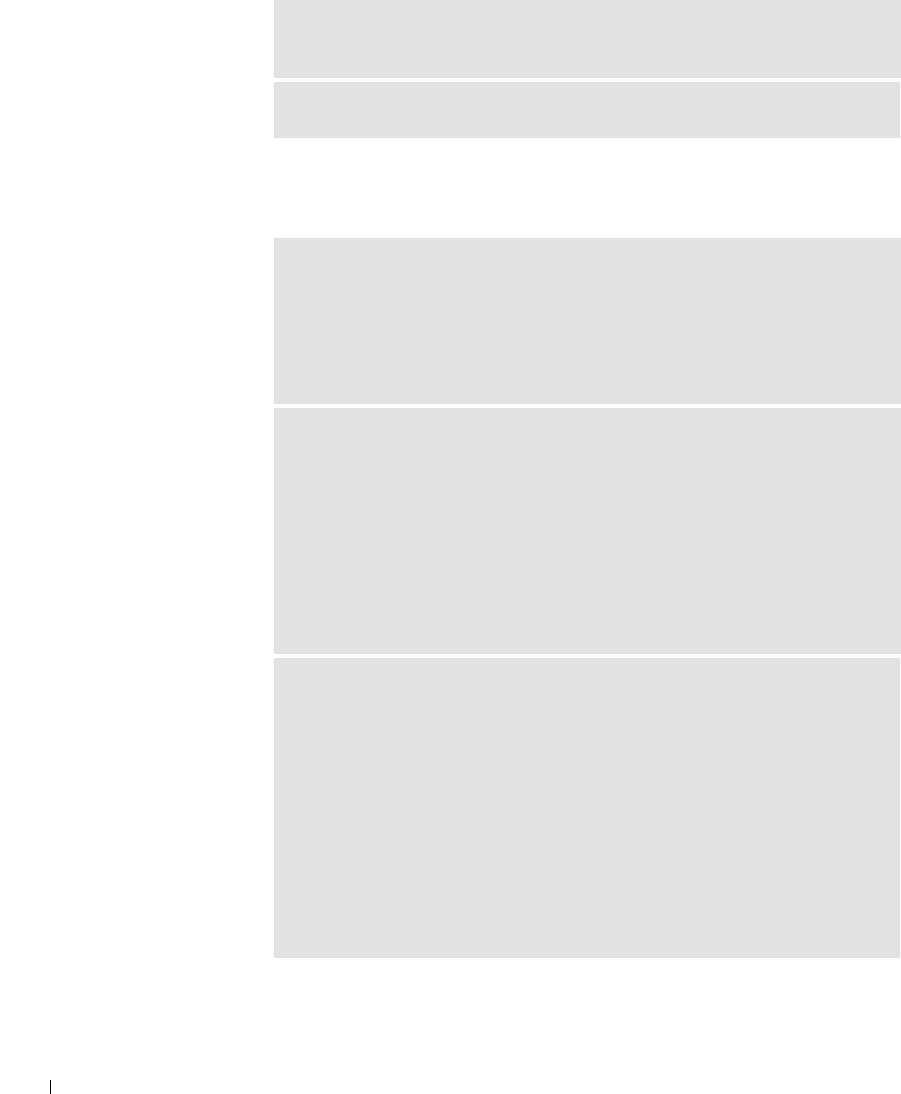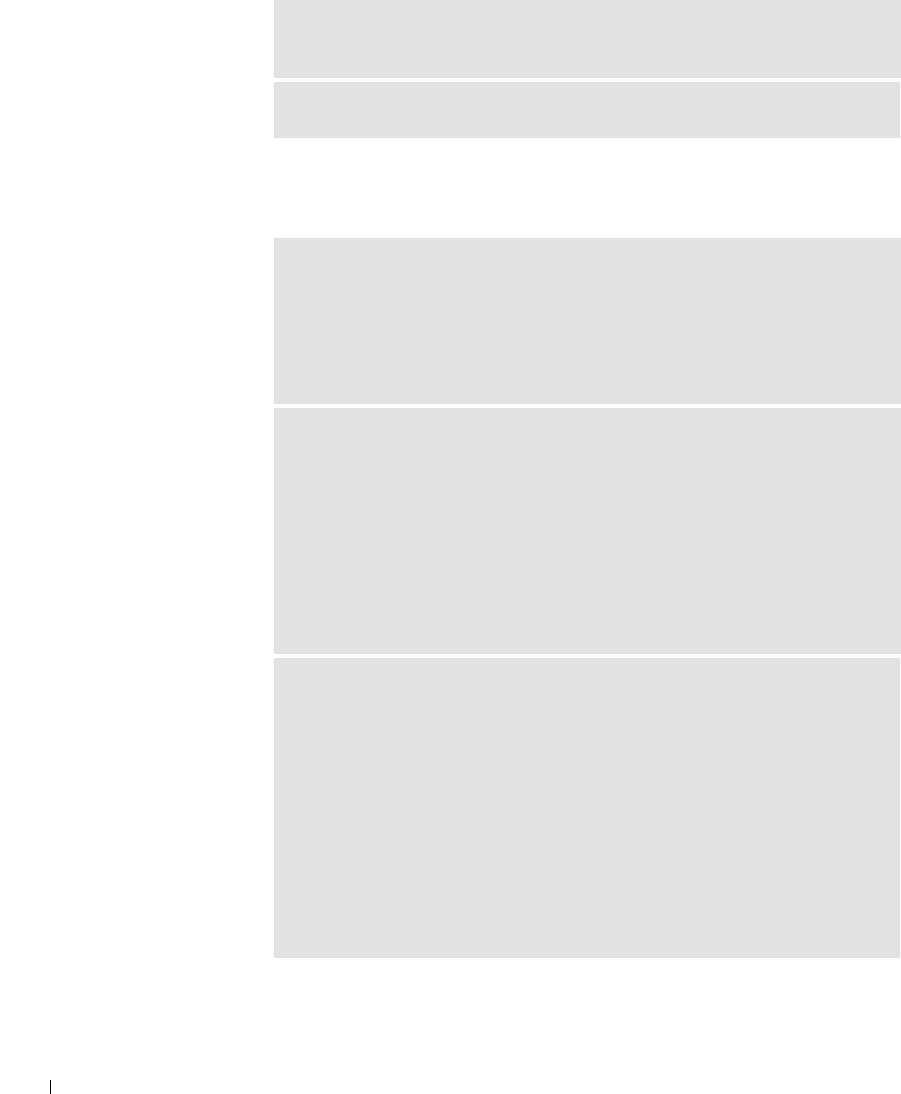
34 Solving Problems
www.dell.com | support.dell.com
Mouse Problems
BE SURE THAT YOU HAVE SUBSCRIBED TO AN INTERNET SERVICE
PROVIDER — Contact an Internet service provider to subscribe.
CHECK FOR INTERRUPT REQUEST CONFLICTS — See page 47.
CONNECT A USB MOUSE ONLY TO THE USB CONNECTORS ON THE
BACK OF THE COMPUTER — The USB connectors on the front of the
computer are intended only for devices such as digital cameras and gaming
joysticks. Connecting a USB mouse to the front of the computer may cause
erratic operation, and an error message may appear when the computer is turned
on or restarted.
IF YOU CONNECTED THE MOUSE BEFORE TURNING ON THE
COMPUTER, RECONNECT THE MOUSE CABLE
1 Press <Ctrl><Esc> to display the Start menu.
2 In Windows XP, type u, and then type u again. In Windows Me and
Windows 2000, use the keyboard arrow keys to highlight Shut Down, and then
press <Enter>.
3 After the computer turns off, reconnect the mouse cable as shown on the
START HERE sheet for your computer.
4 Start the computer.
IF YOU CONNECTED THE MOUSE AFTER TURNING ON THE COMPUTER,
REMOVE THE POWER CABLE, AND THEN RECONNECT THE MOUSE
CABLE — If the mouse is connected after the power is turned on, the mouse
will appear to be nonfunctional. To make the mouse function properly:
1 While your computer is on, remove the power cable from the back of the
computer.
2 Connect the mouse to the computer.
3 Reconnect the power cable.
4 Turn on your computer.
Pressing the power button does not clear the computer’s settings and does not
restore mouse functionality.
9p915bk0.book Page 34 Thursday, April 4, 2002 9:26 AM