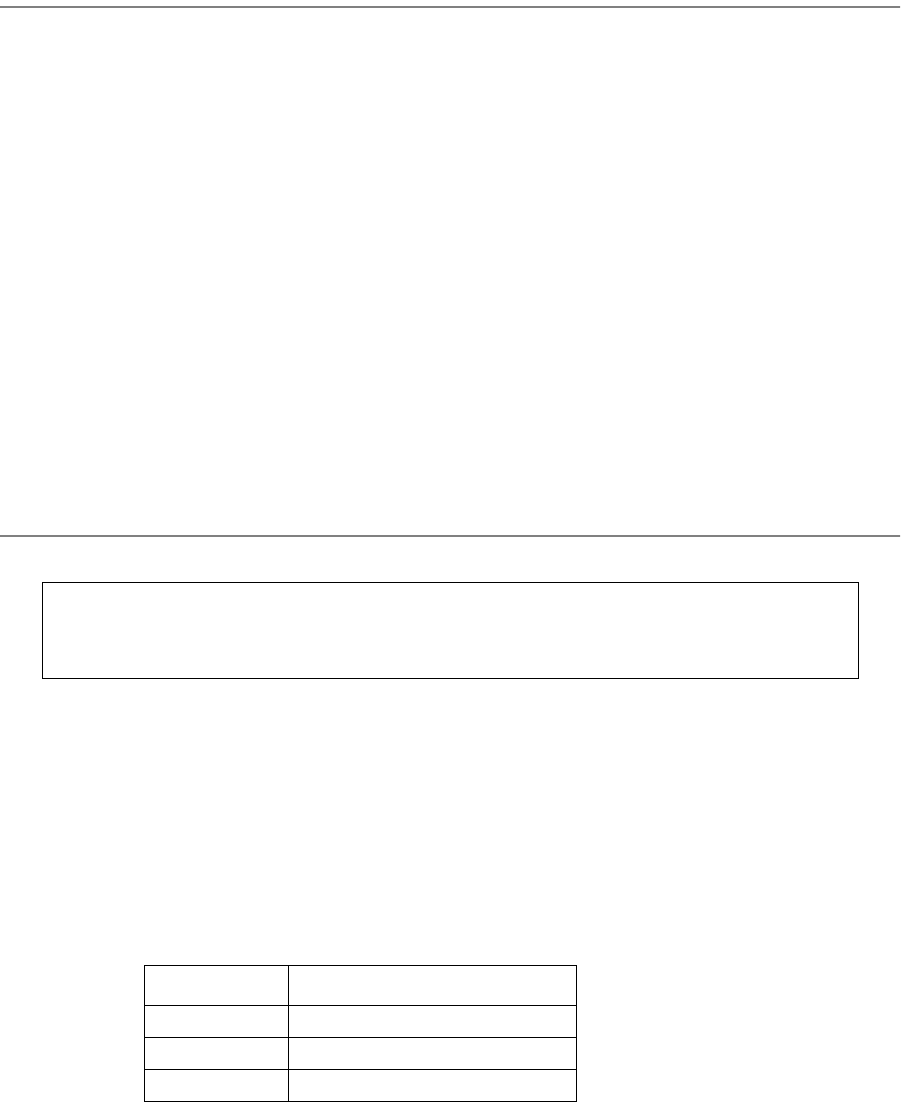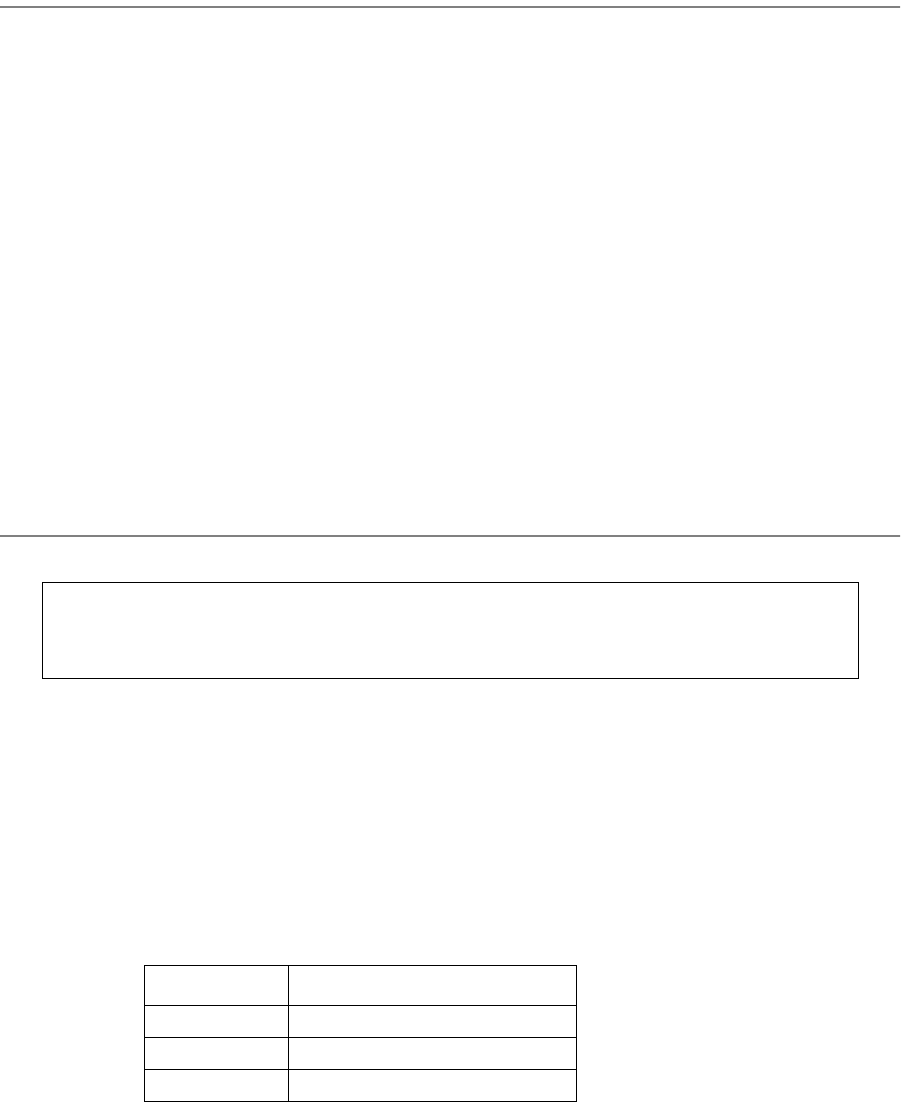
3-10 Troubleshooting Analysis Guide (TAGs)
3
Run test prints to confirm print quality, in both simplex and duplex modes and from upper and
lower paper cassettes. When you enter test print mode by pressing the keys listed below, the follow-
ing items print in the order listed: a directory of the boot device and multiple listings of fonts; a for-
matted and unformatted error log; a continuous flow of test prints.
1 Power-on-reset the printer.
2 Run test prints:
• For simplex printers, press:
STOP
TEST
• For duplex printers, press:
STOP
DUPLEX
TEST
3 Stop printing the pattern by pressing STOP. On pressing STOP, the printer will stop generating
test prints. The printer will print all test prints stored in the printer’s buffer, then stop.
Are the test prints clean and printing correctly?
No: Go to Chapter 4, “Print Quality Samples”; identify a sample with the problem you see in
the test print; then turn to the TAG indicated.
Yes: Continue.
4
Clear the error log:
1 Enter the diagnostic mode of the printer:
• Turn off the printer and wait 5 seconds.
• Hold down the STOP and TEST keys simultaneously as you turn the printer back on.
• The tone, followed by 001 on the display, indicates you are in the test mode. This takes
about 1 minute.
2 Press: CANCEL to advance the counter to 110.
3 Press: START to activate the procedure. 0 appears on the display, indicating the A: drive.
4 Press: CANCEL to advance to the drive where the error log is maintained. This is usually the
boot drive.
Display Indication
0 Diskette drive A:
1 Diskette drive B:
2 Hard drive C:
Caution
With this procedure you can either clear the error log or
format a disk. Pay careful attention to the options you select.