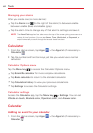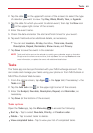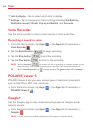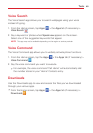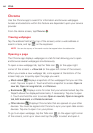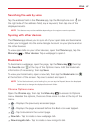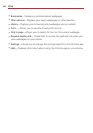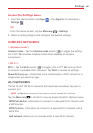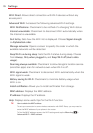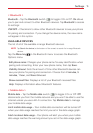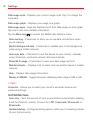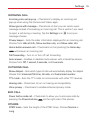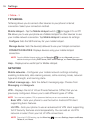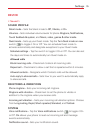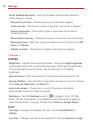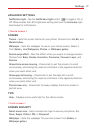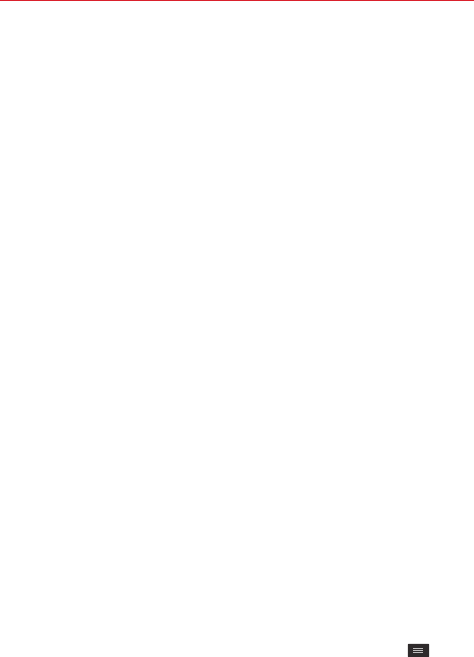
70
Settings
Wi-Fi Direct
: Allows direct connection with Wi-Fi devices without any
access point.
Advanced Wi-Fi
: Accesses the following advanced Wi-Fi settings.
Wi-Fi Notifications
: Checkmark to be notified of a changing Wi-Fi status.
Internet unavailable
: Checkmark to disconnect Wi-Fi automatically when
the Internet is unavailable.
Sort list by
: Sets how the Wi-Fi list is displayed. Choose
Signal strength
or
Alphabetical order
.
Manage networks
: Opens a screen to specify the order in which the
available networks will be detected.
Keep Wi-Fi on during sleep
: Sets the Wi-Fi status during sleep. Choose
from
Always
,
Only when plugged in
, and
Keep Wi-Fi off (due to data
usage)
.
Scanning always available
: Checkmark to allow Google's location service
(and other apps) scan for networks even when Wi-Fi is off.
Wi-Fi signal weak
: Checkmark to disconnect Wi-Fi automatically when the
Wi-Fi signal is weak.
Battery saving for Wi-Fi
: Checkmark to minimize battery usage when
Wi-Fi is on.
Install certificates
: Allows you to install certificates from storage.
MAC address
: Displays the MAC address.
IP address
: Displays the IP address.
Help
: Displays some useful tips for the Wi-Fi function.
TIP
How to obtain the MAC address
To set up a connection in some wireless networks with MAC filters, you may need to
enter the MAC address of your phone in the router.
To find the MAC address access, the Wi-Fi settings and tap the Menu key
>
Advanced Wi-Fi
> MAC address.