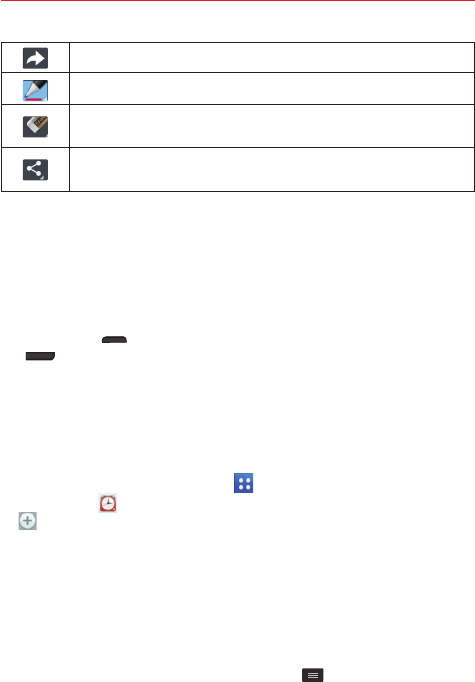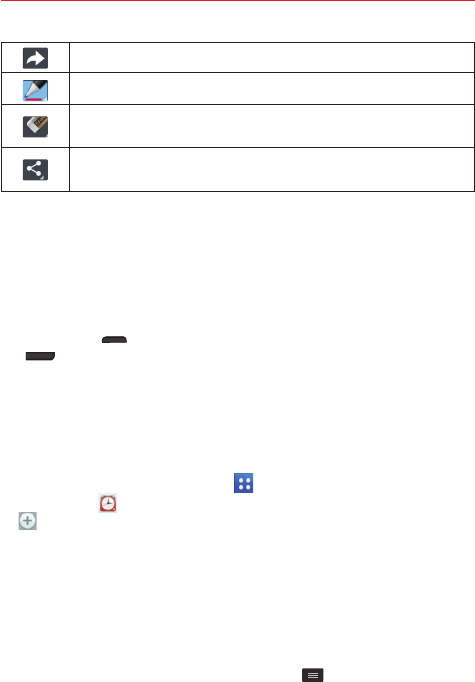
61
Tools
Tap to redo the previously deleted action.
Tap to select pen type, pen color, and the cropping tool.
Tap to use the eraser to erase any part of the memo that you
created.
Tap to share your memo with others via any of the available
applications.
Viewing the saved QuickMemo
Open the
Gallery
app and select the
QuickMemo
album.
Capturing a screen shot
To capture a screen shot without the QuickMemo function, press both the
Power/Lock key
(on the right side of the phone) and the
Down Volume
key
(on the left side of the phone) at the same time. The captured
image is automatically saved in the
Gallery
app in the
Screenshots
folder.
Alarm/Clock
Setting your alarm
1. From the Home screen, tap
Apps
> the
Apps
tab (if necessary) >
Alarm/Clock
> the
Alarms
tab (if necessary) > the
New alarm
icon
at the bottom of the screen.
2. Set the time and select
AM
or
PM
.
3. Set
Repeat
,
Snooze duration
,
Vibration
,
Alarm sound
,
Alarm volume
,
Auto app starter
,
Puzzle lock
, and
Memo
, as necessary.
4. Tap
Save
to save the alarm and automatically enable it.
Alarm settings
To change the alarm settings, tap the
Menu key
on the Alarms screen,
then tap
Settings
. The Alarm settings include
Alarm in silent mode
,
Volume
button behavior
, and
Puzzle lock
.