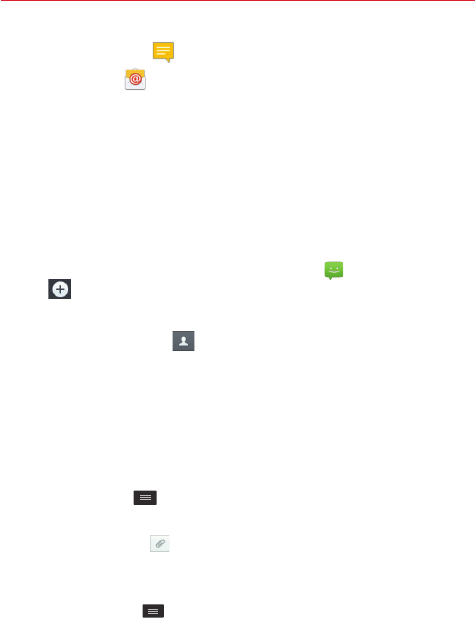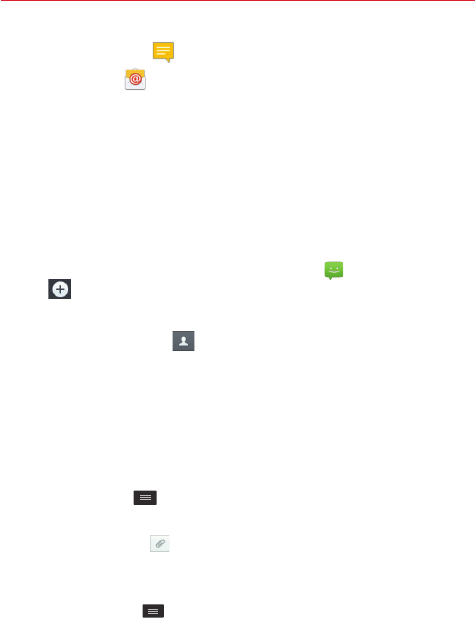
41
Communication
The
Message
icon starts a message.
The
Mail
icon starts an email.
NOTE You can also tap the contact's picture on the left side of the entry to display the Quick
Contact icons.
Messaging
Your phone combines text and multimedia messages into one intuitive,
easy-to-use menu.
Sending a message
1. From the Home screen, tap the
Messaging
icon , then tap the
New
icon (in the upper-right corner of the screen).
2. Enter the recipient(s) in the
To
field.
Tap the
Contacts
icon (to the right of the
To
field) to easily select
one or more entries from your contacts.
Manually enter a name or number. Matching contact entries will
appear (below the
To
field). Tap one to enter it, or continue entering
the number.
NOTE
Enter a comma to separate manual number entries.
3. Tap the text field and enter your message.
4. Tap the
Menu key
to access messaging options including
Add to
Contacts, Insert smiley, Add subject, Discard
, and
Priority
.
TIP Tap the
Attach
icon (on the right side of the screen) to attach a file you want to
share.
NOTE
All functions of the Messaging app will be limited if the LG Messaging app isn't set as
the default SMS app. To set the default SMS app, open
Messaging
and
tap the
Menu key
>
Settings
>
Set default SMS app
>
Default message app, then
choose
Messaging
.
5. Tap
Send
(or
Send MMS
) to send your message.
NOTE The 160-character limit may vary from country to country, depending on the language
and how the text message is coded.