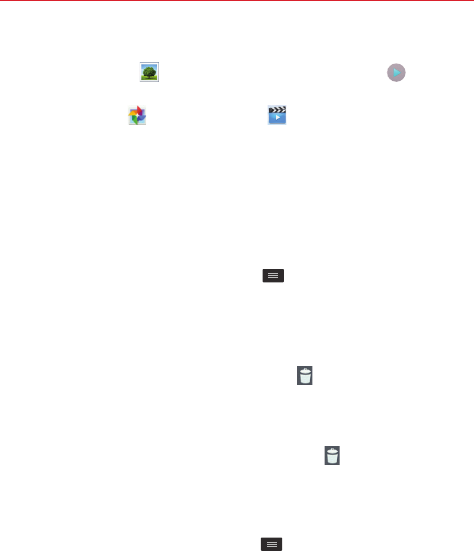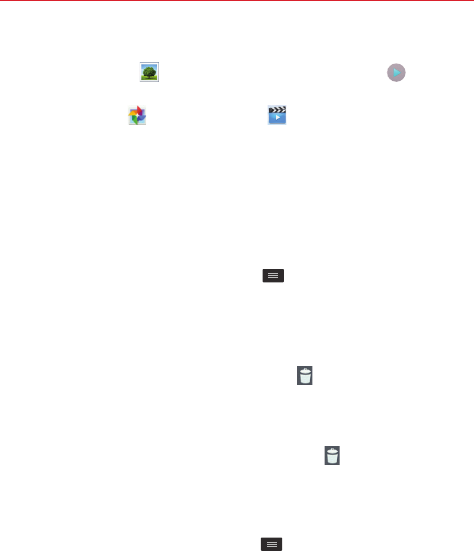
54
Entertainment
Playing videos
Open the
Gallery
app and select an album. The
Play
icon is
displayed on video files. Tap an image to select it. Select the app to play it
(tap the
Photos
app or the
Videos
app ), then tap
Always
or
Just
once
and the video begins playback.
TIP Double-tapping the app (Photos app or Videos app) begins playing the video
automatically.
NOTES
• Some file formats are not supported, depending on the phone's software.
• If the file size exceeds the available memory, an error may occur when you open files.
Editing photos
When viewing a photo, tap the
Menu
key
to use the advanced editing
options. You can rotate the image left or right, crop the image, edit it with
special effects, or add location information.
Deleting photos/videos
While viewing an album, tap the
Delete
icon (in the upper-right corner
of the screen), then tap to checkmark the photos/videos to delete. When
you finish checkmarking, tap
Delete
(at the bottom of the screen), then
tap
Yes
to confirm.
While viewing a photo/video, tap the
Delete
icon (in the upper-right
corner of the screen), then tap
Yes
to confirm.
Setting a photo as your wallpaper
While viewing a photo, tap the
Menu
key
, then tap
Set image as
.
Choose the wallpaper location by tapping
Home screen wallpaper
or
Lock
screen wallpaper
. Tap
Crop photo
or
Crop picture
, then tap
Always
or
Just
once
. After you've cropped the image, tap
OK
(Gallery app) or
Save
(Photos
app).
TIP Double-tapping an option (Crop photo or Crop picture) automatically starts the cropping
function.