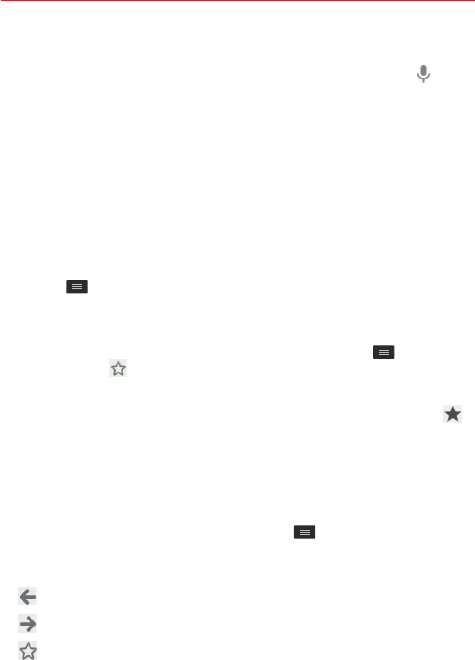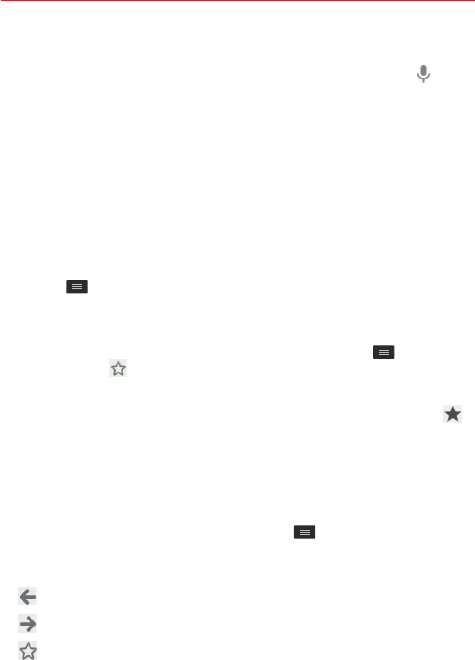
67
Web
Searching the web by voice
Tap the address field in the
Chrome
app, tap the Microphone icon (on
the right side of the address field), say a keyword, then tap one of the
displayed results.
NOTE
This feature may not be available depending on the region or service provider.
Syncing with other devices
The
Chrome
app allows you to sync all of your open tabs and bookmarks
when you're logged into the same Google Account on your phone and on
the other devices.
To view open tabs on your other devices, open the
Chrome
app, tap the
Menu key
>
Other devices
. Tap a webpage to open it.
Bookmarks
To bookmark a webpage, open the page, tap the
Menu key
, then tap
the
Favorite
icon at the top of the Options menu. Edit the bookmark
information (if necessary), then tap
Save
.
To view your bookmarks, open a new tab, then tap the
Bookmark
icon
at the bottom of the screen. Tap one to select and open it.
NOTE To find the bookmark you're looking for, you can tap the filepath (above the displayed
bookmarks) to change the displayed bookmark folder.
Chrome Options menu
Open the
Chrome
app, then tap the
Menu key
to access its Options
menu. Besides the options, there are three icons in a bar at the top of the
menu.
– Displays the previously accessed page.
– Displays the page accessed before the Back icon was tapped.
– Tap to bookmark the current page.
New tab
– Tap to create a new webpage tab.
New incognito tab
– Tap to create a new incognito tab.