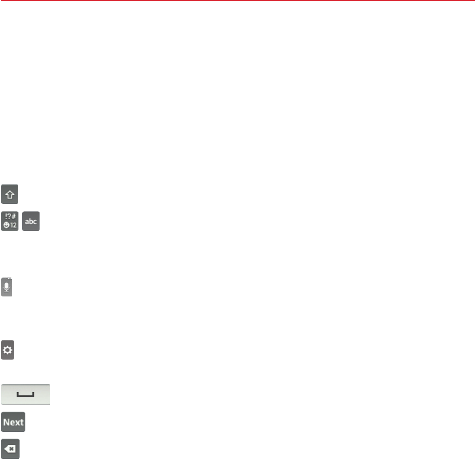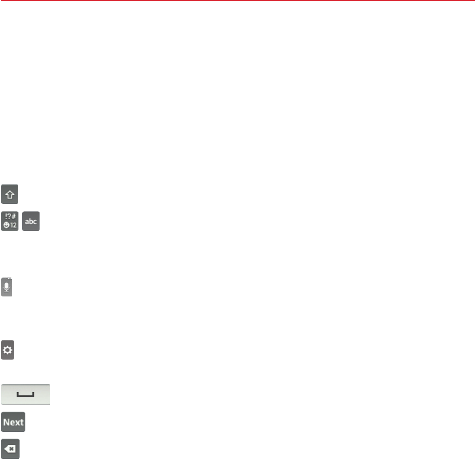
25
The Basics
On-screen keyboard
You can enter text using the on-screen keyboard. The on-screen keyboard
appears automatically on the screen when you need to enter text. To
manually display the keyboard, simply tap a text field where you want to
enter text.
Using the keyboard and entering text
Tap once to capitalize the next letter you type. Double-tap for all caps.
Tap to switch to toggle between keyboards (normal letters and the
numbers/symbols keyboard that also includes graphics, such as
faces and images).
Tap to enter text using your voice. This is only available when you
activate Google voice typing in the keyboard settings. Touch and hold to
access the LG Keyboard settings.
Tap to access the LG Keyboard settings. Touch and hold to access voice
input mode.
Tap to enter a space.
Tap to create a new line in the text field.
Tap to delete the previous character.
Entering special characters
The LG Keyboard allows you to enter special characters (e.g. “á”) when
entering text.
For example, to enter “á”, touch and hold the “a” key. When the pop-up
with its additional characters is displayed, slide your finger over the "á", then
lift your finger to enter it.
NOTE
A symbol at the top right corner of a key indicates that additional characters are available
for that key.