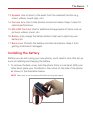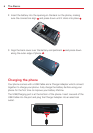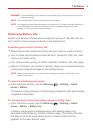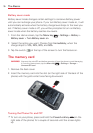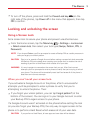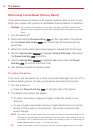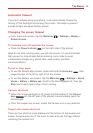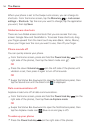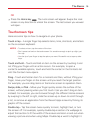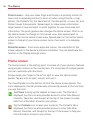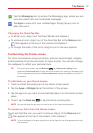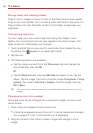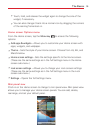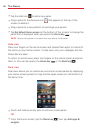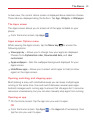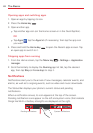15
The Basics
OR
Press the
Home key
. The Lock screen will appear. Swipe the Lock
screen in any direction to unlock the screen. The last screen you viewed
will open.
Touchscreen tips
Here are some tips on how to navigate on your phone.
Touch or tap
– A single finger tap selects items, links, shortcuts, and letters
on the on-screen keyboard.
NOTES • To select an item, tap the center of the icon.
• Don't press too hard on the touchscreen. It's sensitive enough to pick up a light, yet
firm tap.
• Use the tip of your finger to tap the option you want. Be careful not to tap any other
keys.
Touch and hold
– Touch and hold an item on the screen by touching it and
not lifting your finger until an action occurs. For example, to open a
contact's available options, touch and hold the contact in the Contacts list
until the Context menu opens.
Drag
– Touch and hold an item for a moment and then, without lifting your
finger, move your finger on the screen until you reach the target position.
For example, you can drag items on the Home screen to reposition them.
Swipe, slide, or flick
– Move your finger quickly across the surface of the
screen, without pausing when you first touch it (so you don't drag an item
instead). For example, you can browse through the different Home screens
by swiping to the left or right, slide the screen up or down to scroll through
a list, or remove an application from the Recent Apps screen by flicking its
graphic off the screen.
Double-tap
– Tap the screen twice quickly to zoom, highlight text, or turn
the screen off. For example, quickly double-tap a section of a webpage to
adjust that section to fit the width of the screen and zoom in and out when
viewing a picture and when using Maps. Double-tap a word to highlight it.