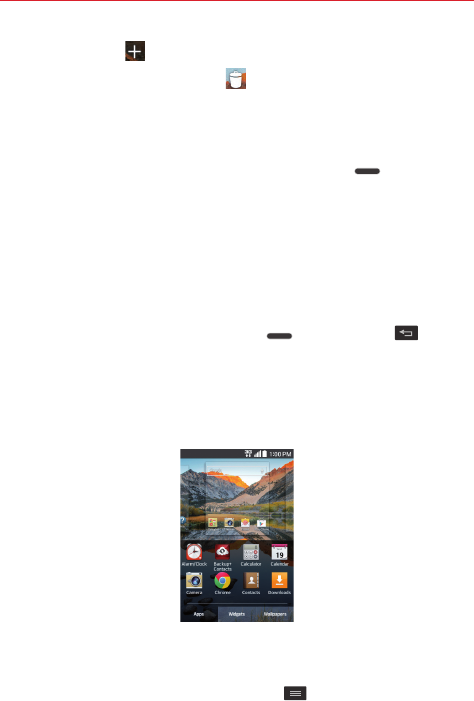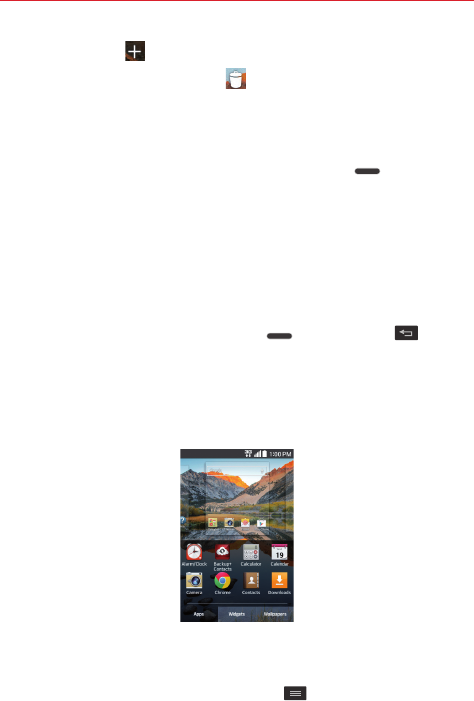
20
The Basics
Tap the Add icon
to add a new panel.
Drag a panel to the Remove icon
that appears at the top of the
screen to delete it.
Drag a panel to a new position to rearrange your panels.
Tap
Set default Home screen
(at the bottom of the screen) to change the
panel that is displayed when you press the
Home key
.
NOTE Tap any of the panels in mini panel view to go directly to that panel.
Hide view
Place two fingers on the Home screen and spread them apart to hide all of
the items on your Home screen. In hide view, only your wallpaper and the
Status Bar are seen.
To return to normal view, place two fingers on the Home screen and pinch
them in. You can also press the
Home key
or the
Back key
.
Dual view
Dual view allows you to customize your Home screen panels by displaying
your Home screen panels (on top) and the Apps screen (on the bottom) at
the same time.
Touch and hold an empty spot on a Home screen panel.
OR
From the Home screen, tap the
Menu key
, then tap
Add apps &
widgets
.