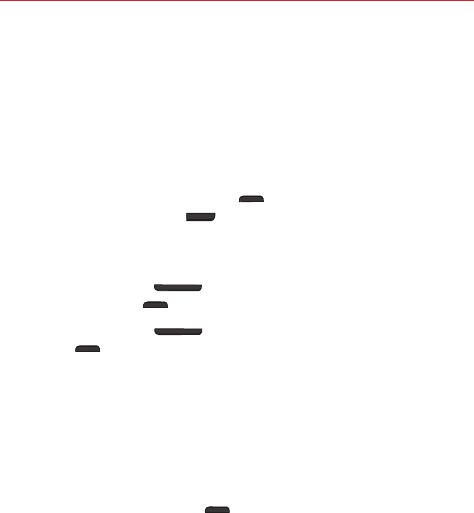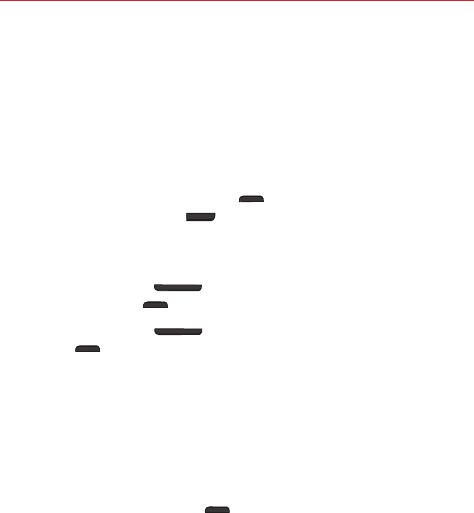
12
The Basics
Performing a Hard Reset (Factory Reset)
If your phone does not restore to its original condition after an error or you
forgot your screen lock, perform a Hard Reset (Factory Reset) to initialize it.
WARNING If you perform a Hard Reset, all user apps, user data, and DRM licenses will be
deleted. Please remember to backup any important data before performing a Hard
Reset.
1. Turn the phone off.
2. Press and hold the
Power/Lock key
(on the right side of the phone)
and the
Down
Volume key
(on the left side of the phone) at the
same time.
3. When the Factory data reset screen appears, release both of the keys.
4. Use the
Volume keys
to highlight
Factory data reset
, then press
the
Power/Lock key
to confirm.
5. Use the
Volume keys
to highlight
Yes
, then press the
Power/
Lock key
to confirm one more time.
6. Your phone will perform a factory reset.
To unlock the phone
If you don’t use the phone for a while, the screen backlight will turn off to
conserve battery power. To wake up the phone and unlock the screen:
1. Turn the screen on.
Press the Power/Lock key
on the right side of the phone.
2. The default Lock screen will appear.
To unlock the screen, swipe your finger across the screen in any
direction.
To use a Swipe Lock screen shortcut, swipe the shortcut icon (at the
bottom of the screen) in any direction. The screen will unlock and
launch the app.
NOTE The default Lock screen simply locks the screen to prevent unintentional actions. For
more security to guard against unauthorized use, you can set an unlock requirement (such
as a pattern, PIN, or password) that will need to be entered to unlock it. Please refer to
Using a Screen Lock on page 11 for more information.
TIP Swipe the left edge of the Lock screen to the right to add a widget to your Lock screen.