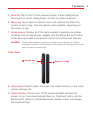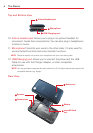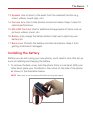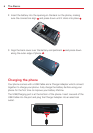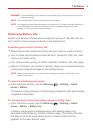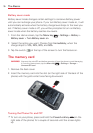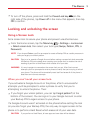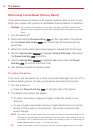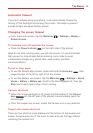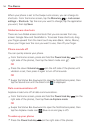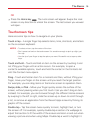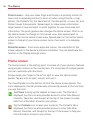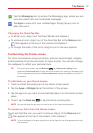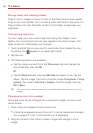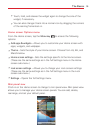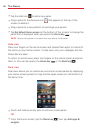13
The Basics
Automatic timeout
If you'ren't actively using your phone, it will automatically timeout by
turning off the backlight and locking the screen. This helps to prevent
accidental taps and saves battery power.
Changing the screen timeout
From the Home screen, tap the
Menu key
>
Settings
>
Display
>
Screen timeout
.
To manually turn off and lock the screen:
Press the
Power/Lock key
(on the right side of the phone).
Apps do not stop running when you lock the screen. It's recommended
that you exit or stop all apps before entering Lock mode to avoid
unnecessary charges (e.g. phone calls, web access, and data
communications).
To exit or stop apps:
To use the Recent apps screen, press and hold the
Home key
, then
swipe the app to the left or right off of the screen.
To use the Battery use screen, tap the
Menu key
>
Settings
>
About
phone
>
Battery
>
Battery use
. Scroll to the Running apps list, then tap
Stop
next to each app to stop it from running.
Camera shortcuts
When the screen backlight is off, press and hold either of the
Volume
keys
(on the left side of the phone) to automatically open the
Camera app.
From the Swipe Lock screen, swipe the Camera icon in any direction.
Swipe Lock screen shortcuts
There are four shortcut icons displayed at the bottom of the Swipe Lock
screen. Swipe across any of the icons to open and use that app without
unlocking the screen first.