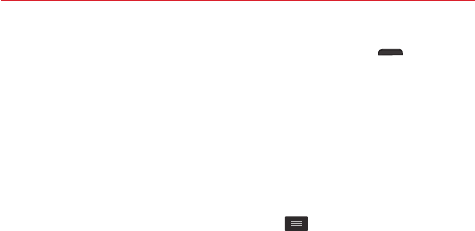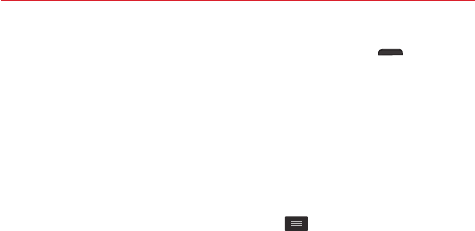
11
The Basics
To turn off the phone, press and hold the
Power/Lock key
(on the
right side of the phone), tap
Power off
in the menu that appears, then tap
OK
to confirm.
Locking and unlocking the screen
Using a Screen Lock
Set a screen lock to secure your phone and prevent unauthorized use.
From the Home screen, tap the
Menu key
>
Settings
>
Lock screen
>
Select screen lock
, then select your lock type (
Swipe
,
Pattern
,
PIN
, or
Password
).
NOTE If you choose
Pattern
, you'll be prompted to create a Backup PIN as a safety measure in
case you forget your unlock pattern.
CAUTION
Sign in to (or create) a Google Account before setting a screen lock (and remember
the Backup PIN you created when creating your screen lock) to reduce the risk of
needing to perform a Hard Reset which erases all of your data.
WARNING
It's very important to remember the screen lock you set. After five incorrect
attempts you'll be prompted to enter a phrase to verify that you're trying to unlock
your phone. The phone will automatically reset itself and erase all of the phone's
data after ten incorrect attempts.
When you can't recall your screen lock:
If you activated a Google Account on the phone, after 5 unsuccessful
attempts you'll be prompted to enter a phrase to verify that you're
attempting to unlock the phone. Then:
If you forgot your unlock pattern, you can tap
Forgot pattern?
(at the
bottom of the screen). You can sign in to your Google Account or enter
your Backup PIN to regain access to your phone.
If a Google Account wasn't activated on the phone before setting the lock
(or you also forgot your Backup PIN), the only way to regain access to the
phone is to perform a Hard Reset which erases all of your user data.
CAUTION
If you perform a Hard Reset, all user apps and user data will be deleted.