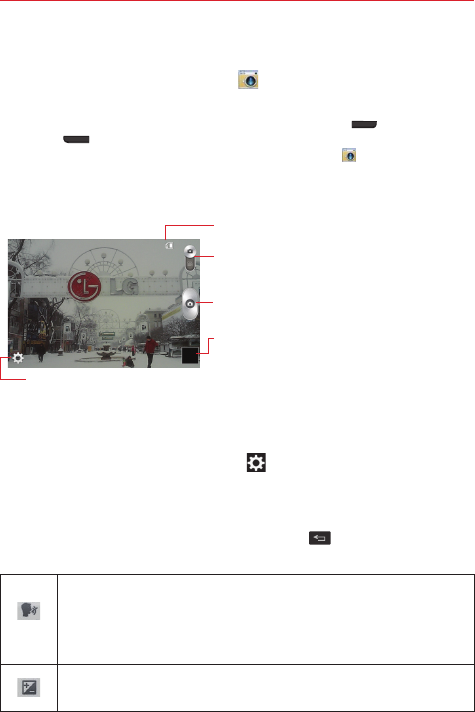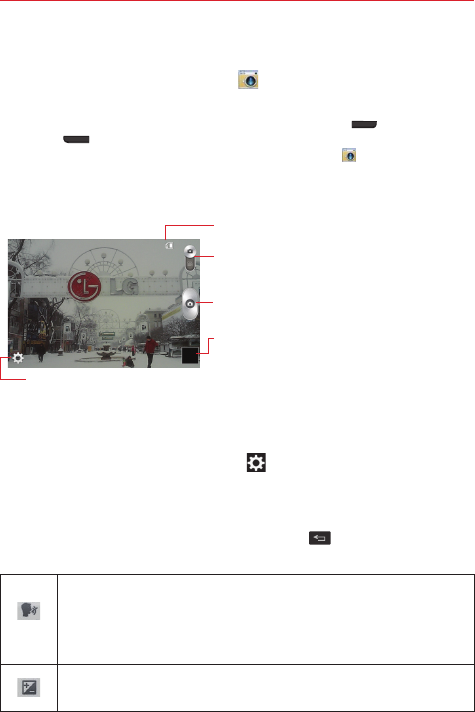
46
Entertainment
Camera
To open the Camera app, tap
Camera
on the Home screen.
TIP You can quickly access the Camera app without unlocking your phone first.
• While the screen is off, press and hold the
Volume Down key
or
Volume Up key
on the left side of the phone.
• From the Swipe lock screen swipe across the
Camera
icon at the bottom of the
screen.
Getting to know the viewfinder
Video mode – Tap to switch to video mode.
Capture – Tap to take a photo.
Gallery – Tap to view the last photo you
captured. This enables you to access your Gallery
and view saved photos within camera mode.
Settings – Tap to open the camera's Settings menu.
microSD card – If displayed, indicates the photo will
be stored in your external memory.
NOTE
The memory capacity may differ depending on how you configure your camera settings.
Using the settings
In the viewfinder, tap the
Settings
icon (in the lower-left corner) to open
the camera's Settings menu. The setting categories are displayed in a grid.
Tap one to access its available setting options, then tap the setting you
want (scroll the list, if necessary). You can tap another category to make
additional setting changes, then tap the
Back
key
when you've finished
adjusting the settings.
This enables you to take a picture using a voice command.
Choose
On
or
Off
.
If set to
On
, say
Cheese
,
Smile
,
Whiskey
,
Kimchi,
or
LG
to take a
photo.
This defines and controls the amount of light entering the lens.
Slide the brightness indicator on the bar to set it.