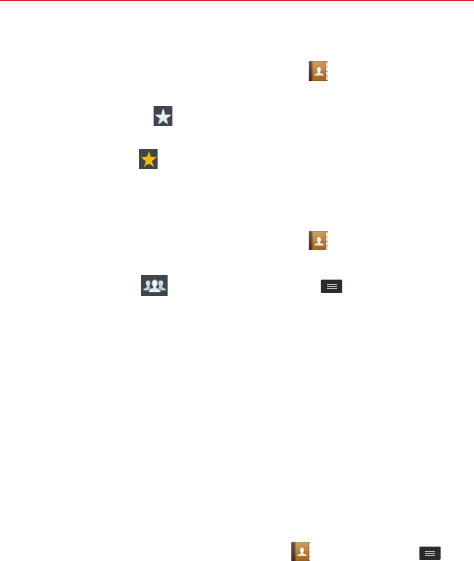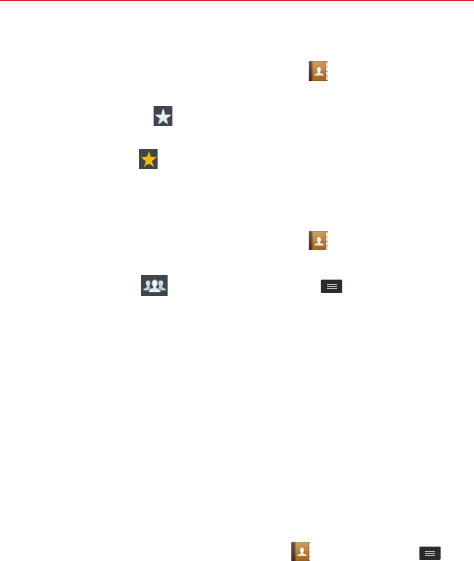
38
Communication
Removing a contact from your favorites list
1. From the Home screen, tap the
Contacts
icon to open your contact
list.
2. Tap the
Favorites
tab (at the top of the screen), then tap a contact to
view its details.
3. Tap the yellow star
in the upper-right corner of the screen. The star
changes to gray and the contact is removed from your favorites.
Creating a group
1. From the Home screen, tap the
Contacts
icon to open your contact
list.
2. Tap the
Groups
tab , then tap the
Menu
key
>
New group
.
3. Enter a name for the new group.
Tap
Add members
to add contact entries to your new group.
Tap the
GROUP RINGTONE
field to set a ringtone when any of the
group members call your phone.
Tap the
ACCOUNT
field to change the account(s) you want to save
the new group to.
4. Tap
Save
to save the group.
NOTE
If you delete a group, the contacts assigned to that group won't be lost. They will remain
in your contacts.
Contacts settings
From the Home screen, tap the
Contacts
icon > the
Menu
key
>
Settings
to access the settings specific to the Contacts app. These settings
are not found in the full settings menu.
Contacts to display
– Sets which account(s) to use to display your
contacts.
Sort search result by
– Sets how to display your search results. Choose
Frequency of contact
or
Alphabetical order
.