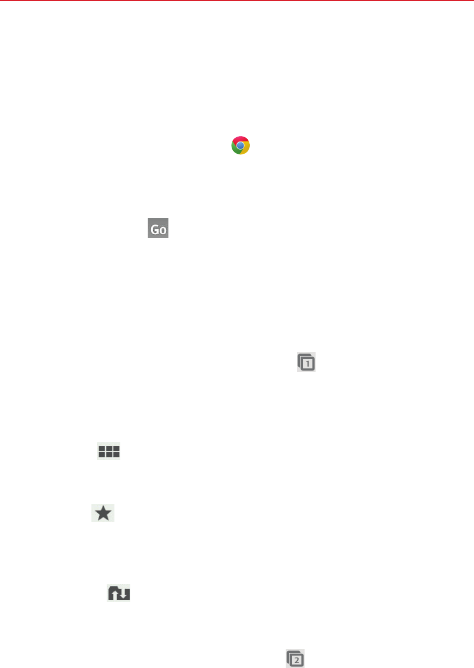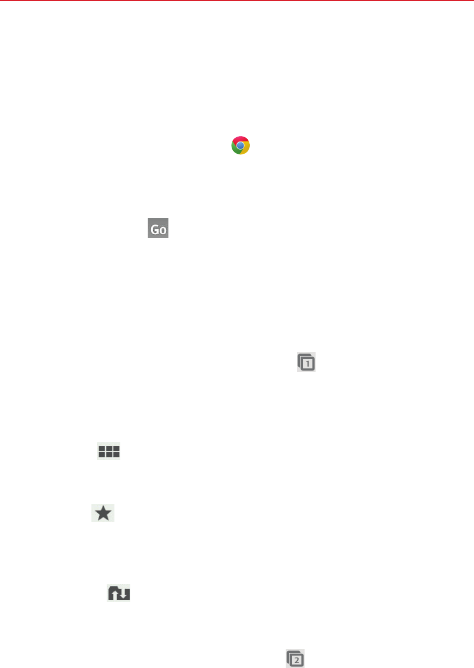
66
Web
Chrome
Use the Chrome app to search for information and browse webpages.
Access and selections within this feature are dependent upon your service
provider.
From the Home screen, tap
Chrome
.
Viewing webpages
Tap the address field (at the top of the screen), enter a web address or
search criteria, and tap
on the keyboard.
NOTE You can also tap any of the search results that appear below the address bar.
Opening a page
The Chrome app displays webpages in a tab format allowing you to open
and browse several webpages simultaneously.
To open a new webpage tab, tap the Tabs icon
(in the upper-right
corner of the screen) >
+ New tab
(in the upper-left corner of the screen).
When you create a new webpage tab, icons appear at the bottom of the
screen help you to quickly open the page you want.
Most visited
Displays snapshots of the webpages that you visit the
most. Tap one to open it. Touch and hold a snapshot to access
Open in
new tab
,
Open in incognito tab
, and
Remove
.
Bookmarks
Displays icons for sites that you've bookmarked (tap the
filepath above the displayed bookmarks, if necessary). Tap one to open
it. Touch and hold the icon to access
Open in new tab
,
Open in incognito
tab
,
Edit bookmark
, and
Delete bookmark
.
Other devices
Displays Chrome tabs that are opened on your other
devices. You must be signed into Chrome to sync your open tabs across
devices. Tap one to open it on your phone.
To go to an open webpage, tap the Tabs icon
(in the upper-right corner
of the screen), scroll up or down and tap the page to select and open it.