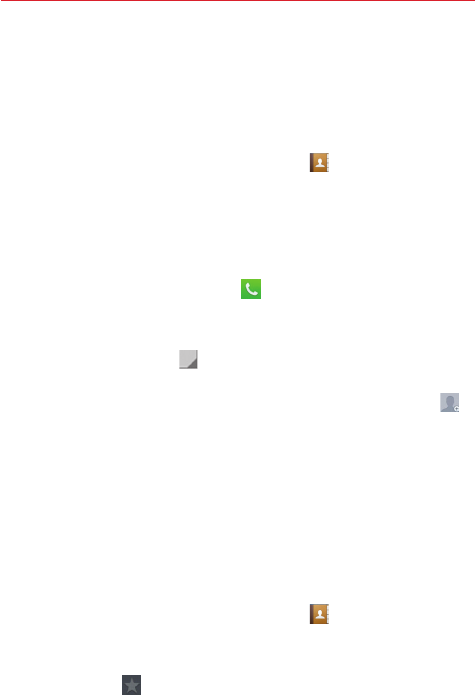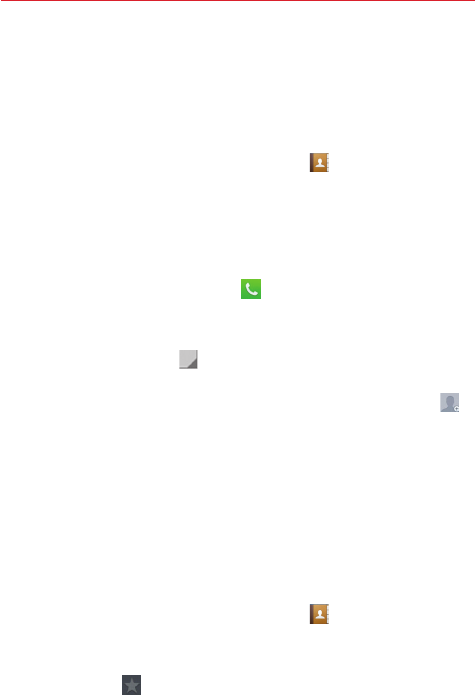
37
Communication
Contacts
Add contacts to your phone and synchronize them with the contacts in your
Google Account or other accounts that support contact syncing.
Searching for a contact
1. From the Home screen, tap the
Contacts
icon to open your contact
list.
2. Tap the
Search contacts
box and enter the contact's name. You can also
scroll the alphabet bar along the right side of the screen.
Adding a new contact
1. From the Home screen, tap
Phone
, then enter the new contact's
number.
2. Tap
New contact
(above the keypad).
3. Tap the drop-down menu
(at the top of the screen), then select the
account you want to save the contact to.
4. If you want to add a picture to the new contact, tap the
Image
icon .
Choose
Take photo
or
Select from Gallery
.
5. Enter the contact's information by tapping each category of information
and entering the details about your contact.
6. Tap
Save
.
Favorite contacts
You can classify frequently called contacts as favorites.
Adding a contact to your favorites
1. From the Home screen, tap the
Contacts
icon to open your contact
list.
2. Tap a contact to view its details.
3. Tap the
gray star
in the upper-right corner of the screen. The star
changes to yellow.