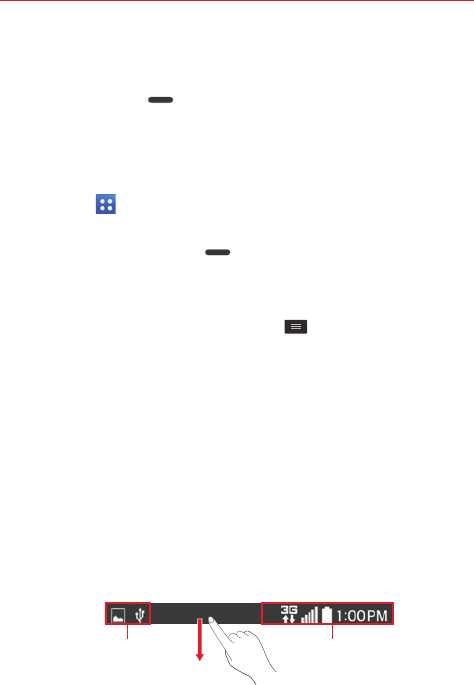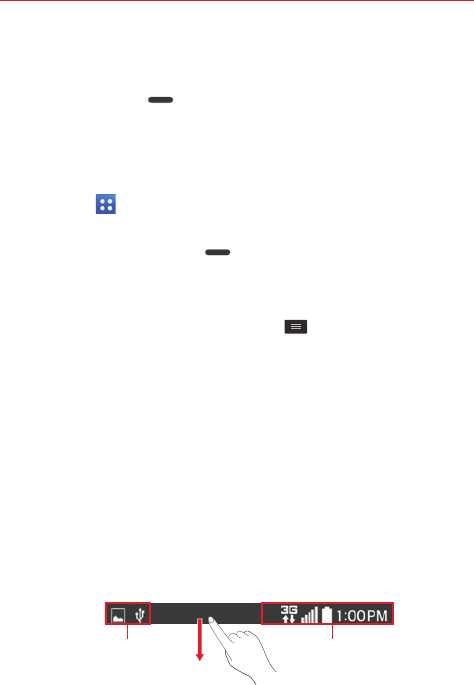
22
The Basics
Opening apps and switching apps
1. Open an app by tapping its icon.
2. Press the
Home key
.
3. Open another app.
Tap another app icon (on the Home screen or in the QuickTap Bar).
OR
Tap
Apps
, tap the
Apps
tab (if necessary), then tap the app icon
you want.
4. Press and hold the
Home key
to open the Recent apps screen. Tap
an open app to switch to it.
Stopping apps from running
1. From the Home screen, tap the
Menu key
>
Settings
>
Application
manager
.
2. Scroll horizontally to display the
Running
app list tab, tap the desired
app, then tap
Stop
(or
Force stop
) to stop it.
Notifications
Notifications alert you to the arrival of new messages, calendar events, and
alarms, as well as to ongoing events, such as video and music downloads.
The Status Bar displays your phone's current status and pending
notifications.
When a notification arrives, its icon appears at the top of the screen.
Pending notification icons appear on the left and system icons (that indicate
things like Wi-Fi or bat tery strength) are displayed on the right.
Pending notifications System notifications