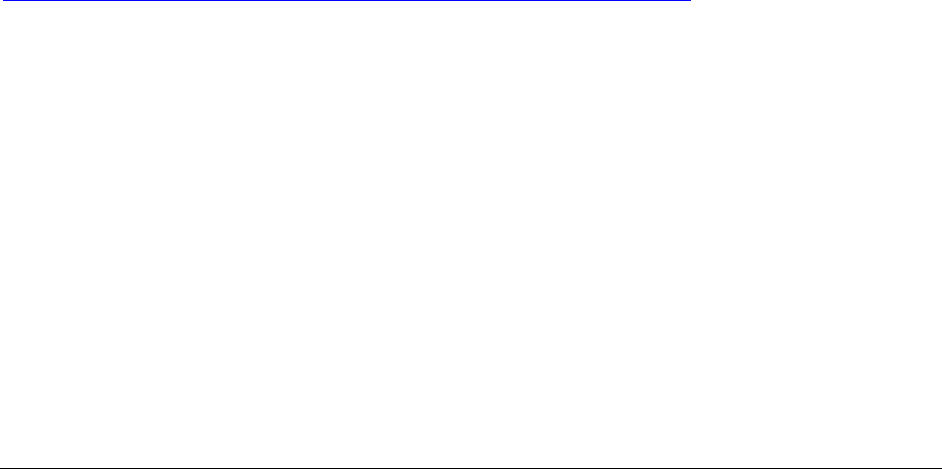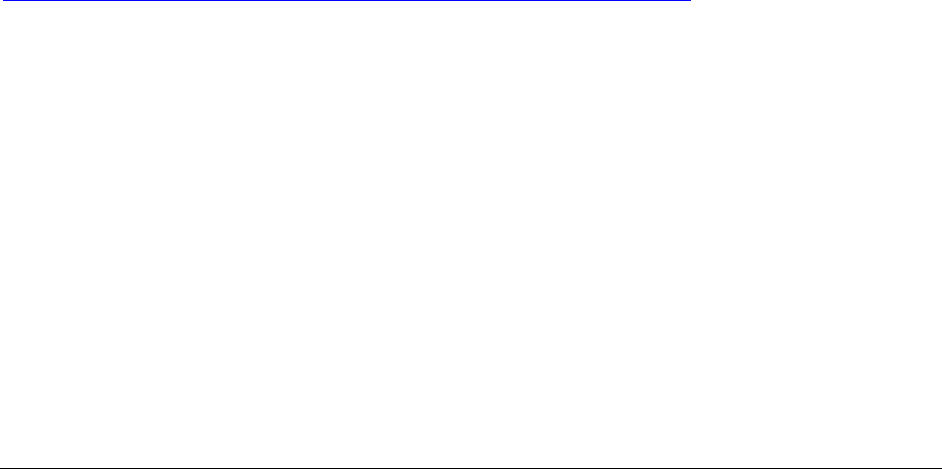
Intel Customer Support Common System Configuration Issues using Intel® Ultra ATA Storage Driver 21
8.12 Uninstalling the Intel Ultra ATA Storage Driver
8.13 Windows* 98 and Windows 98 Second Edition (SE)
To uninstall the Intel Ultra ATA Storage Driver from your system, complete the following steps:
• Click on Start Button / Settings / Control Panel
• Double-click on the Add/Remove Programs icon
• Under the Install/Uninstall tab, scroll down the list of software until you find 'Intel
Ultra ATA Storage Driver'
• Highlight 'Intel Ultra ATA Storage Driver' by single-clicking on it one time
• Once it is highlighted, click on the 'Add/Remove' button
• You will be prompted with a dialog box confirming that you want to completely
remove the Intel Ultra ATA Storage Driver and all of its components
• Click on the 'Yes' button and the unInstallShield will remove the Intel Ultra ATA
Storage Driver from your computer
• Once the progress bar indicates completion, click on the 'OK' button
• You will be prompted with a dialog box recommending that you restart your machine
to remove files that were in use during uninstall
• Click on the 'OK' button, close any open applications, and restart your system
8.14 Windows NT* 4.0
If the Intel Ultra ATA Storage Driver was originally installed via specific advanced installer setup
flags, uninstalling the driver might not be available. Please refer to Section 6 of the Release
Notes document for more information on installer setup flags. The Release Notes document is
located at the following web site:
http://appsr.cps.intel.com/scripts-df/Product_Filter.asp?ProductID=182