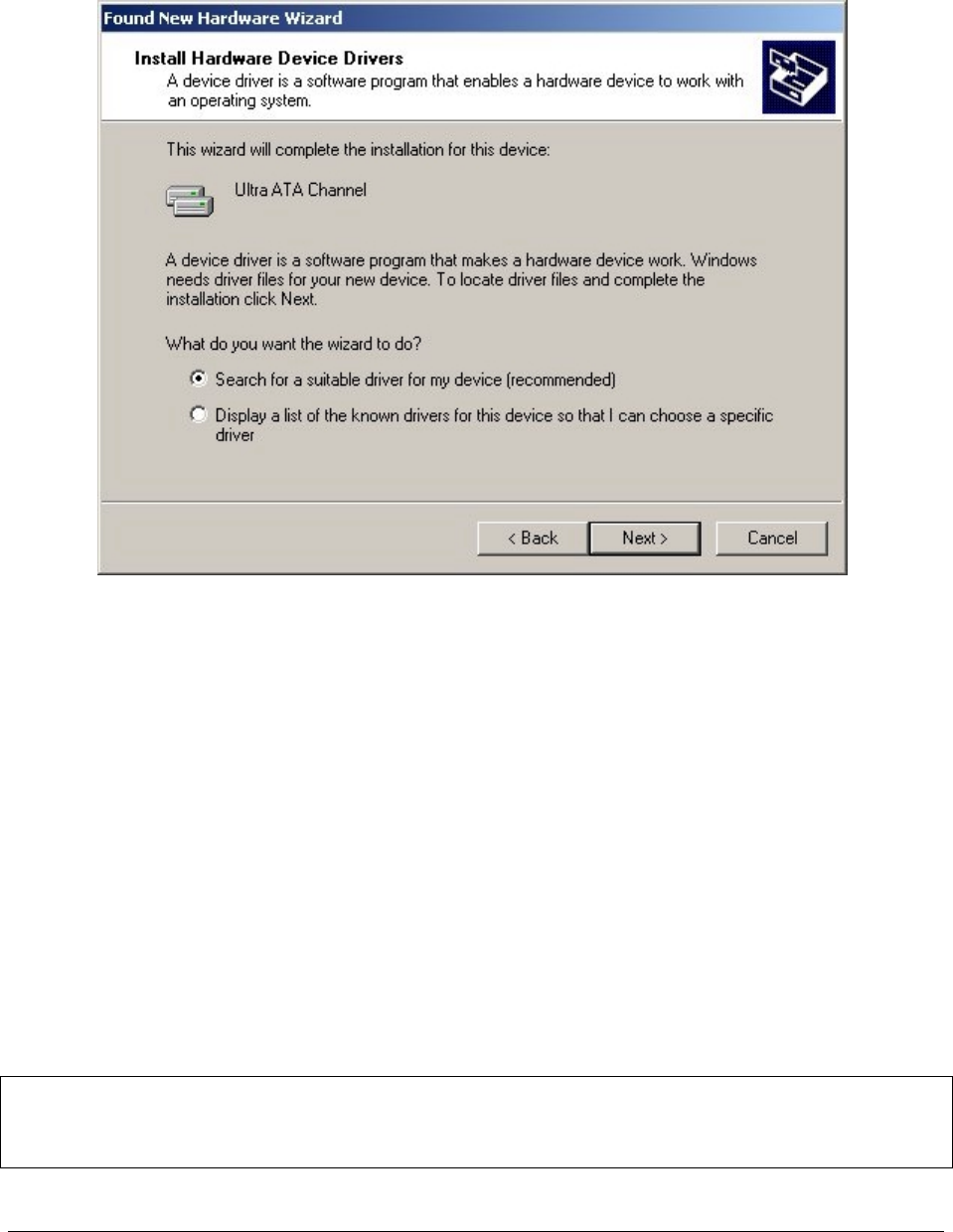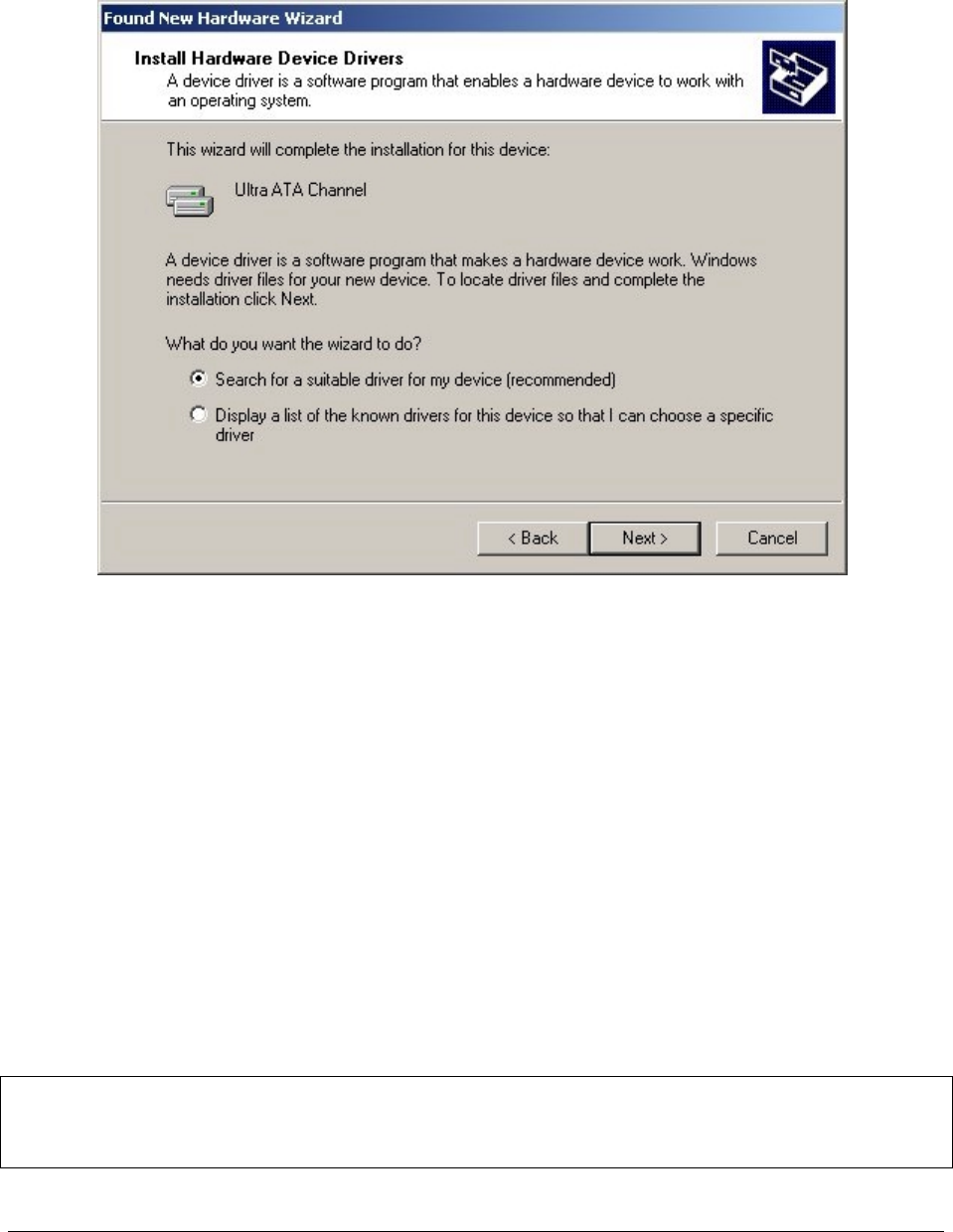
Intel Customer Support Common System Configuration Issues using Intel® Ultra ATA Storage Driver 15
8.6 Installation Under Windows* 2000
After installing the Intel Ultra ATA Storage Driver on Windows 2000, new hardware will be
detected by Windows 2000 and you will be prompted to install a device driver for an "Ultra ATA
Channel." After the initial "Found New Hardware Wizard" screen, the following dialog box will
appear:
Once this dialog box appears, leave the default radio button selection ('Search for a suitable
driver for my device'), click on the 'Next' button and complete the following steps:
• On the 'Locate Driver Files' dialog box, leave the default search locations and click
on the 'Next' button to continue
• After the wizard searches for the driver files, Windows should automatically find a
driver in the following location:
c:\winnt\inf\intelata.inf
Once the driver has been found in this location, click on the 'Next' button
• You might be prompted with a 'Digital Signature Not Found' dialog box asking if you
want to continue the installation. If this dialog box appears, click on the 'Yes' button
to continue.
• A dialog box will then appear stating that Windows has finished installing the
software for the device. Click on the 'Finish' button and you will be prompted to
restart your computer. Click on the 'Yes' button to restart your computer.
Note: After you have restarted your computer, you will be prompted that another Ultra ATA
Channel has been found. Simply follow the above steps again and restart your computer one
final time for the changes to take effect.