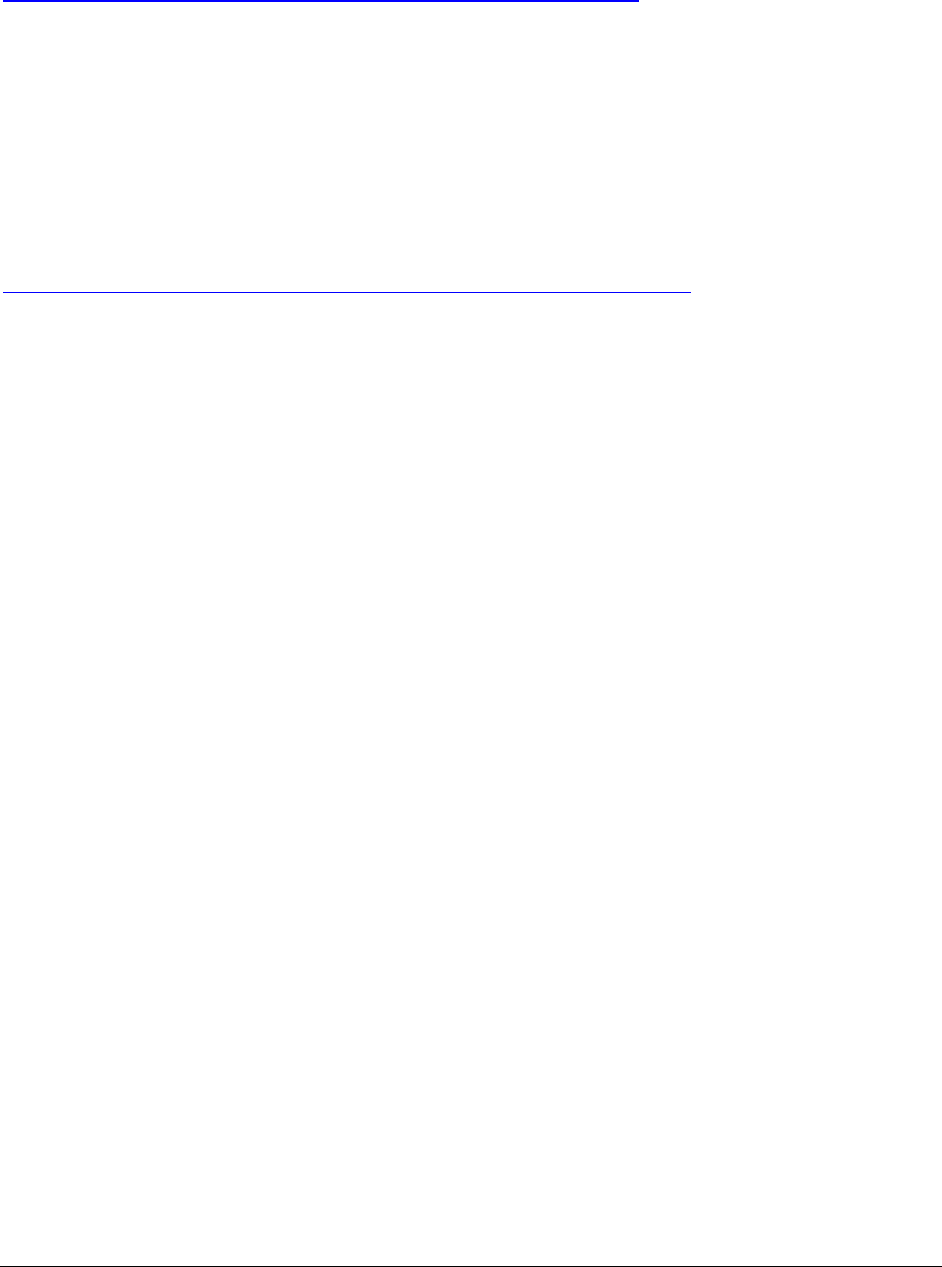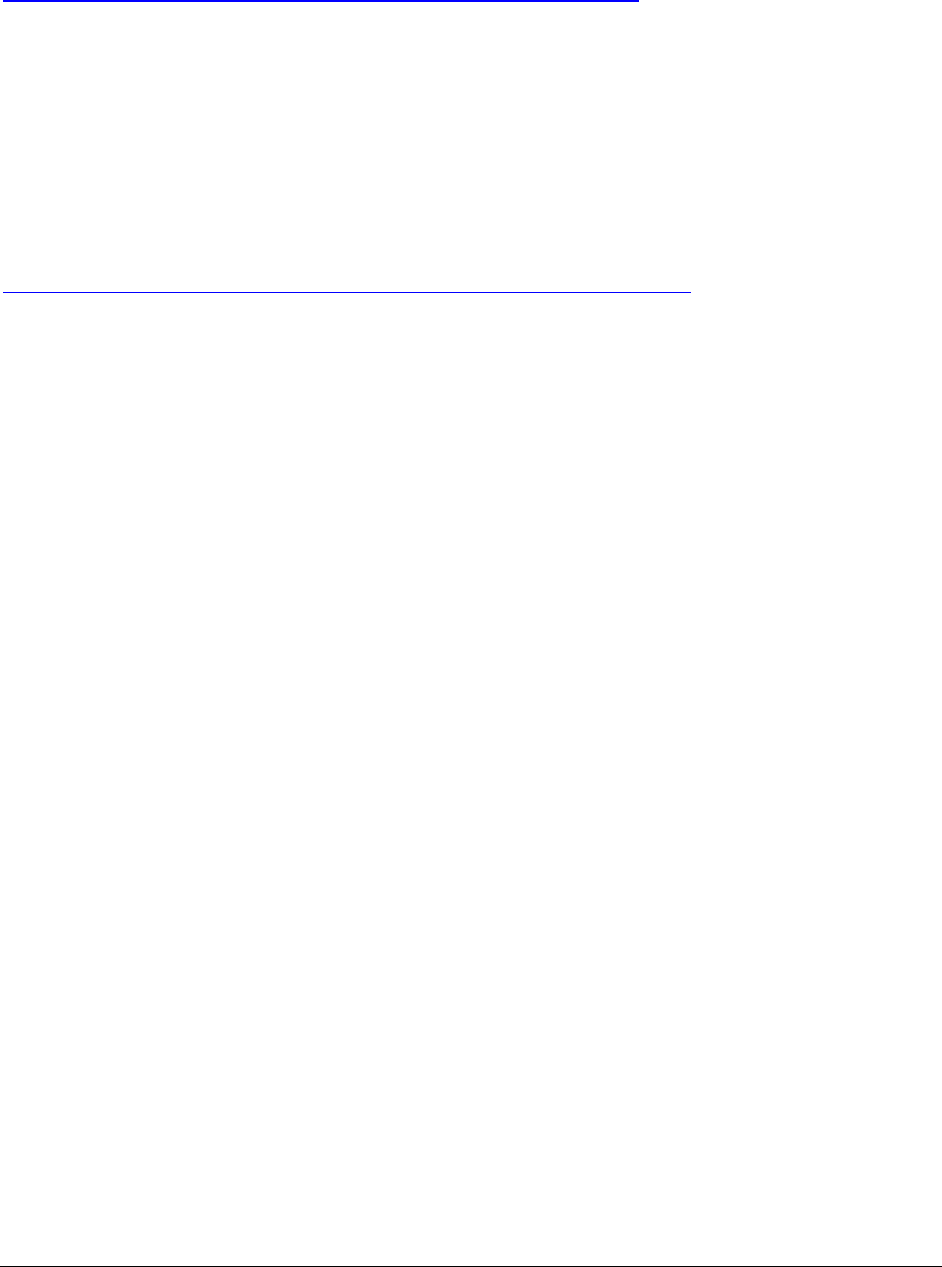
Intel Customer Support Common System Configuration Issues using Intel® Ultra ATA Storage Driver 14
8.4 Obtaining and Installing the Intel® Ultra ATA Storage Driver
The Intel® Ultra ATA Storage Driver for the Intel 800 series chipset family can be downloaded
from the following Intel web site:
http://support.intel.com/support/chipsets/storagedrivers/ultraATA/
The Intel Ultra ATA Storage Driver is available for Windows* 98, Windows 98 Second Edition
(SE), Windows Millennium Edition (Me), Windows 2000, and Windows NT* 4.0 in both English
(intelata_enu.exe) and multi-language (intelata_multi.exe) versions. The file is self-extracting,
self-installing so all you need to do is save the file to a known location on your hard drive. An
included README.TXT file covers topics such as system requirements, basic installation
instructions, and advanced installation instructions.
A Release Notes document is located at the following web site:
http://appsr.cps.intel.com/scripts-df/Product_Filter.asp?ProductID=182
The Release Notes document covers topics such as limitations, known problems, and
compatibility issues along with topics for more advanced users such as installer setup flags and
unattended installation (please refer to next section) under Windows NT 4.0. The installer setup
flags provide more advanced users with options such as silent installation and Program Folder
definition.
After the Intel Ultra ATA Storage Driver has been downloaded from the Intel web site to a
known location on your hard drive, you need to run the file intelata_enu.exe (English version) or
intelata_multi.exe (multi-language). Running the file can be done by double-clicking on the file
name. The installation program should launch after you double-click on the file name. Click on
the "Next" button at the Welcome screen. Read the license agreement and click on the "Yes"
button to continue. Click on the "Next" button to install the driver in the default folder location.
Click on the "Next" button to create the default Program Folder. The driver files will now be
installed. When finished installing, select the "Yes" button for the reboot option and click on the
"Finish" button to restart your computer. The Intel Ultra ATA Storage Driver should now be
loaded.
8.5 Unattended Installation Under Windows NT* 4.0
To load the Intel Ultra ATA Storage Driver via the method outlined in the Microsoft* document
"Deployment Guide Automating Windows NT Setup," use the supplied TXTSETUP.OEM file
included in our driver package and insert the lines below into the UNATTEND.TXT file. (The
TXTSETUP.OEM, INTELATA.INF, and INTELATA.SYS file need to first be extracted from the
compressed .CAB file. To extract these files, run 'SETUP -A -P <path>' as described in the
"Installer Setup Flags" section of the Release Notes.)
// Insert the lines below into the UNATTEND.TXT file
[MassStorageDrivers]
"Intel Ultra ATA Controller" = OEM
[OEMBootFiles]
INTELATA.INF
INTELATA.SYS
TXTSETUP.OEM