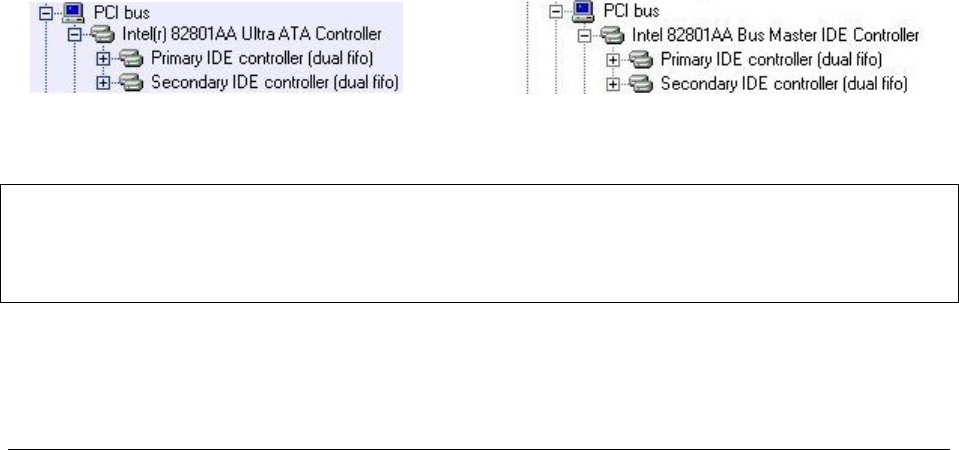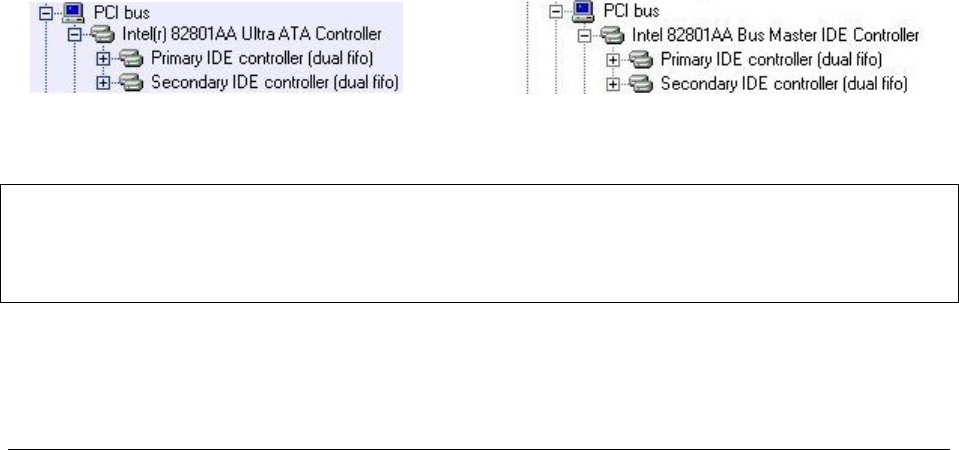
Intel Customer Support Common System Configuration Issues using Intel® Ultra ATA Storage Driver 10
The Intel Chipset Software Installation Utility (infinst_enu.zip or infinst_enu.exe) is available for
all Windows Operating Systems with the Plug and Play feature. The infinst_enu.zip file is
approximately 1.3MB in size and the infinst_enu.exe file is approximately 1.4MB in size. The
infinst_enu.zip file requires a compression utility such as WinZip* or PKZip* to unzip the file.
The README.TXT file covers topics such as system requirements, contents of the distribution
package, installation instructions, troubleshooting hints, and other notes. The RELNOTES.PDF
file covers topics such as new features, fixes, and known issues for that Release. The USER’S
MANUAL file covers topics such as installation instructions, troubleshooting hints, and other
helpful information.
Please review the README.TXT document before installing the Intel Chipset Software
Installation Utility.
Before installing the Intel Chipset Software Installation Utility for Intel chipsets, you should also
confirm that all devices in the System Properties / Device Manager / Hard Disk Controllers
listing are enabled. There should not be any yellow exclamation points or red "X"s, which could
indicate a certain device is disabled or experiencing a driver conflict. The Intel Chipset Software
Installation Utility may not work properly if there are devices in the system that are disabled.
After the infinst_enu.zip file has been unzipped to a directory on your hard drive, run the
Setup.exe file. Once the Intel Chipset Software Installation Utility has completed setup, you
must reboot your system. The first time you reboot, Windows* 98 should detect new hardware
and you might be prompted to reboot your system until all new hardware has been detected.
After all the new hardware has been detected, verify that all the devices in Device Manager /
Hard Disk Controllers have been optimally configured. Please refer to the next section for
confirmation.
4.4 Confirming the Intel® Chipset Software Installation Utility is
Installed
After installing the Intel® Chipset Software Installation Utility, Device Manager should indicate
that your system is now using the Intel Hard Disk Controller driver. Device Manager can be
accessed by going to: Start Button / Settings / Control Panel / System / Device Manager. Select
the radio button next to 'View devices by connection.' Expand the 'Plug and Play BIOS' listing,
the 'PCI bus' listing, and then the 'Intel(r) 82801AA Ultra ATA Controller' or 'Intel 82801AA Bus
Master IDE Controller.' The Hard Disk Controller listing should show the following:
Intel® 810 and Intel® 810E Chipsets Intel® 820 Chipset
Note: This information will differ slightly if you already have the Intel® Ultra ATA Storage Driver
installed. Please refer to the Section titled "Confirming the Intel Ultra ATA Storage Driver for
Windows* 98/Windows NT* 4.0 is Installed" to verify installation of the Intel Ultra ATA Storage
Driver.